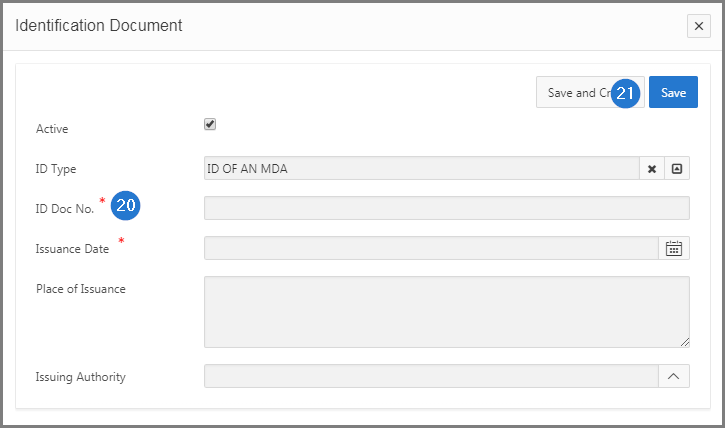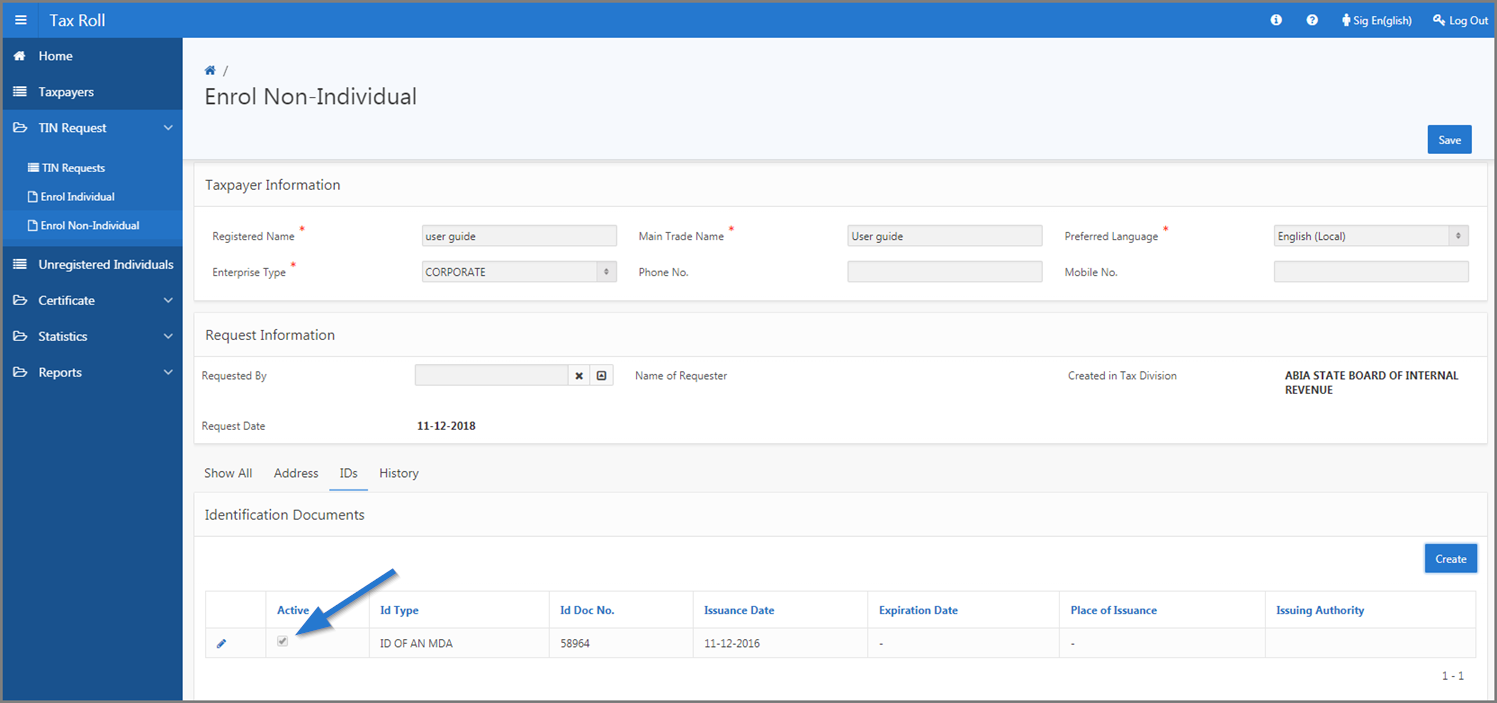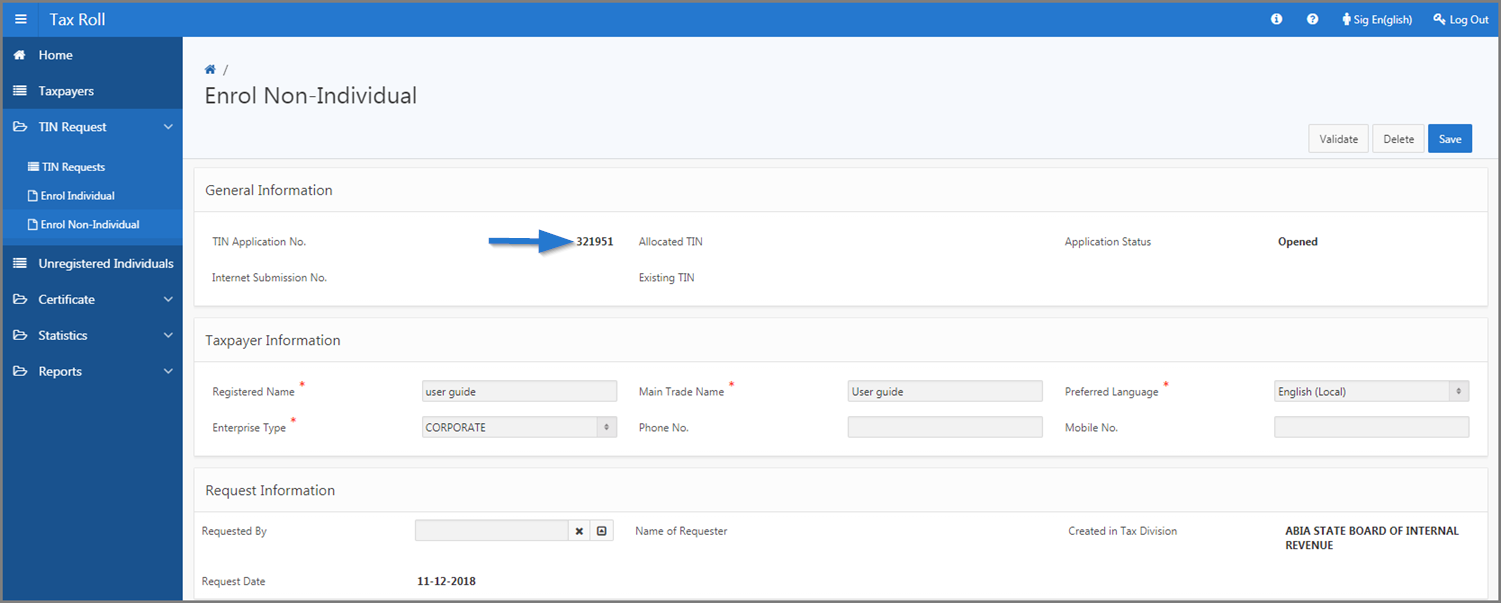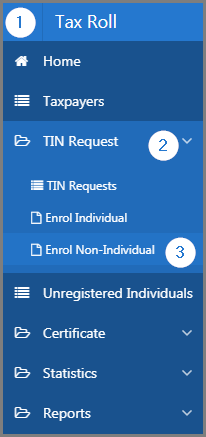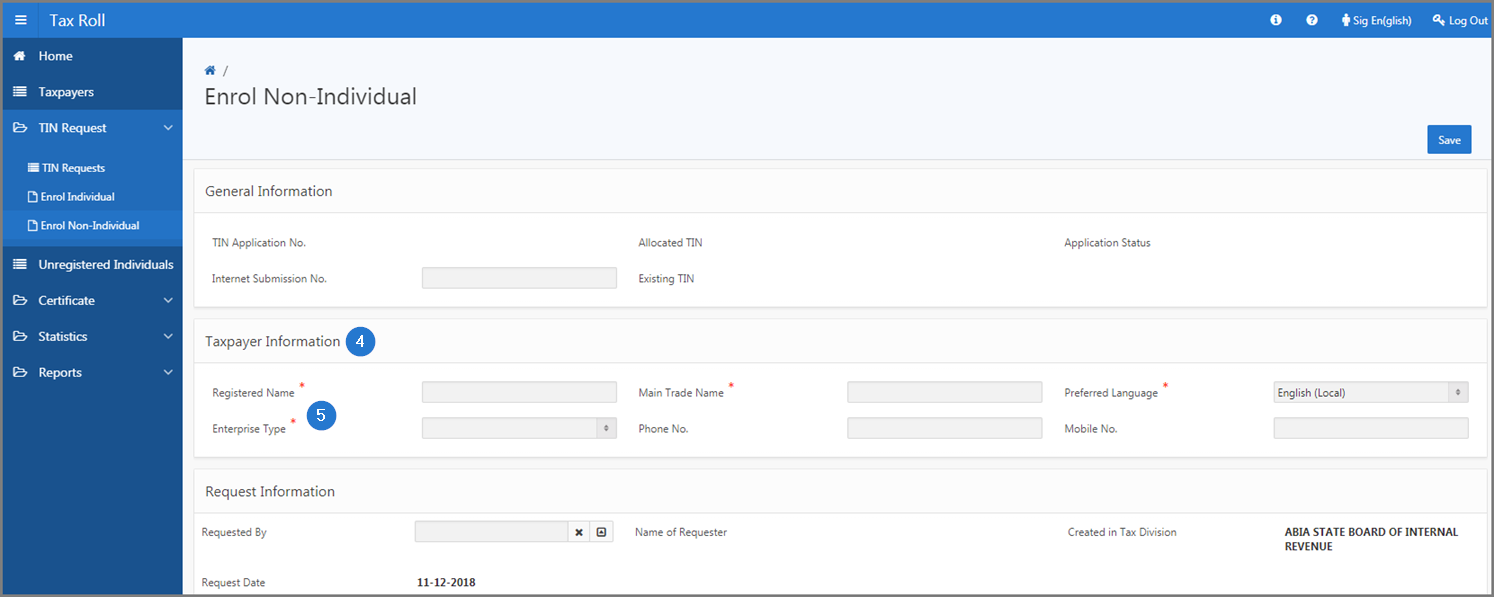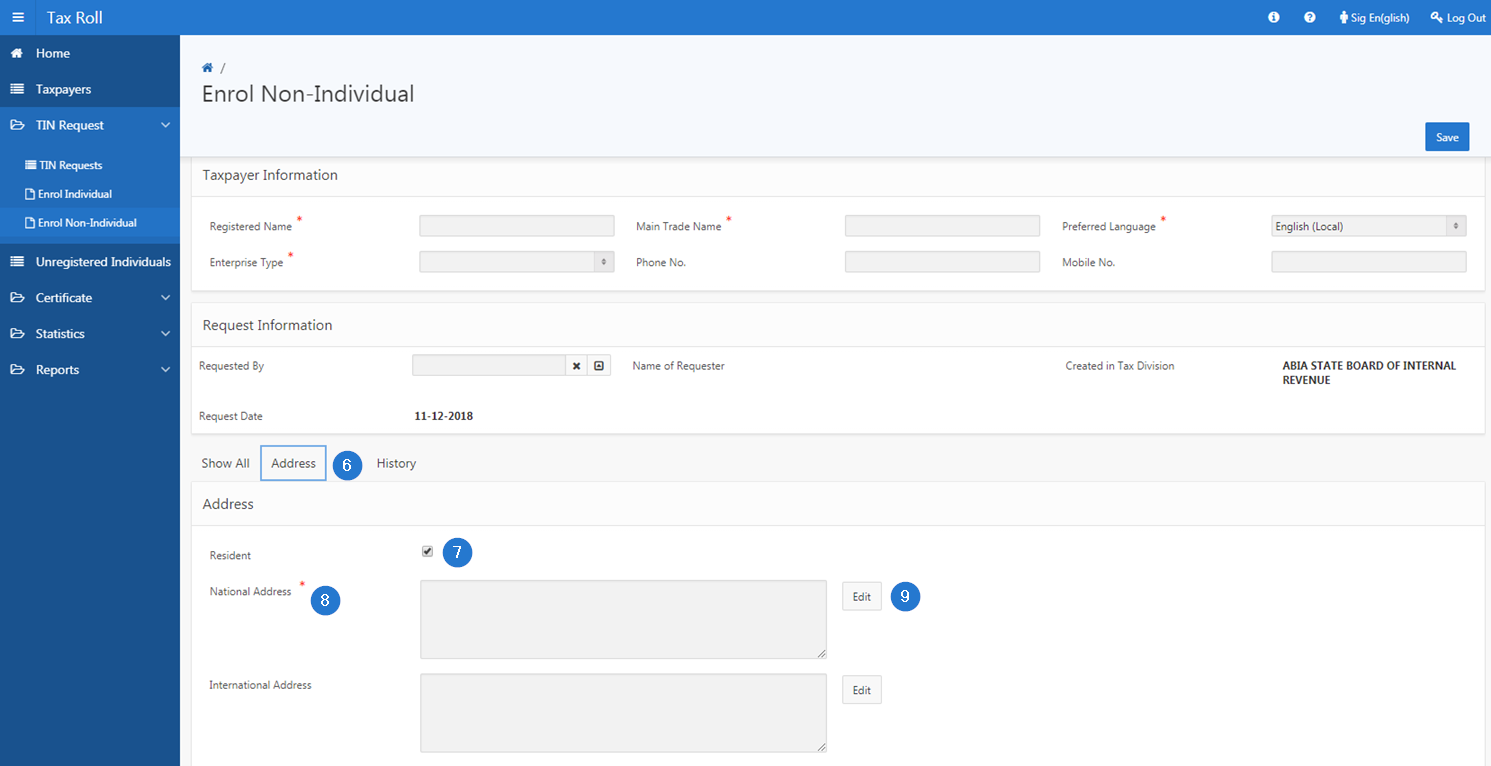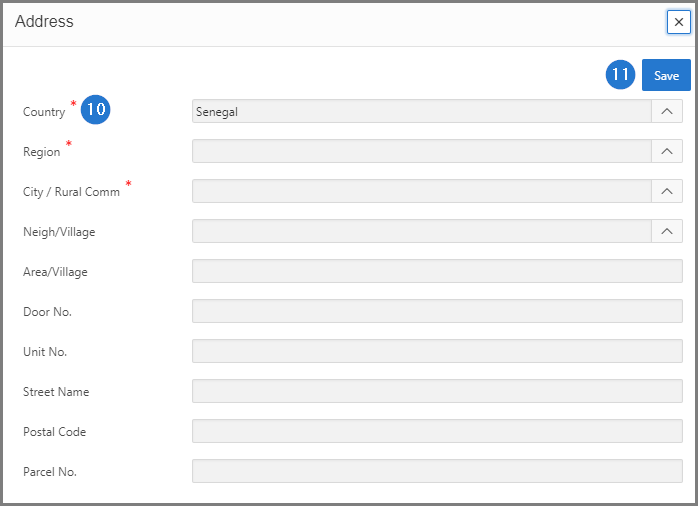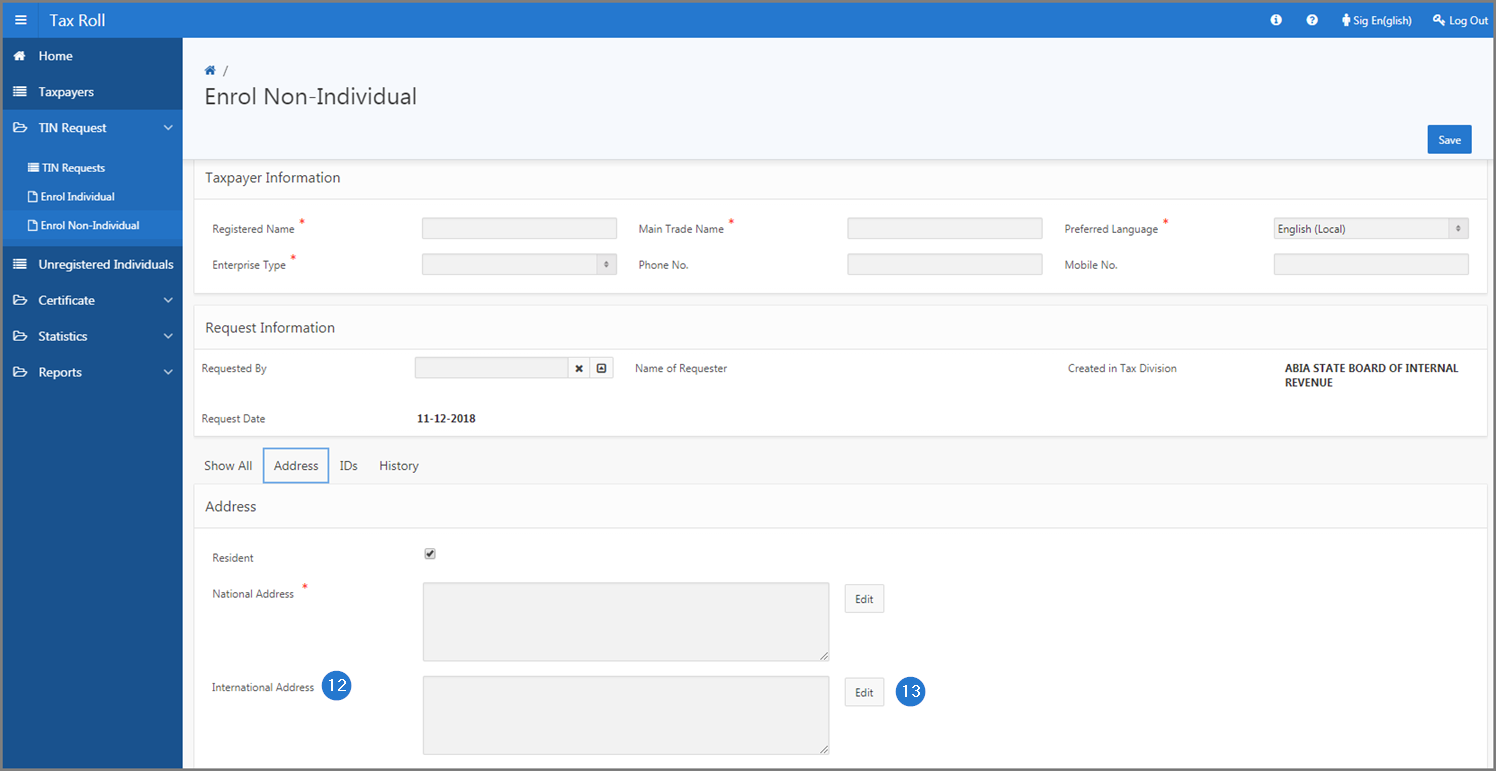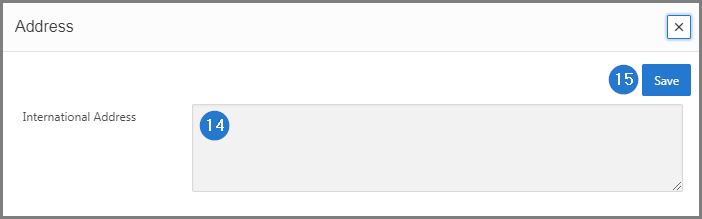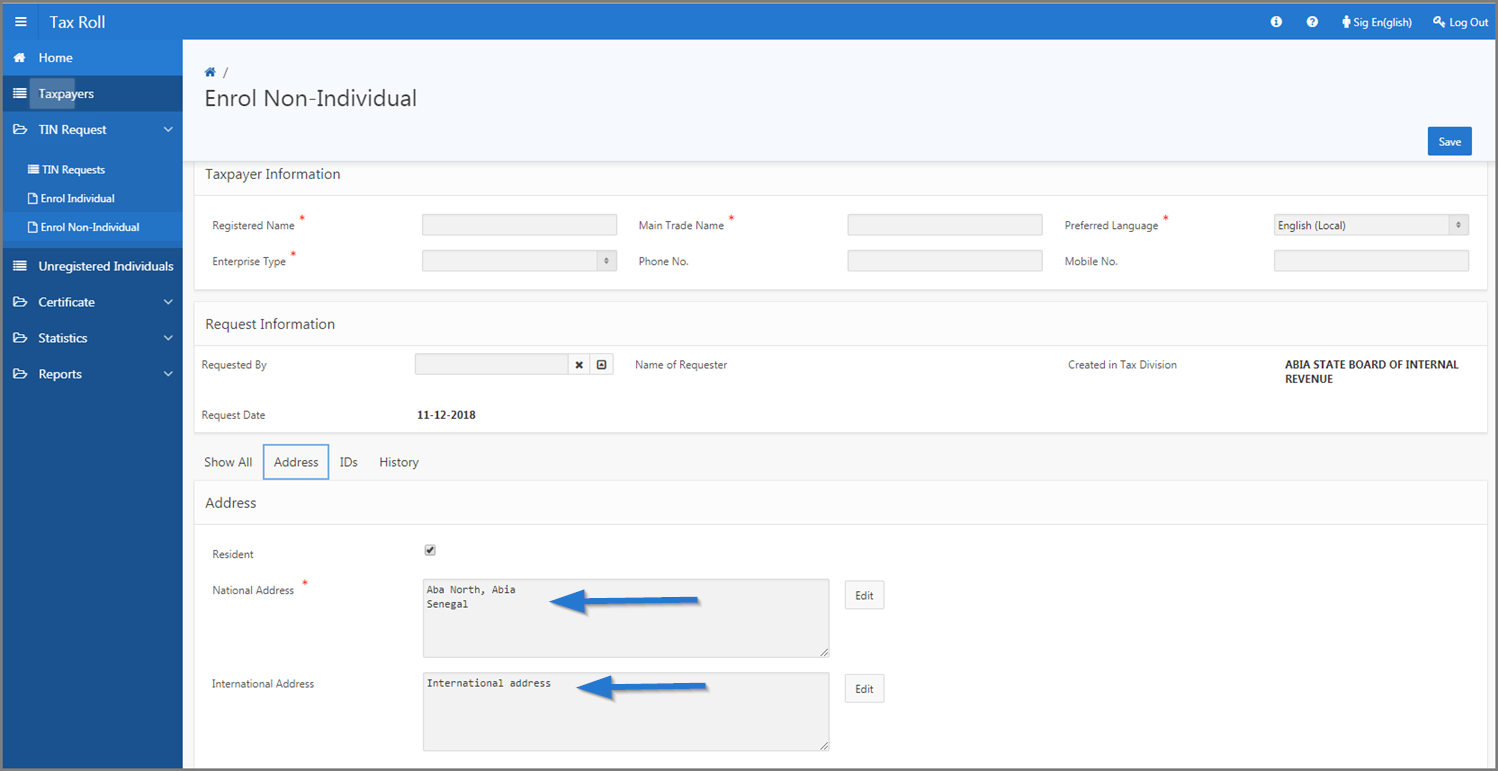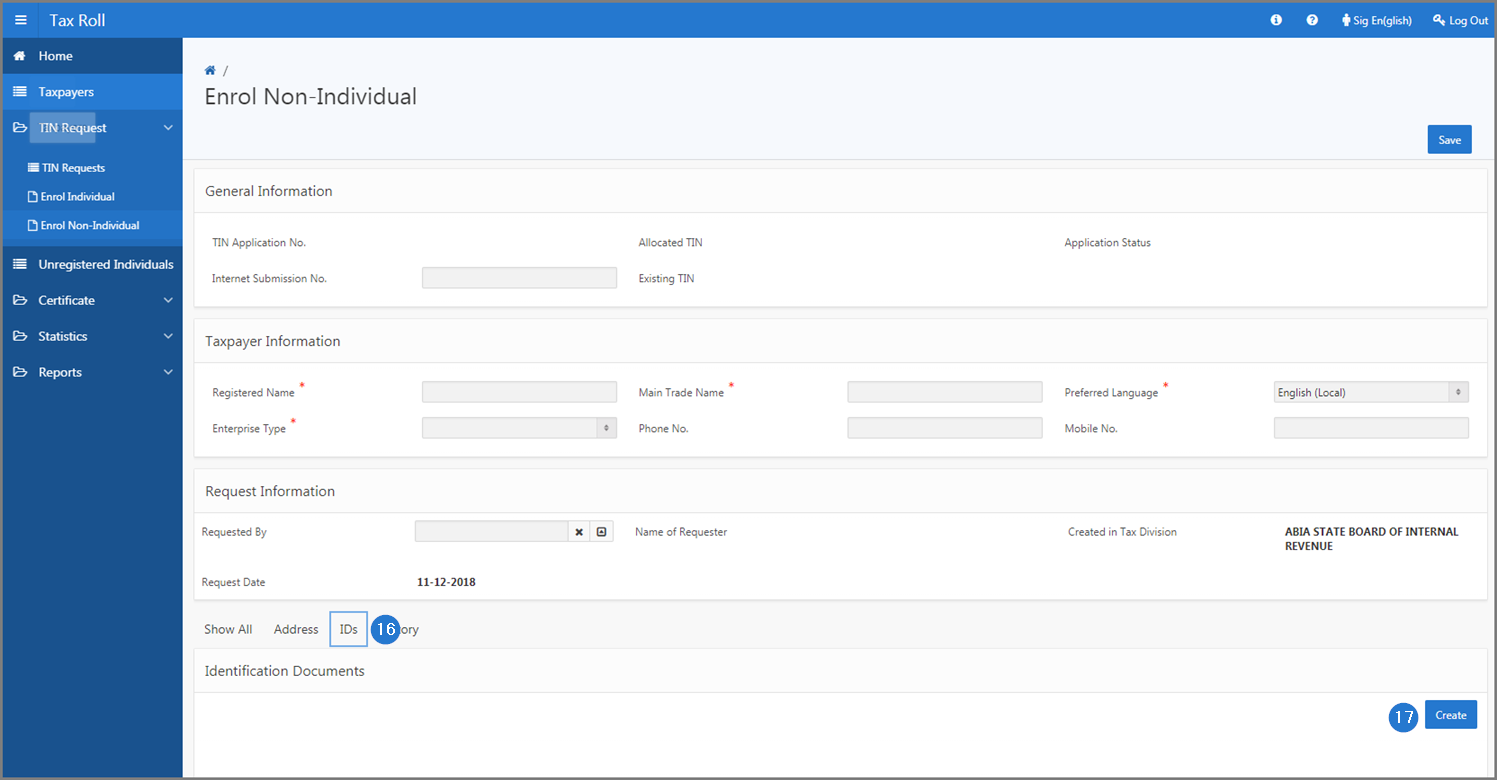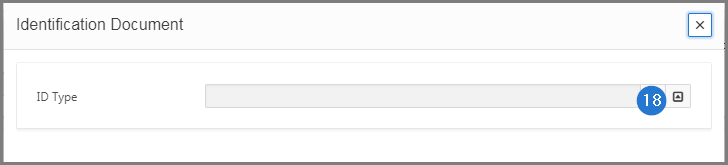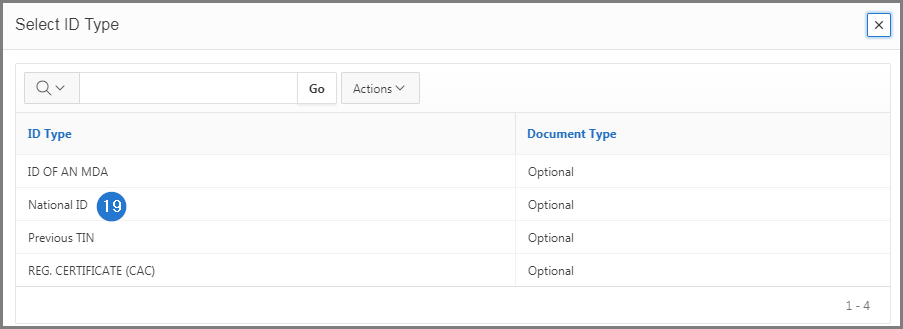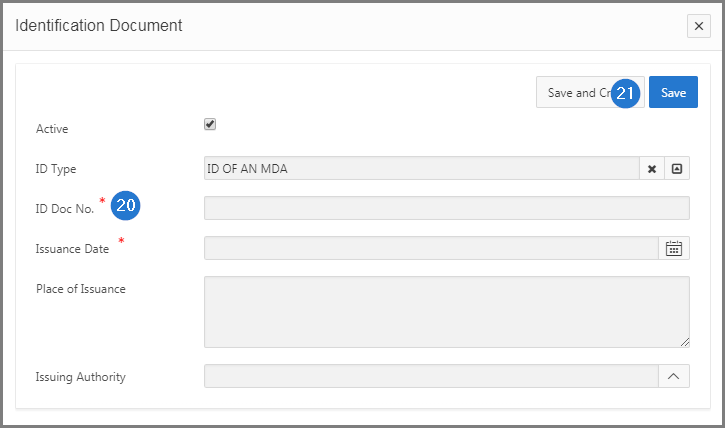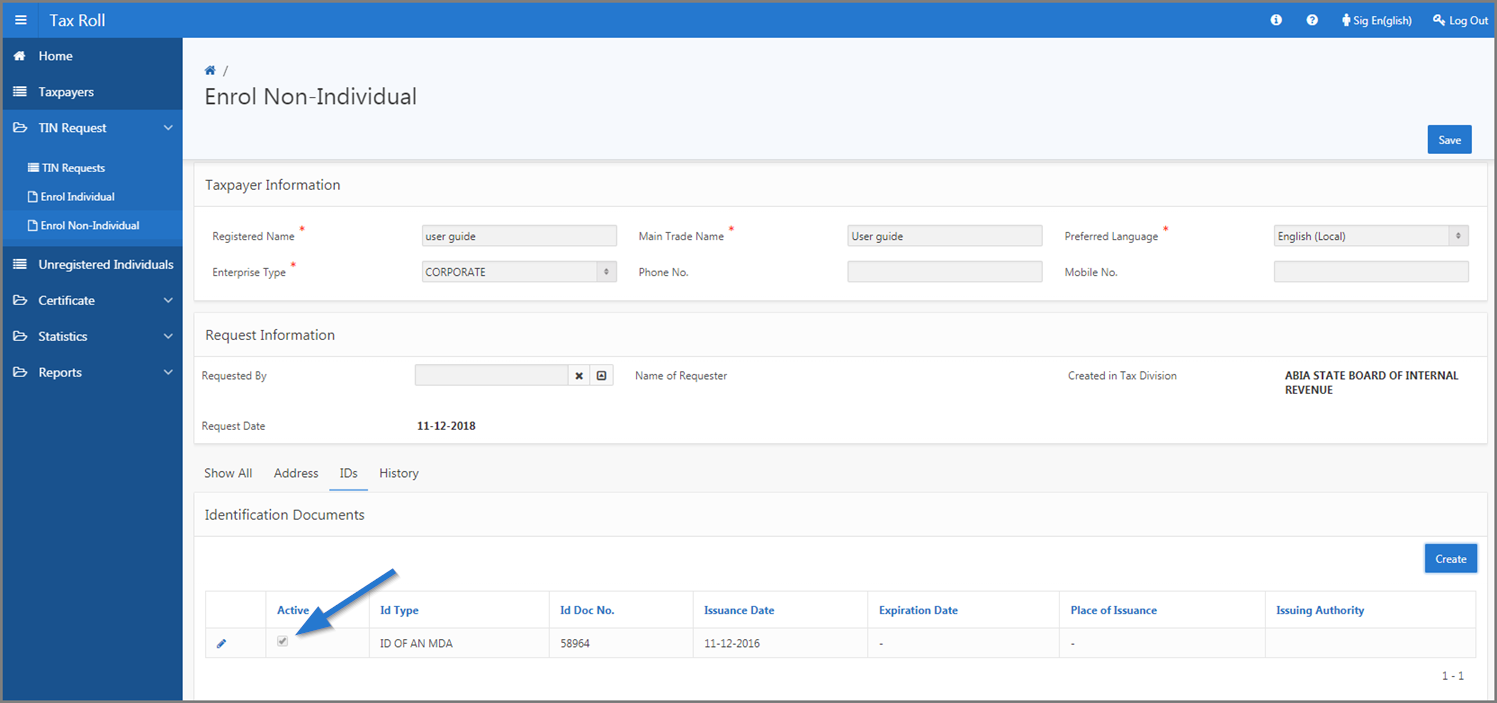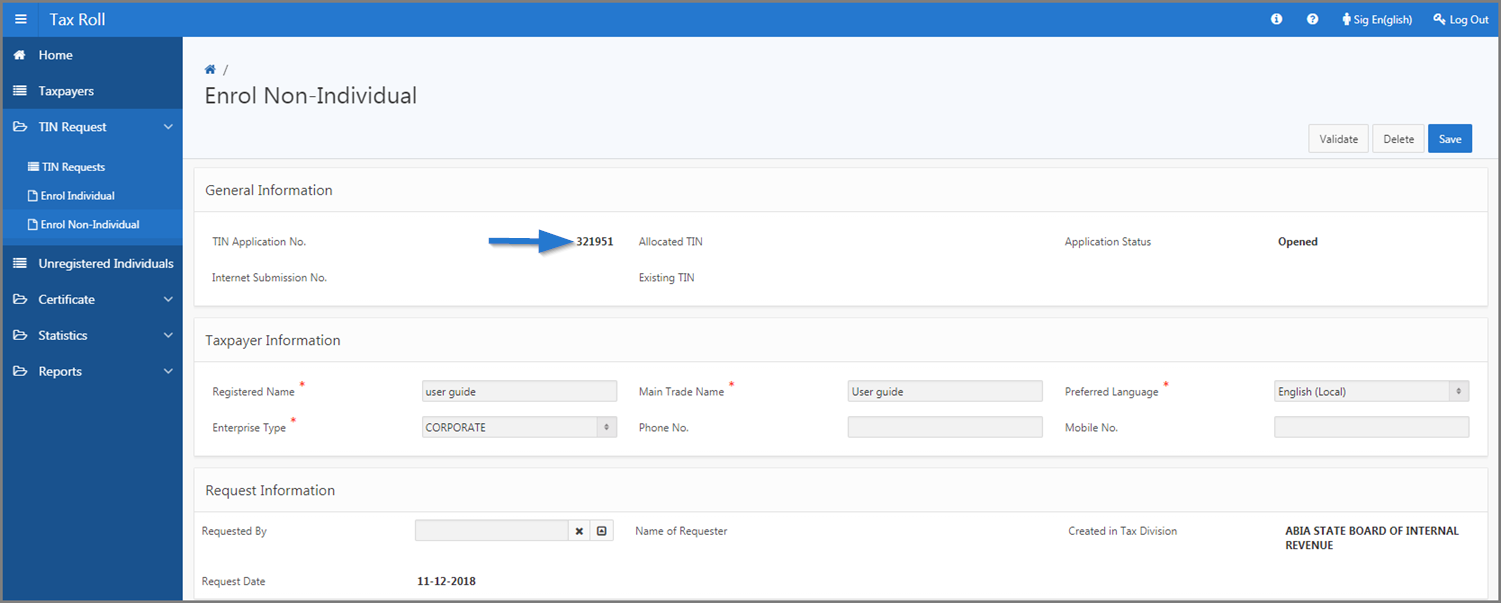Enrol a non-individual taxpayer
This part of the guide explains how to enrol a non-individual taxpayer and link identification documents.
Once the enrolment completed, SIGTAS allocates a unique number to the TIN application. This new enrolment is displayed on the page Manage TIN Request (501:7001), waiting to be validated and approved. The status of the request is displayed as Open during the enrolment of the non-individual.
Step 1- Go to the page Enrol non-individual
- Go to the Tax Roll module;
- Choose the TIN Request option;
- Click the Enrol Non-Individual menu. This action opens the Enrol Non-Individual page (501:7003);
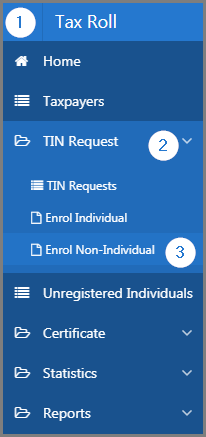
Step 2 - Enter the taxpayer information
- Go to the Taxpayer Information section;
- Fill out the required fields (identified by a red asterisk *). For example, Registered Name, Enterprise Type, etc.;
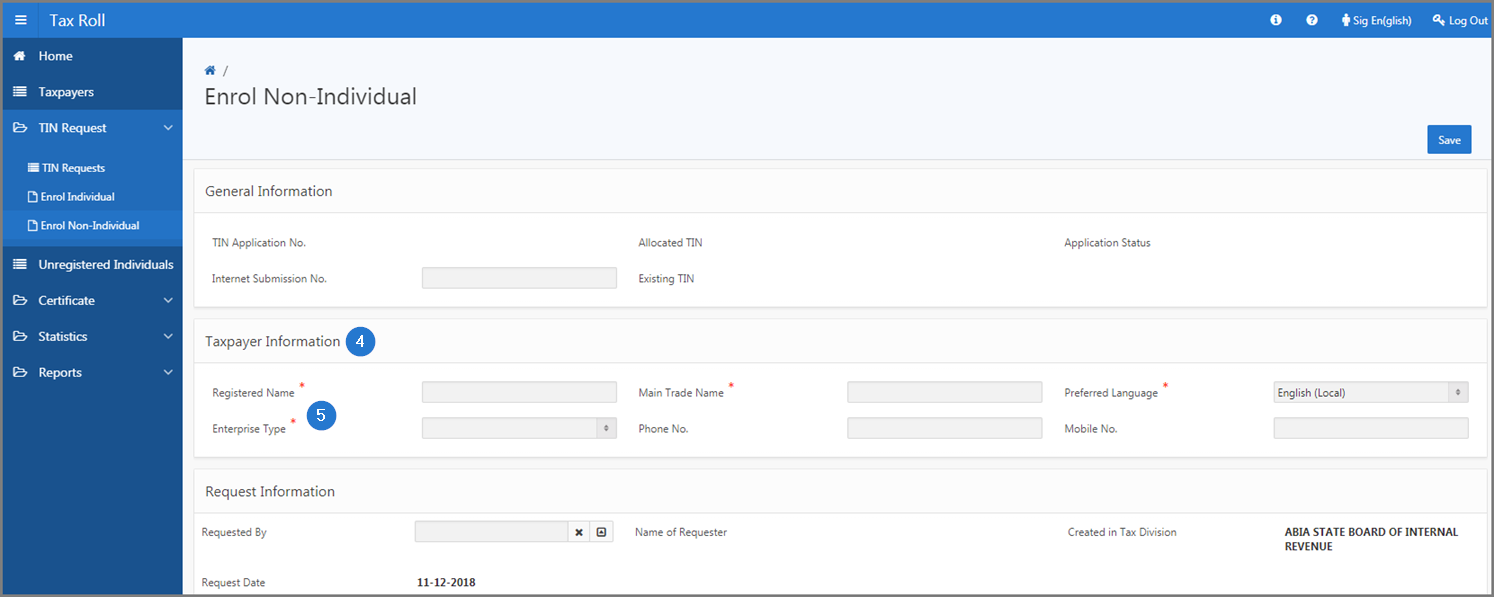
Step 3 - Add an address
- Go to the Address section;
- Tick Resident, as applicable;
- Choose the National Address option;
- Click the Edit button. This action opens the pop-up window Address;
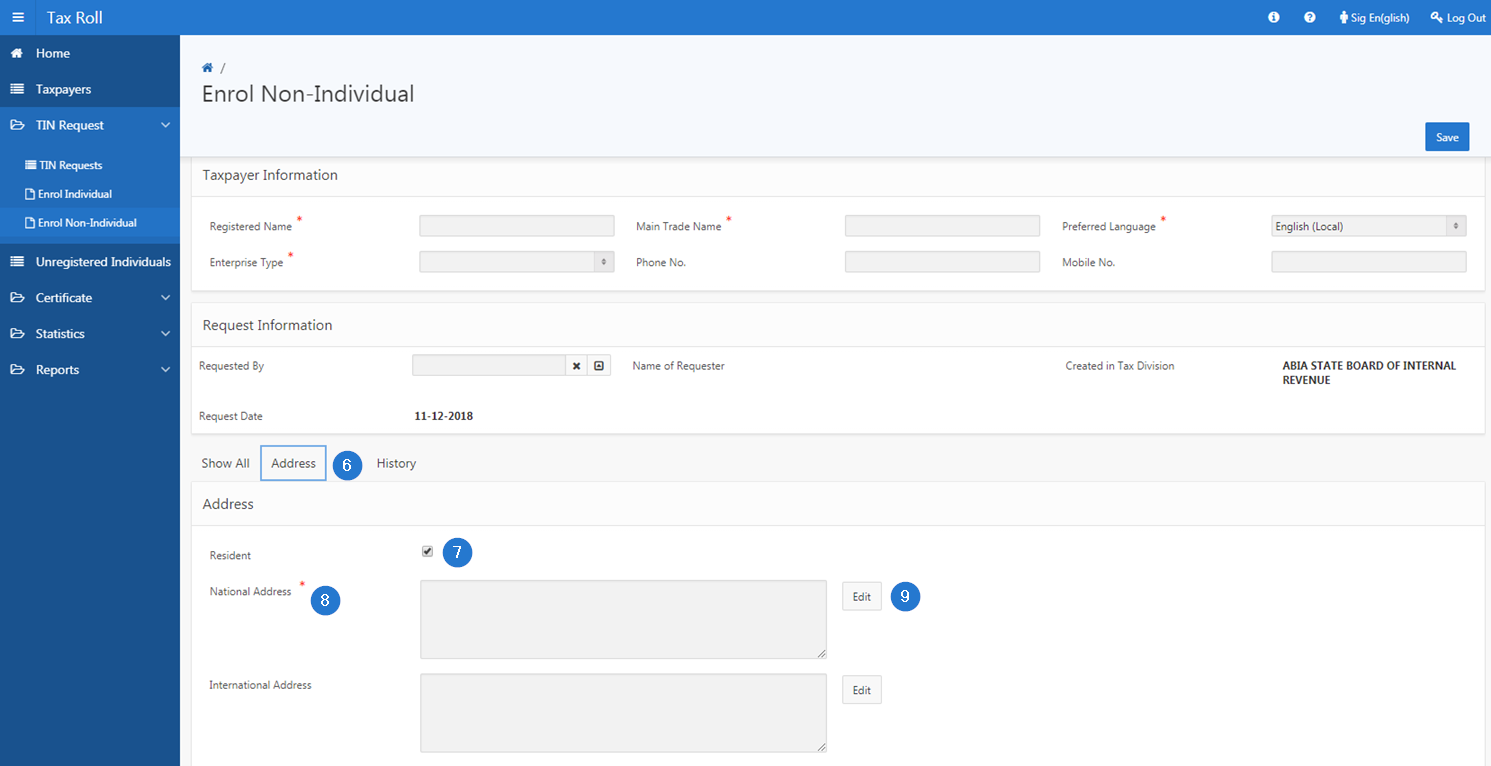
- Fill out the required fields (identified by a red asterisk *). For example, Country, Region, etc.;
- Click the Save button. This action confirms the addition of the address to the non-individual taxpayer and updates the Enrol Non-Individual page (501:7003);
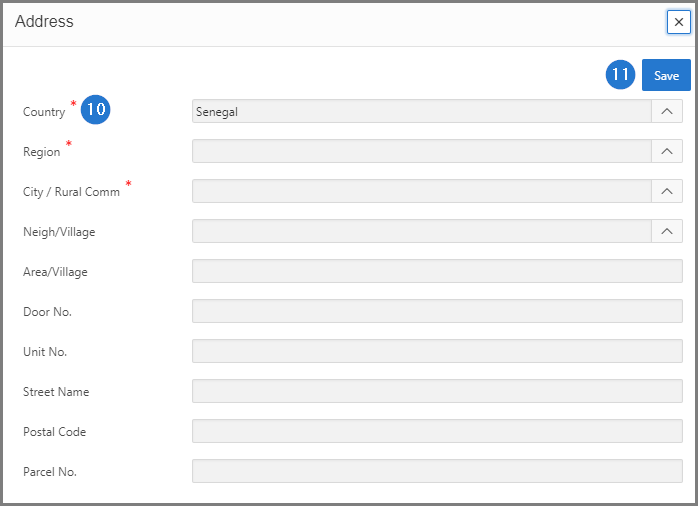
To add an international address, if necessary:
- Select the International Address option;
- Click the Edit button. This action opens the pop-up window Address (for international address);
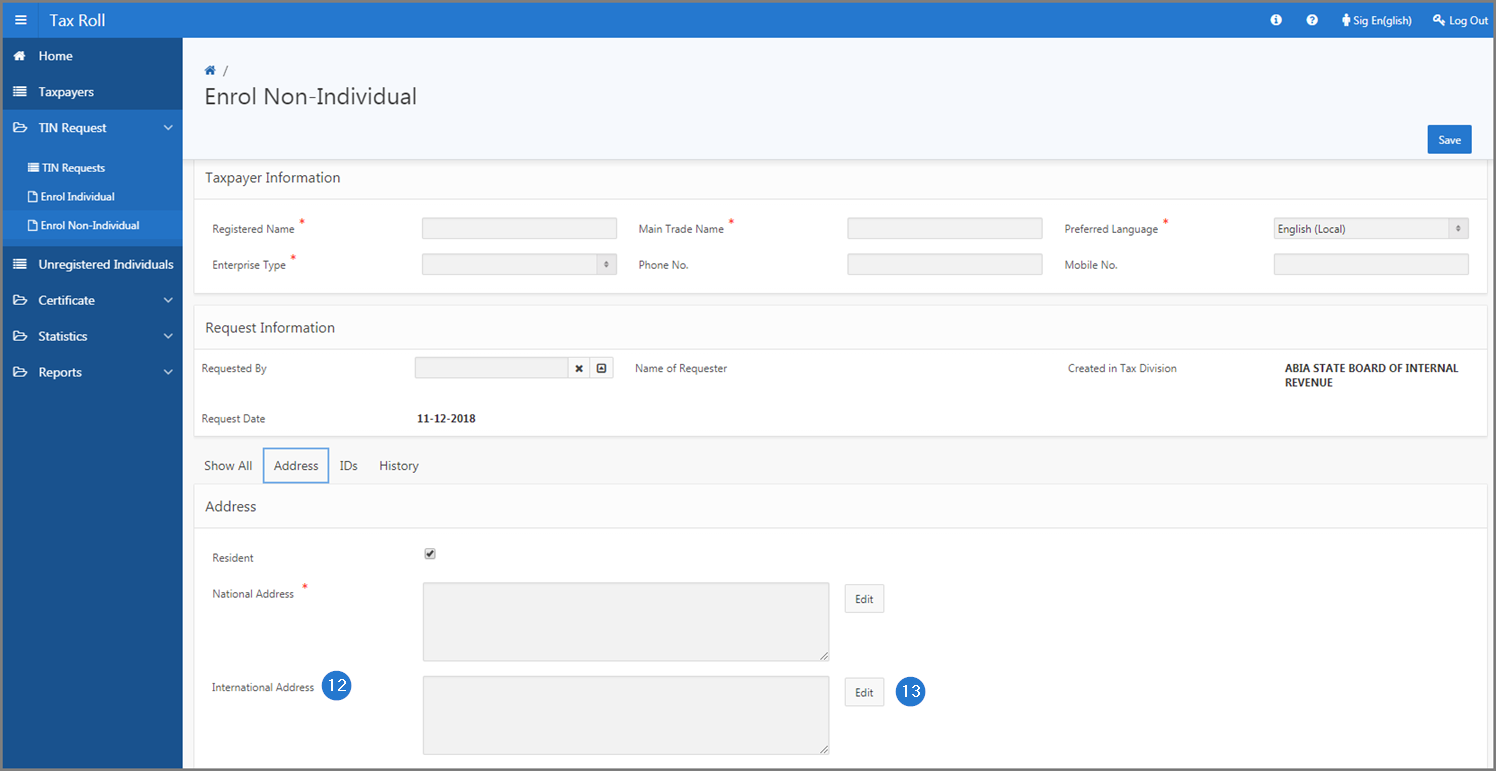
- Enter the address in the field International Address;
- Click the Save button. This action confirms the addition of the international address to the non-individual taxpayer and updates the Enrol Non-Individual page (501:7003);
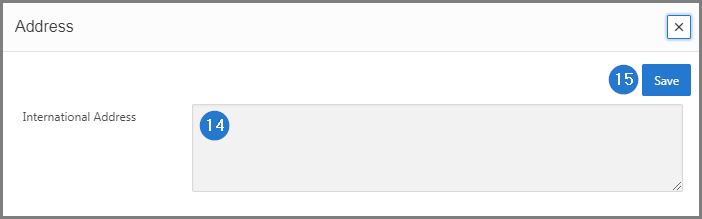
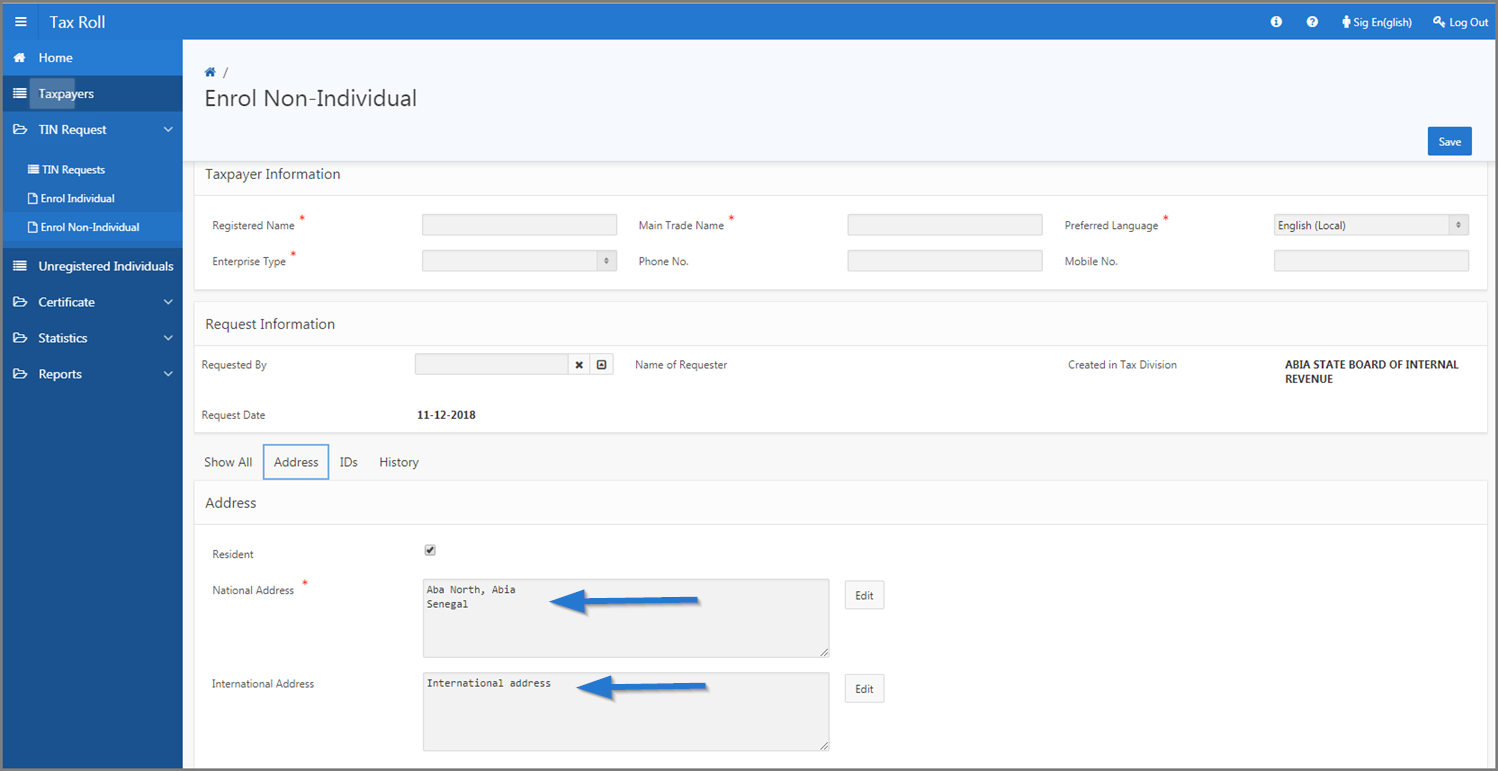
Step 4- Add an identification document
- Go to Identification Document (IDs) section;
- Click the Create button. This action opens the pop-up window Identification Document;
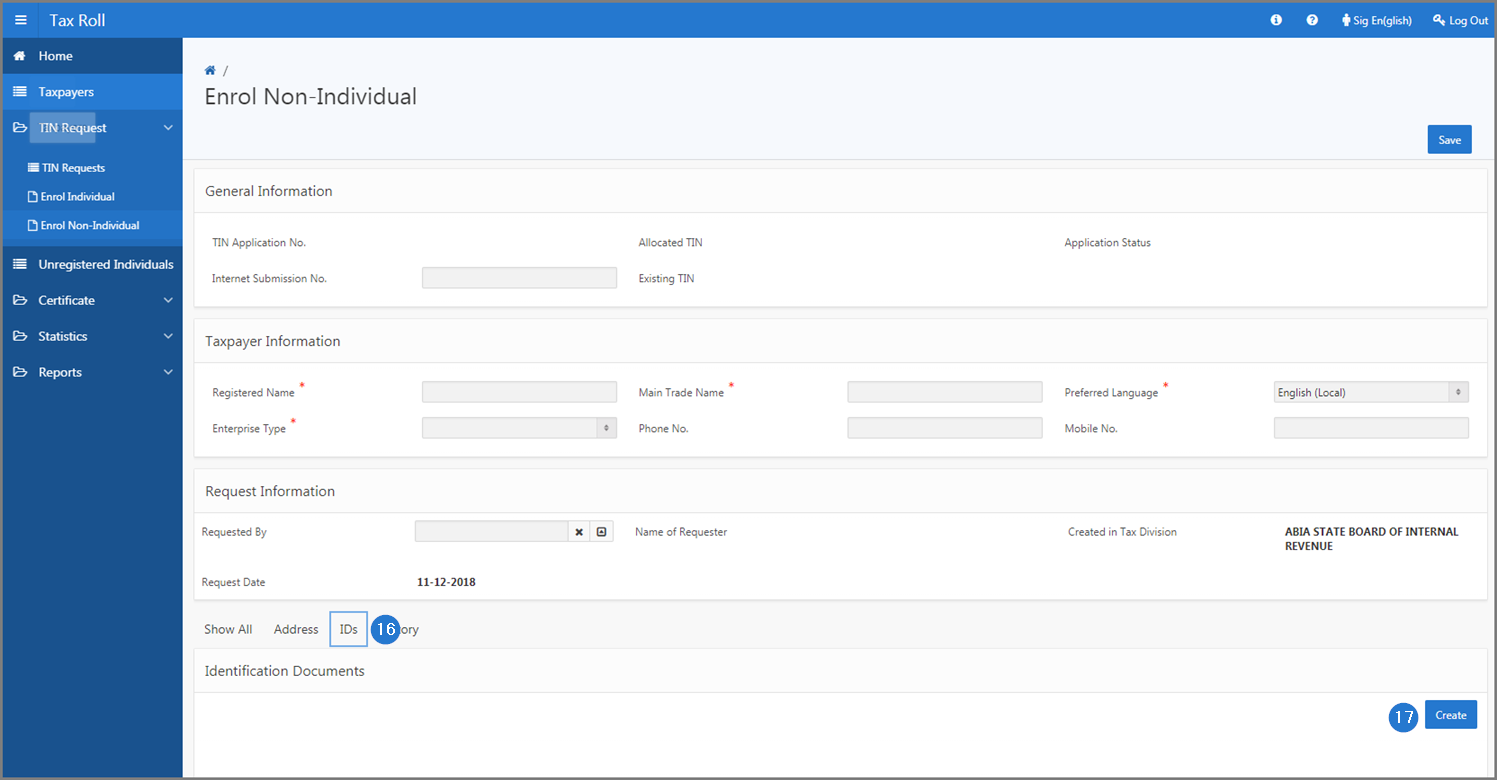
- Using the drop-down list, choose the ID Type. This action opens the pop-up window Select ID Type;
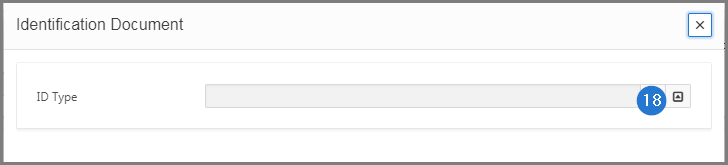
- Click on the desired ID Type. If necessary, this operation can be repeated to add a second document. This action opens the pop-up window Identification Document;
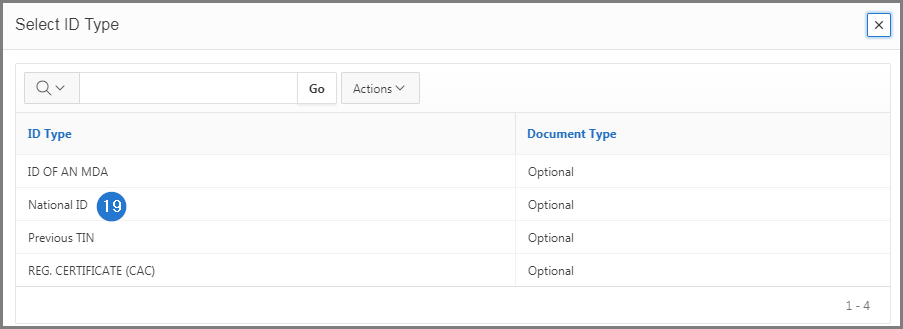
- Fill out the required fields (identified by a red asterisk *). For example, ID Doc No., Issuance Date, etc.;
- Click the Save button. This action adds the new documents to the list in the Identification Documents section and updates the Enrol Non-Individual page (501:7003).