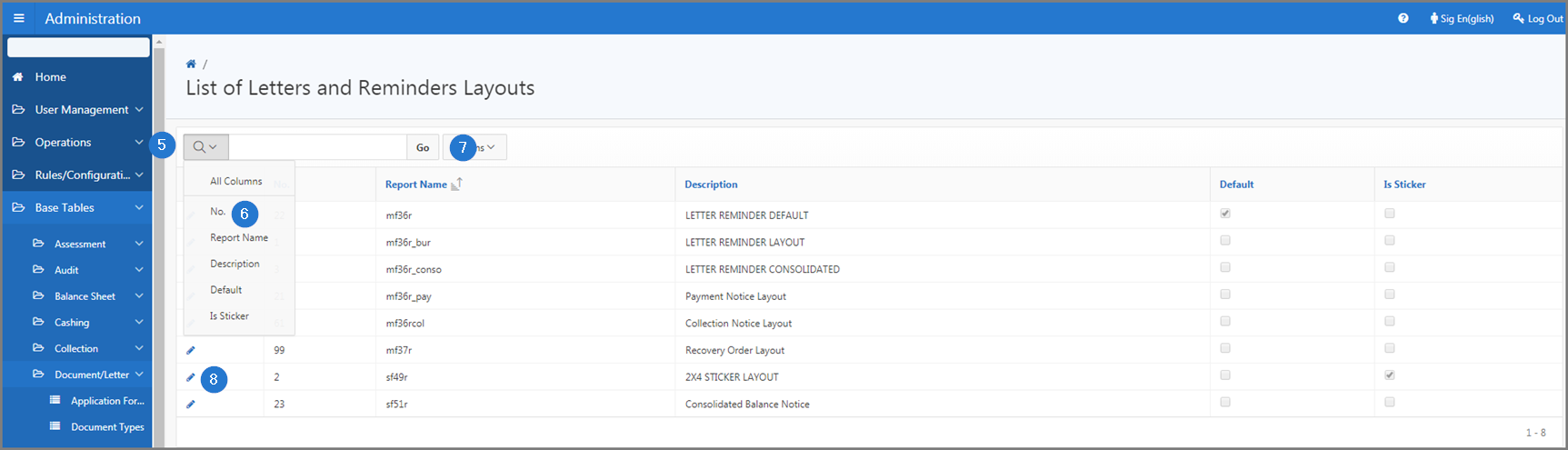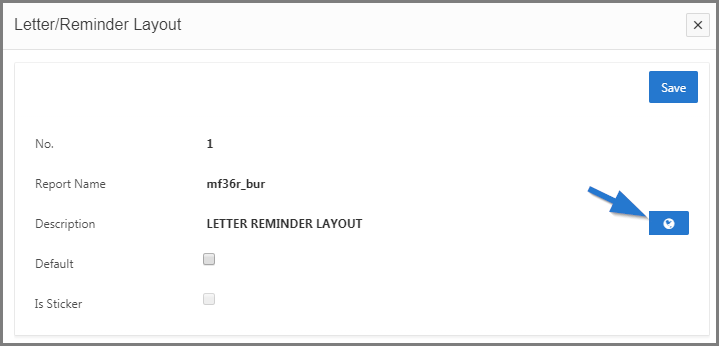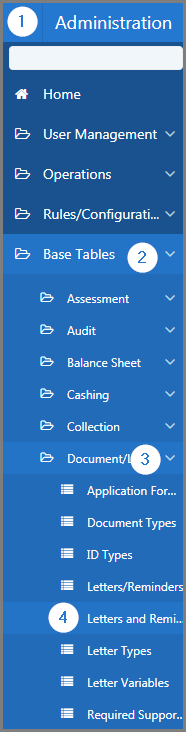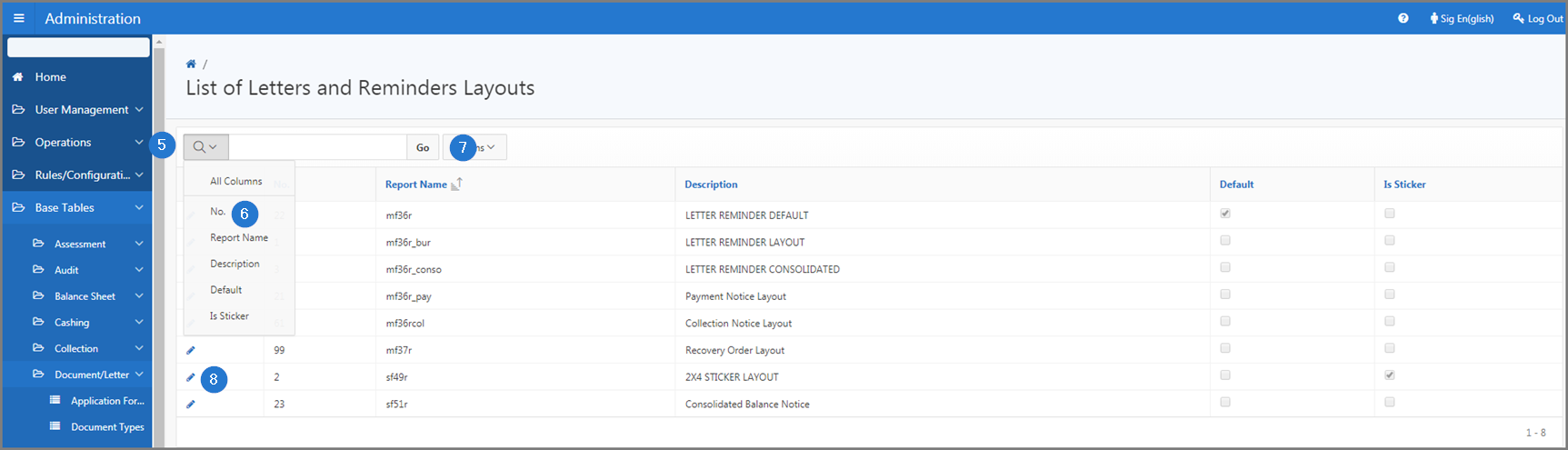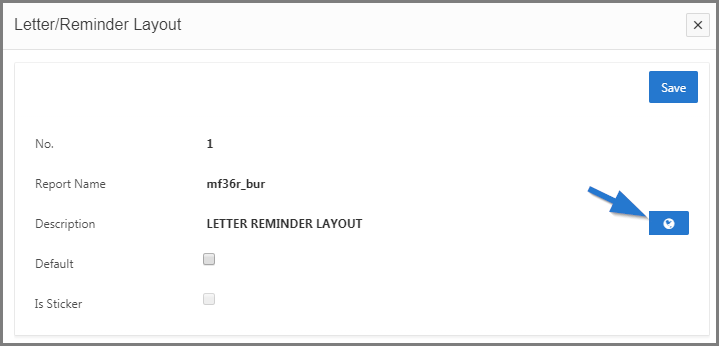Display letters and reminders layouts
This part of the guide explains how to display a letter or reminder layout.
allows the administrator to translate letters and reminders layouts into the local language of his choice. When this is the case, a dynamic icon, located to the right of the field to be translated, indicates that a translation is possible. For further instructions, please click on the following link: Translate from the Translation popup window.
Step 1 - Go to the page List of Letters and Reminders Layouts
- Go to the Administration module;
- Choose the Base Tables option;
- Select the Document/Letter option;
- Click the Letters and Reminders Layouts menu. This action opens the List of Letters and Reminders Layouts page (509:15120);
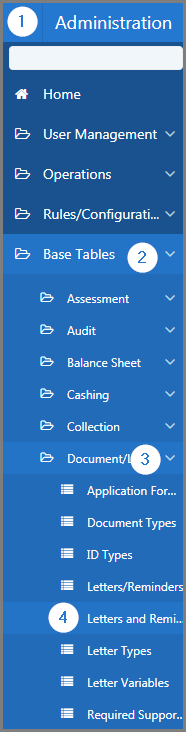
Step 2 - Display a letter and reminder layout
- Go to the identified section of a magnifying glass;
- Using the drop-down list, select the item to search for or enter the text in the field provided for this purpose;
- Click the Go button. This operation allows for customization and calls up items on the screen more easily;
- Click the hyperlink of the Letter/Reminder subject to the request. This action opens the Letter/Reminder Layout popup window.