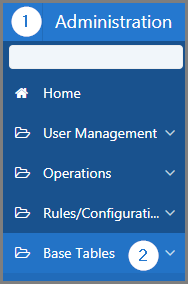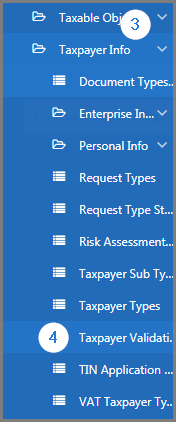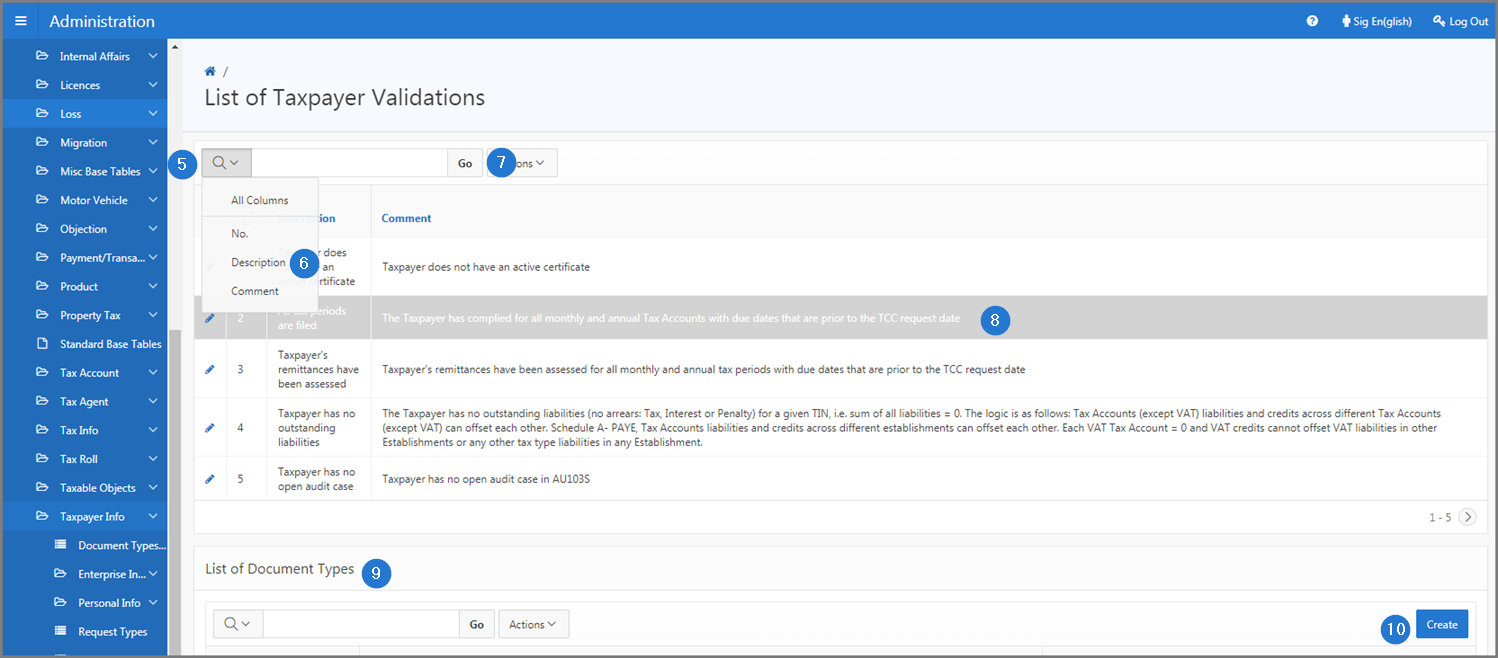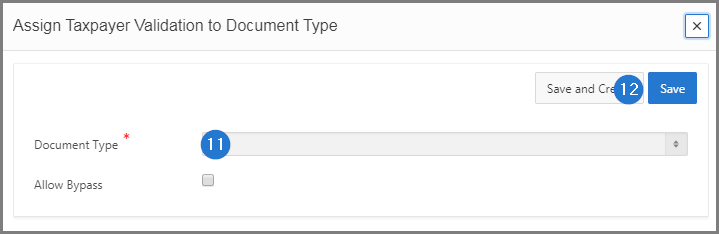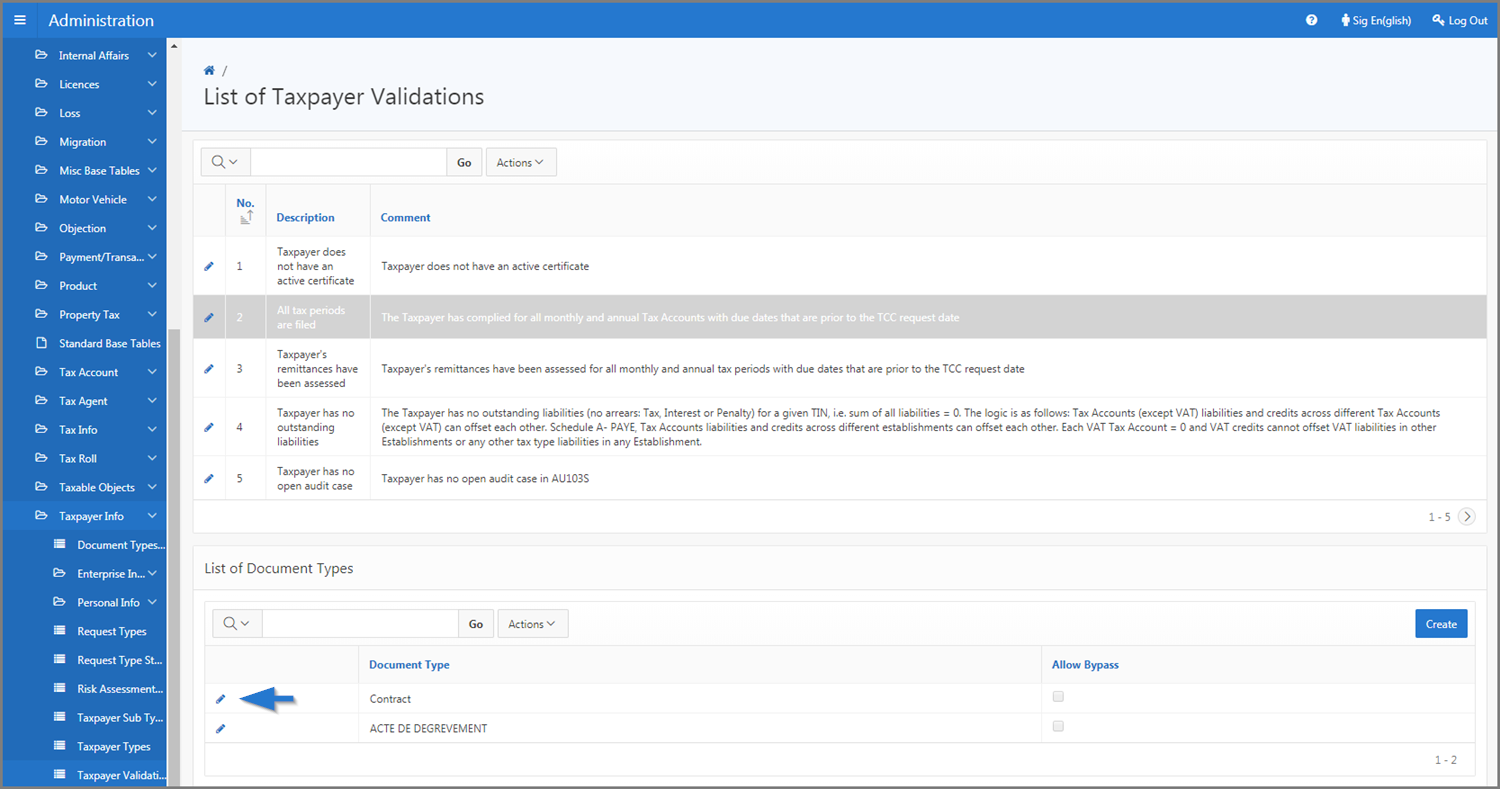Assign taxpayer validations to a document type
This part of the guide explains how to assign taxpayer validations to a document type.
Step 1 - Go to the page List of Taxpayer Validations
- Go to the Administration module;
- Choose the Base Tables option;
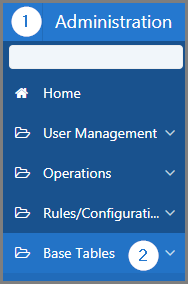
- Select the Taxpayer Info option;
- Click the Taxpayer Validations menu. This action opens the List of Taxpayer Validations page (509:16870);
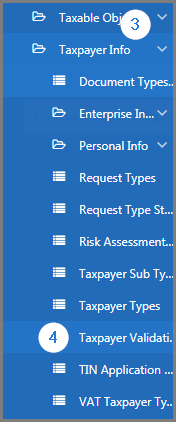
Step 2 - Assign a taxpayer validation to a document type
- Go to the identified section of a magnifying glass;
- Using the drop-down list, select the item to search for or enter the text in the field provided for this purpose;
- Click the Go button. This operation allows for customization and calls up items on the screen more easily;
- Click the validation line you wish to assign a document (the line becomes grey);
- Go to List of Documents Types section;
-
Click the Create button. This action opens the Assign Taxpayer Validation to a Document Type popup window.
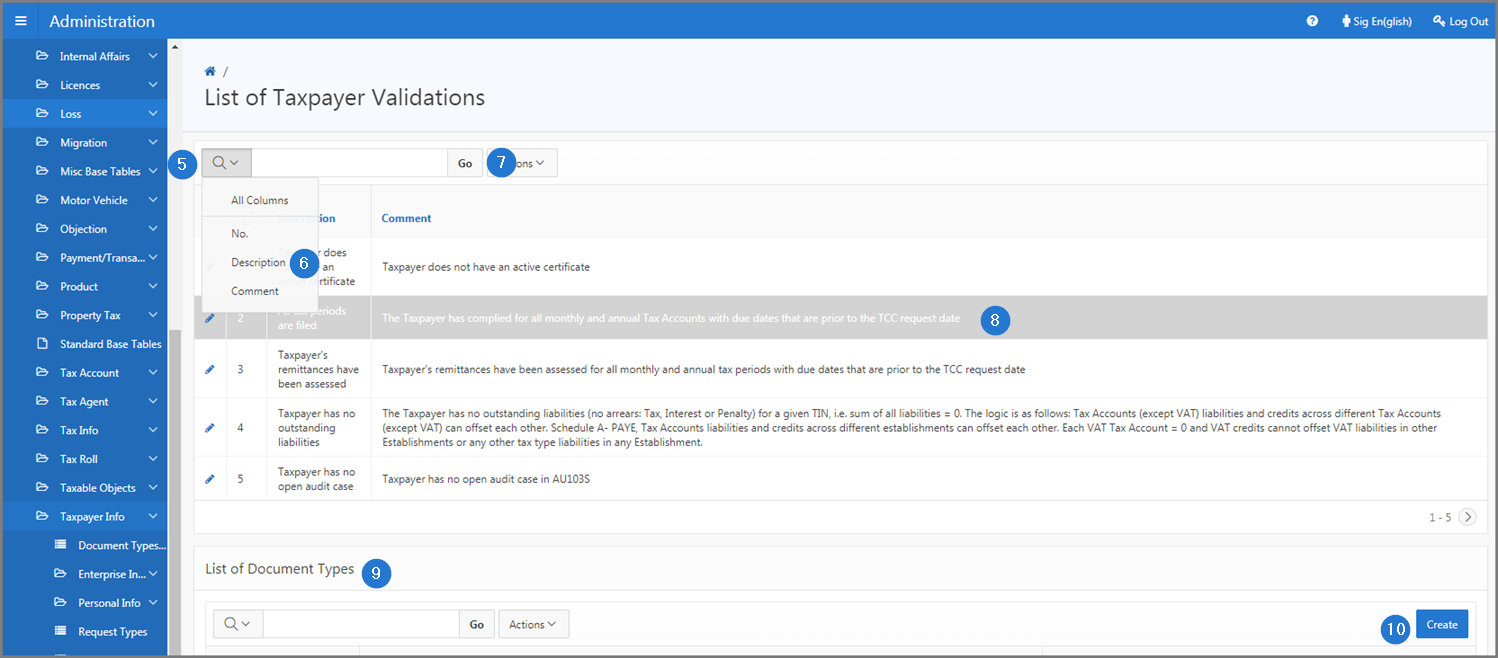
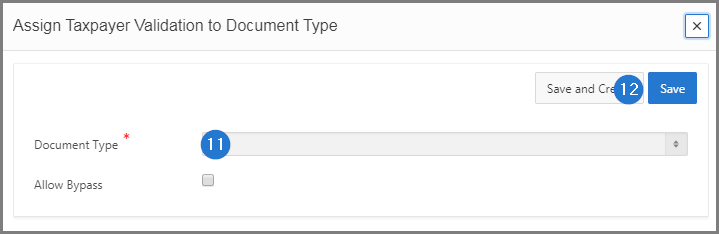
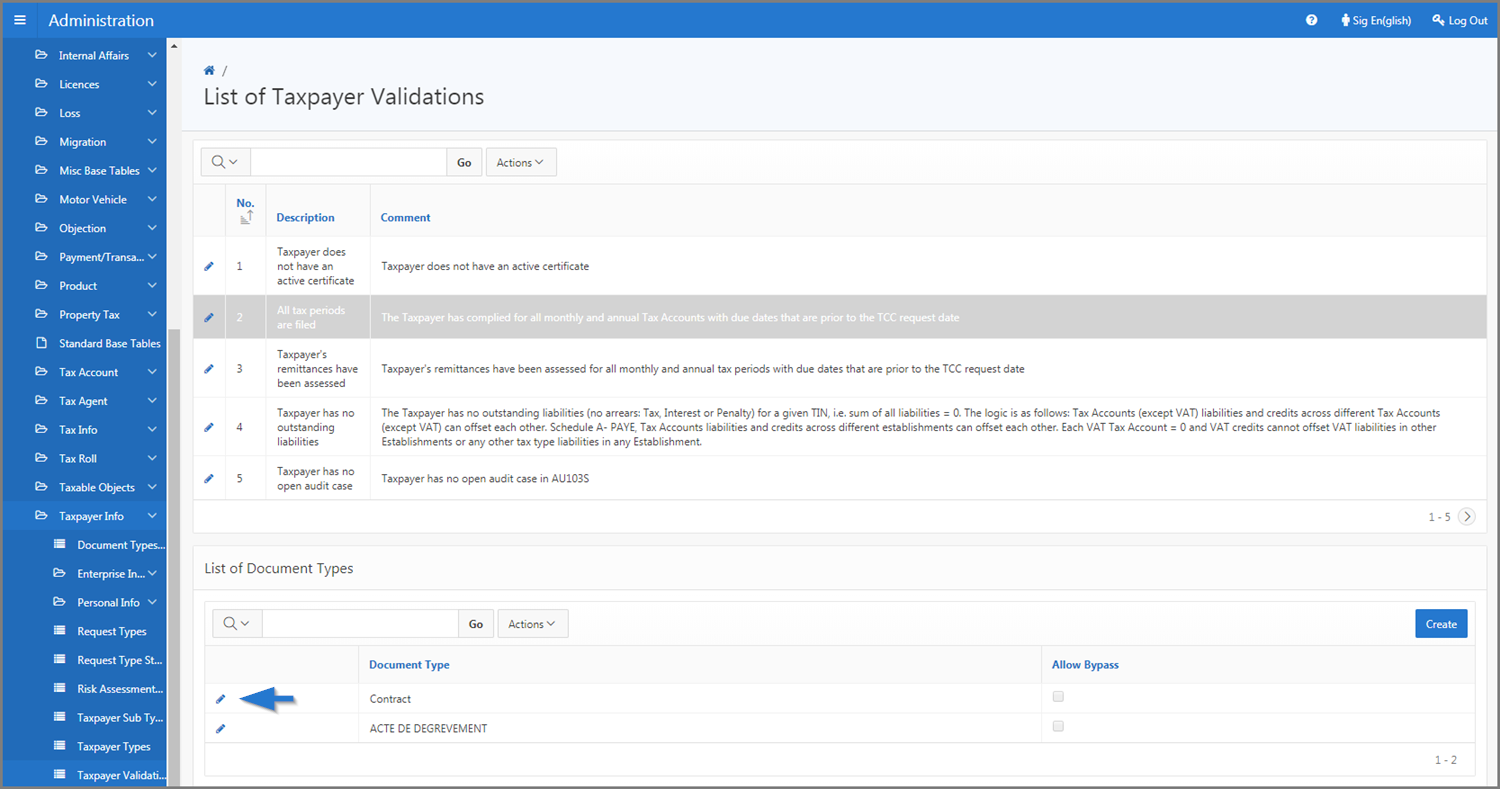
- Fill out the required fields (identified with a red star *). For example, Document Type, etc.;
- Click the Save button. This action assigns the document to the taxpayer's validation and updates the List of Taxpayer Validations page (509:16870).