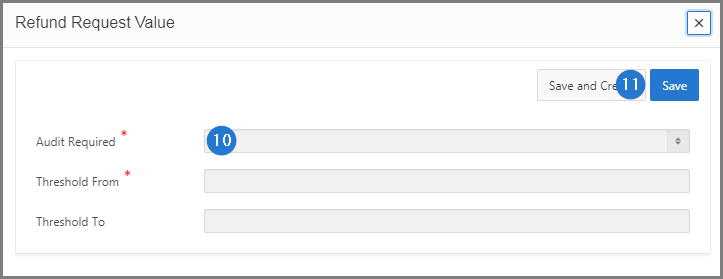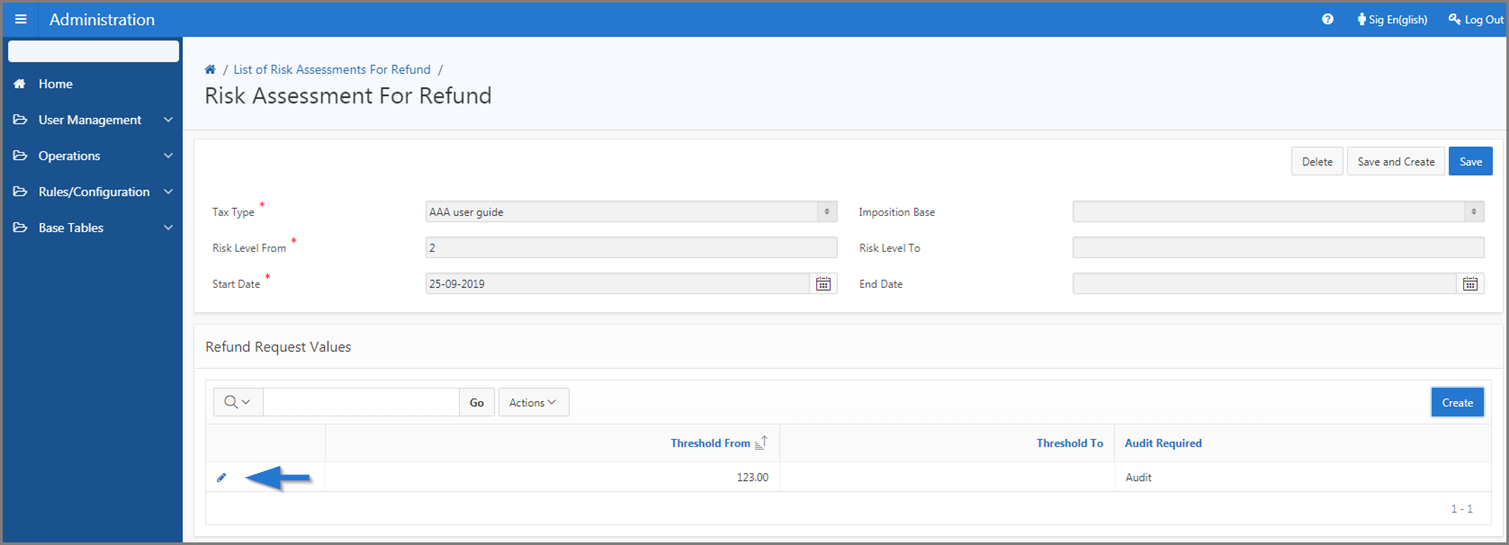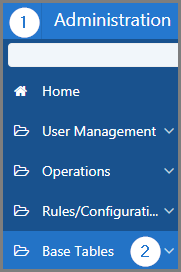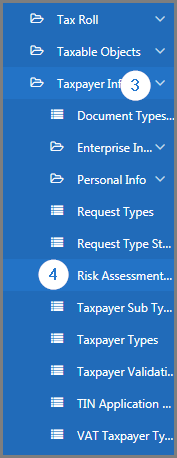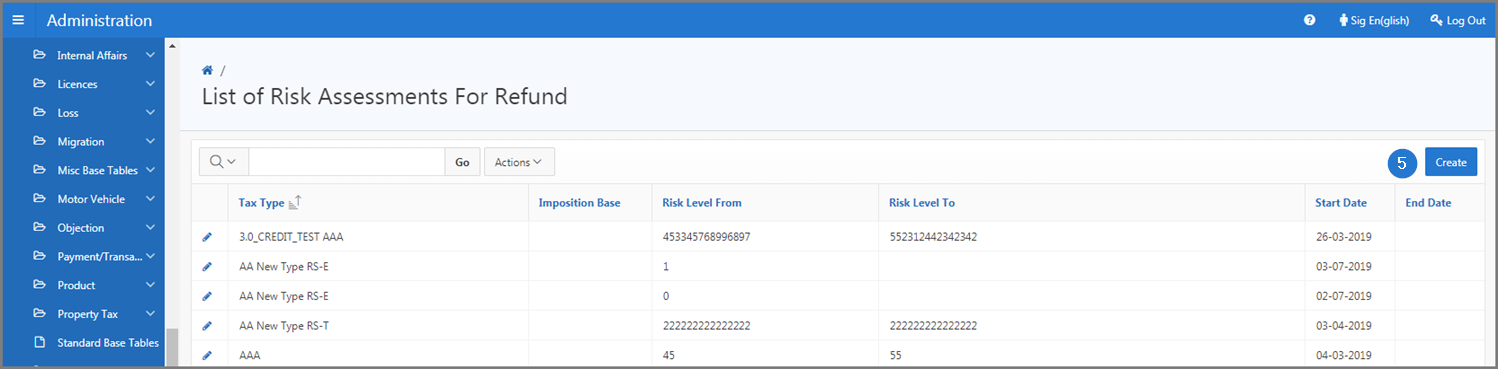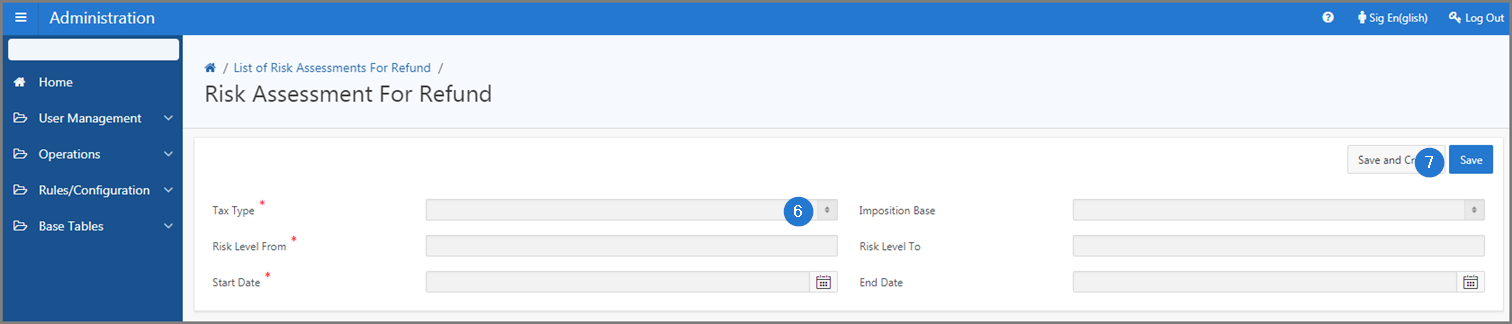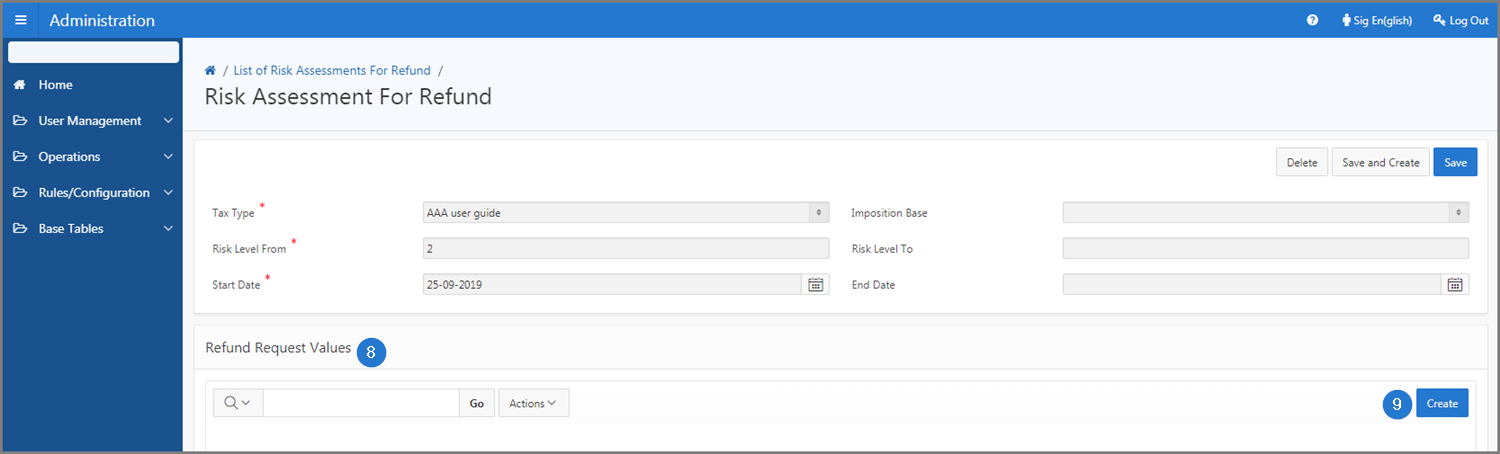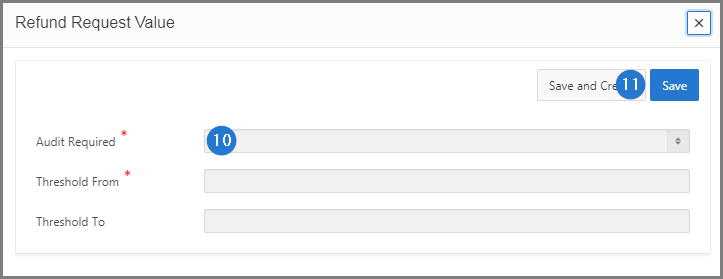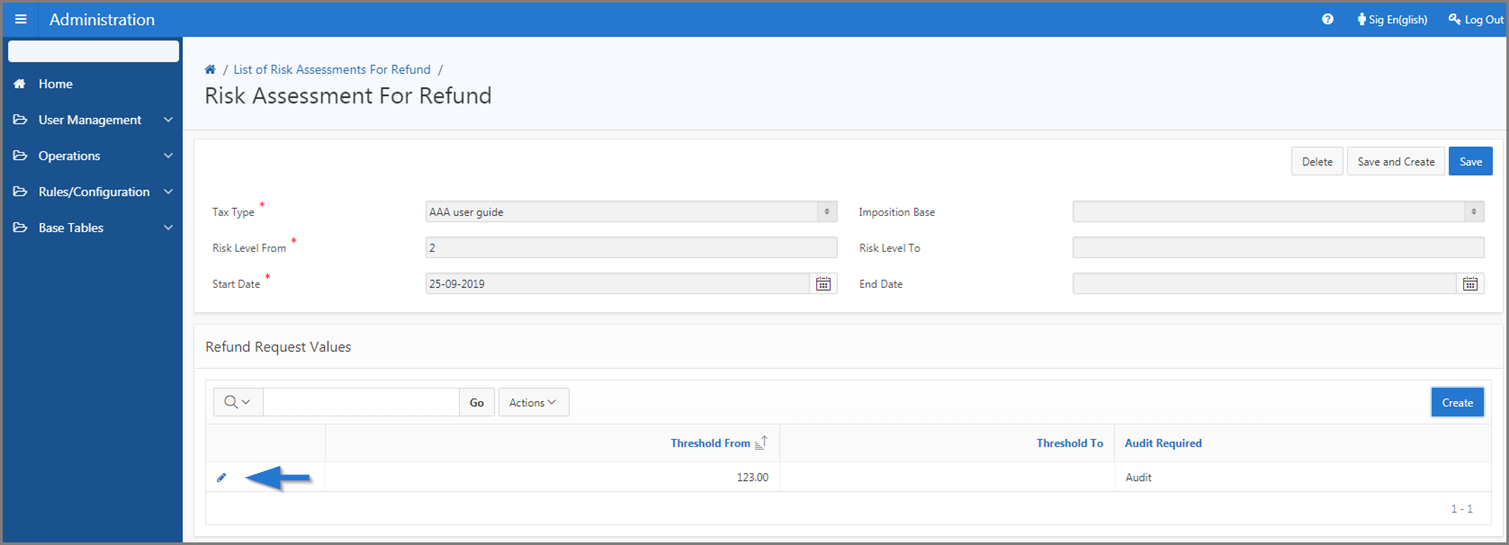Create risk assessments for refund
This part of the guide explains how to create a risk assessent for refund and associate values to the request.
Step 1 - Go to the page List of Risk Assessments For Refund
- Go to the Administration module;
- Choose the Base Tables option;
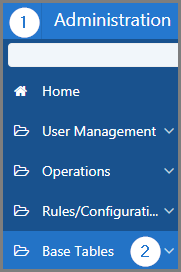
- Select the Taxpayer Info option;
- Click the Risk Assessment for Refund menu. This action opens the List of Risk Assessments For Refund page (509:15650);
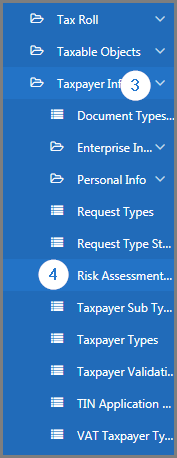
Step 2 - Create a risk assessment for refund
- Click the Create button.This action opens the Risk Assessment for Refund page (509:15651);
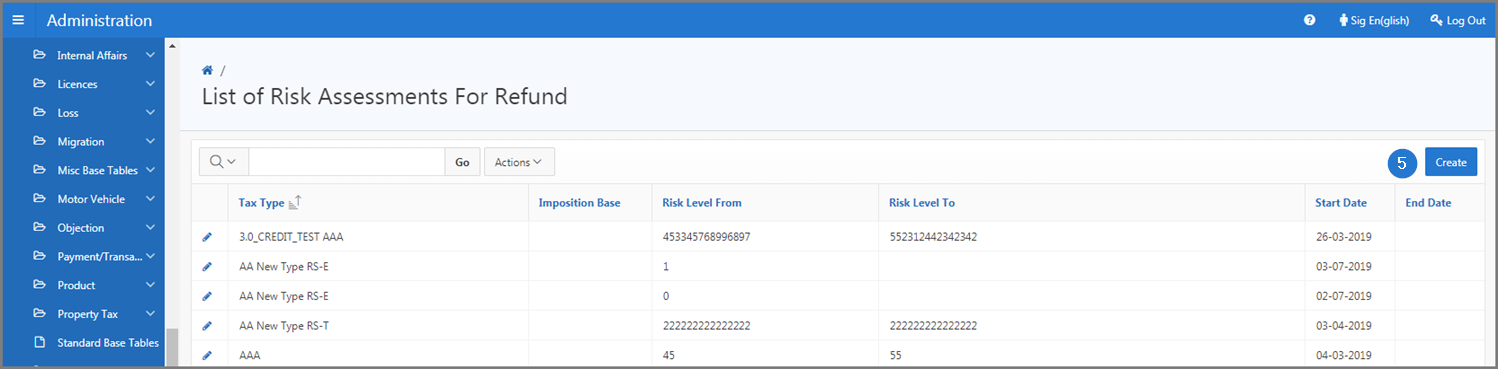
- Fill out the required fields (identified with a red star *), for example, Tax Type, Risk level from, etc.;
- Click the button Save. This action confirms the creation of the risk assessment for refund anddisplays the section to associate a refund value;
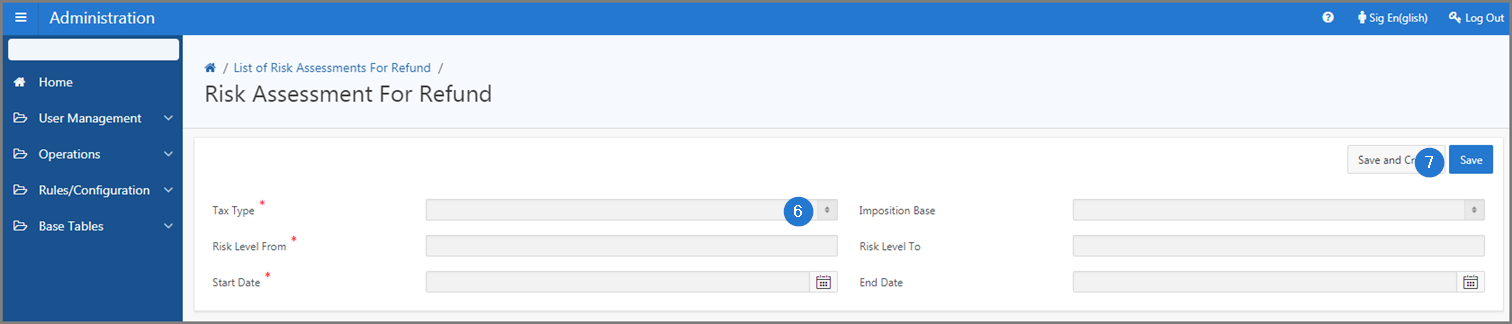
- Go to the Refund Request Values section;
- Click on the Create button. This action opens the Refund refund Value popup window;
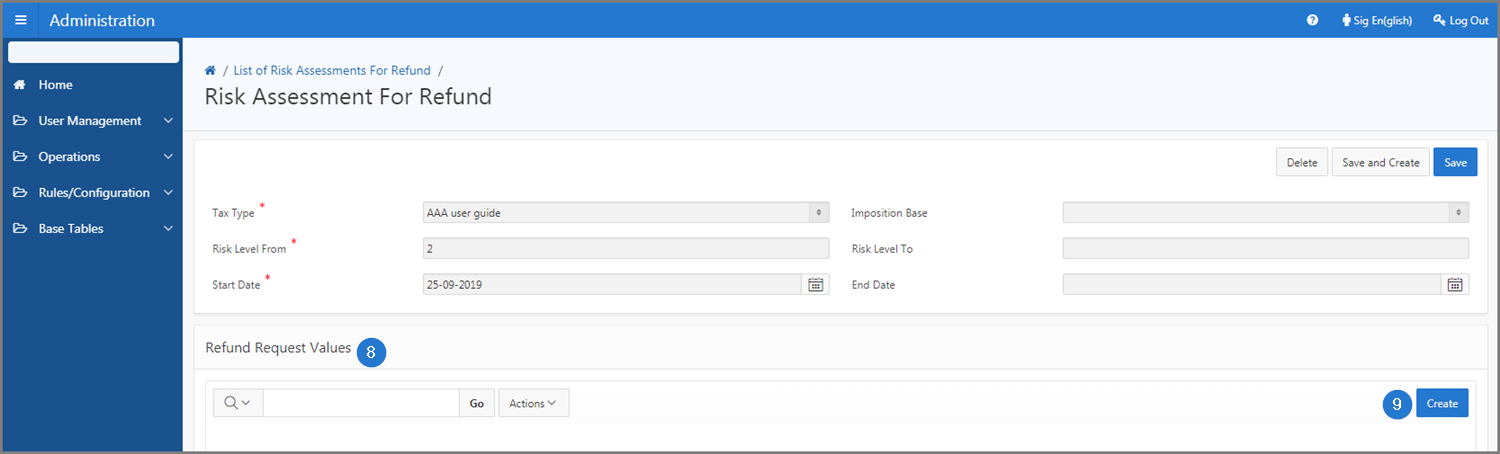
- Fill out the required fields (identified with a red star *). For example, Audit Required; Threshold from, etc.;
- Click the Save button. This action confirms the addition of the risk assessment and updates both the the Risk Assessment for Refund (509:15651) and List of Risk Assessments For Refund page (509:15650) pages.