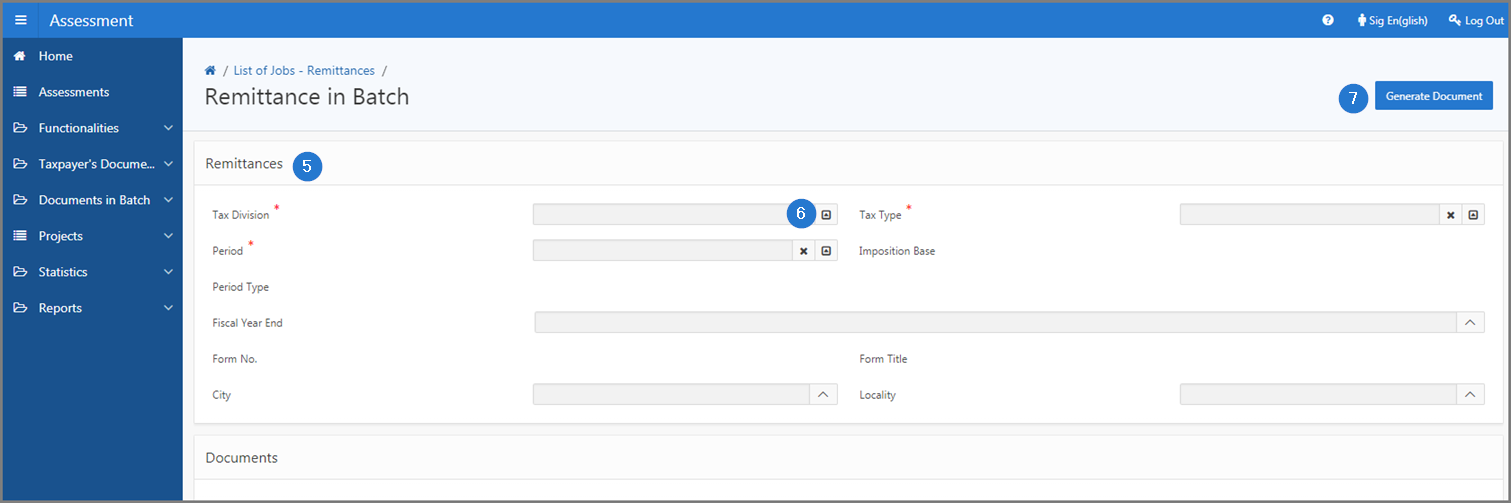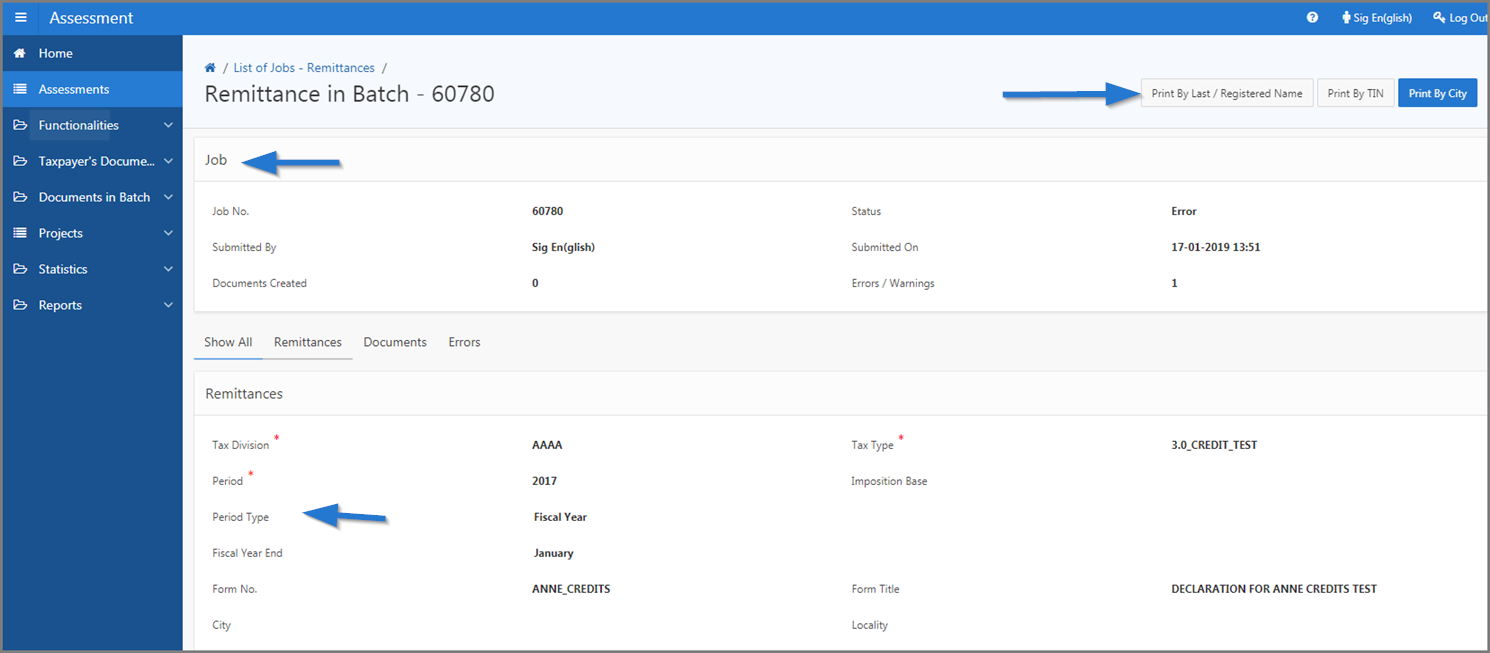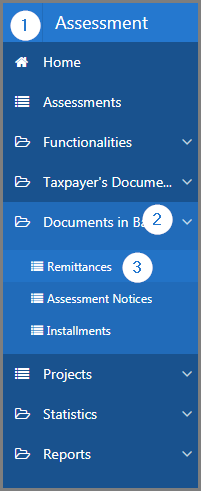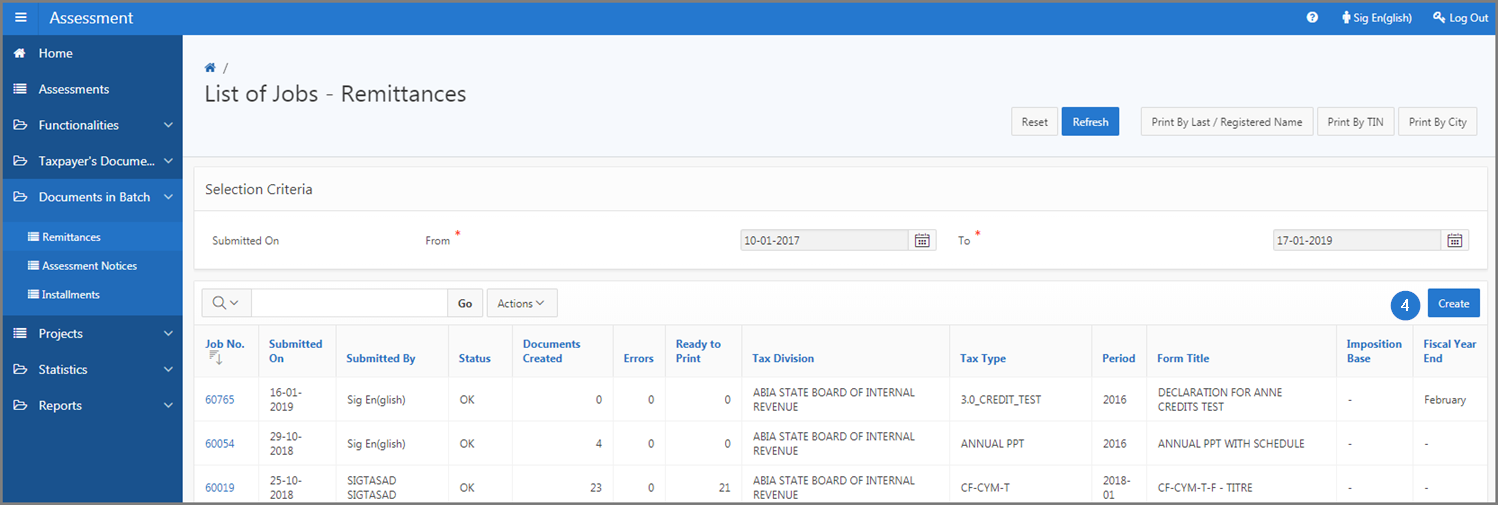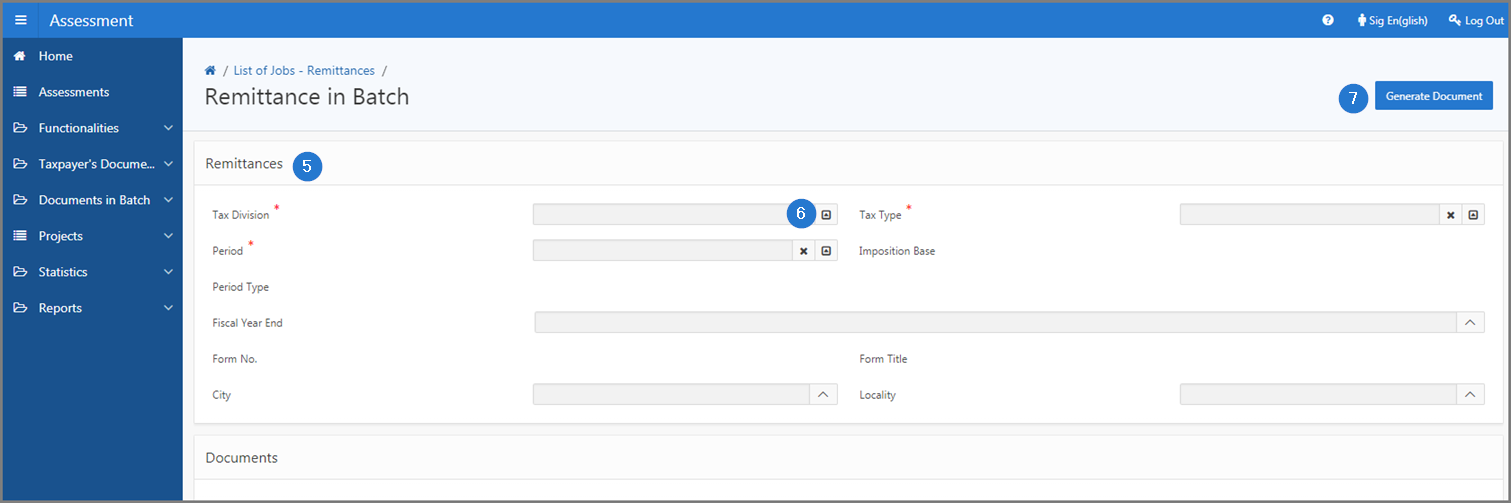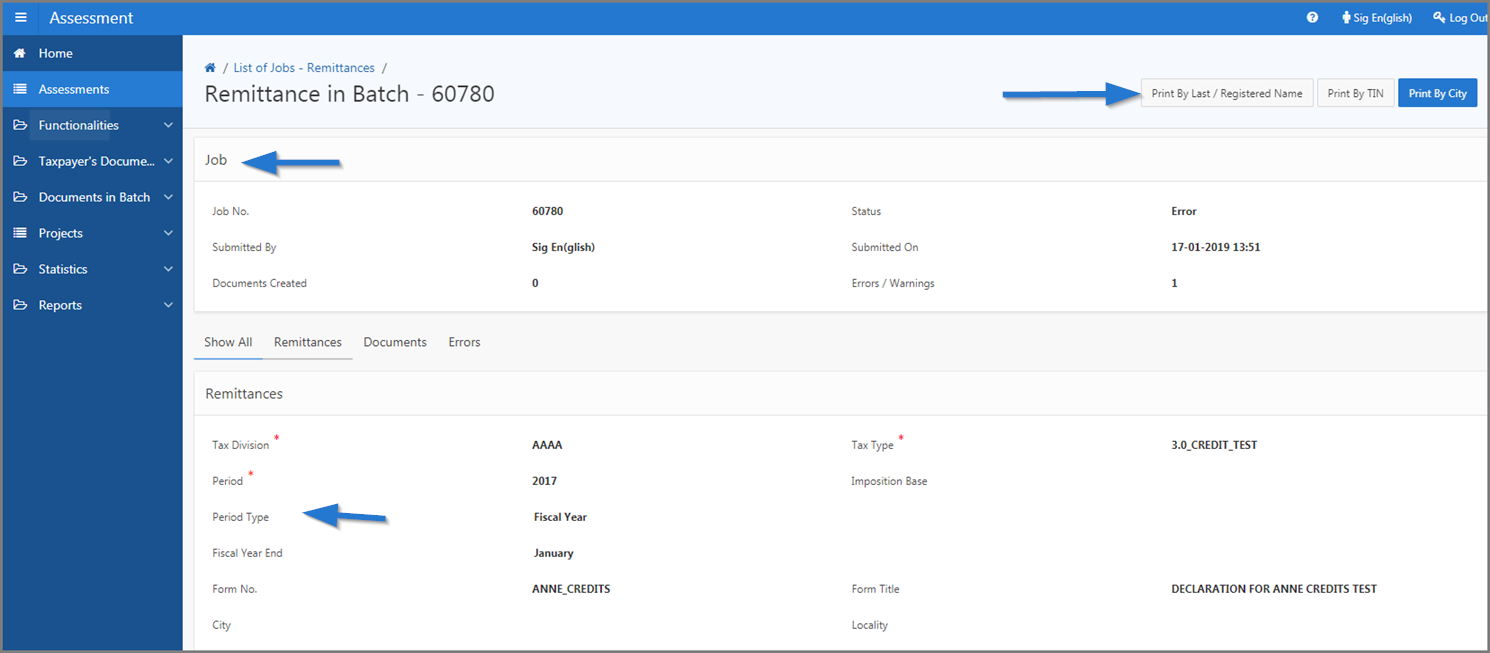Create remittances in batch
This part of the guide explains how to create remittances in batch.
Step 1 - Go to the page List of Jobs - Remittances
- Go to the Assessment module;
- Choose the Documents in Batch option;
- Click on the Remittances menu. This action opens the List of Jobs - Remittances page (502:3003);
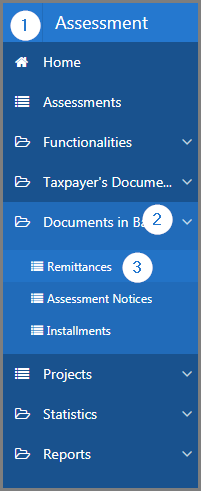
Step 2 - Create remittances in batch
- Click the Create button. This action opens the Remittance in Batch page (502:3002);
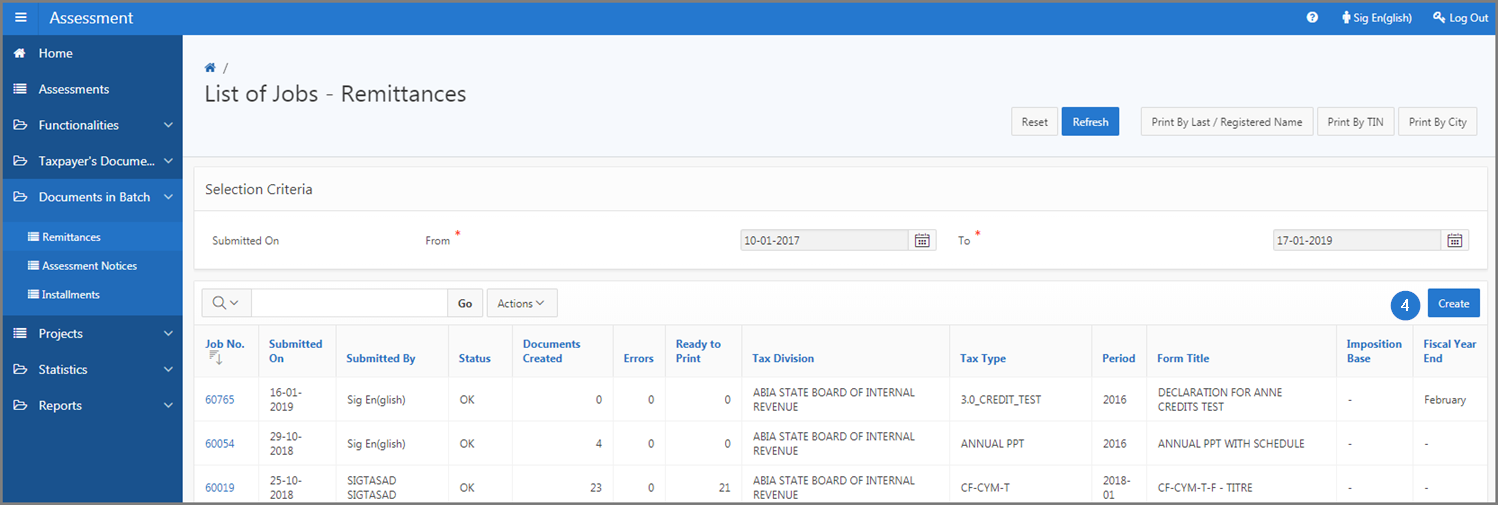
- Go to the Remittances section;
- Fill out the required fields (identified by a red asterisk *). For example, Tax Division, Tax Type, etc.;
- Click the Generate Document button. This action confirms the creation of the remittances in batch, refreshes Remittance in Batch page (502:3002) and displays the details in the lower sections.