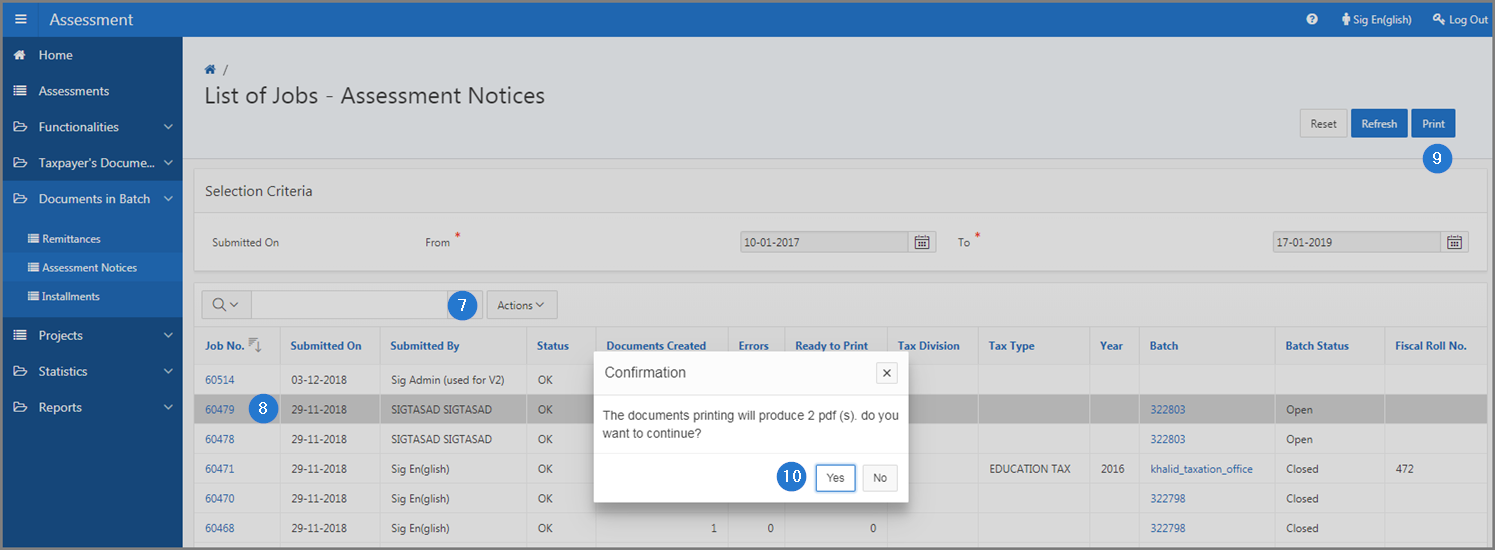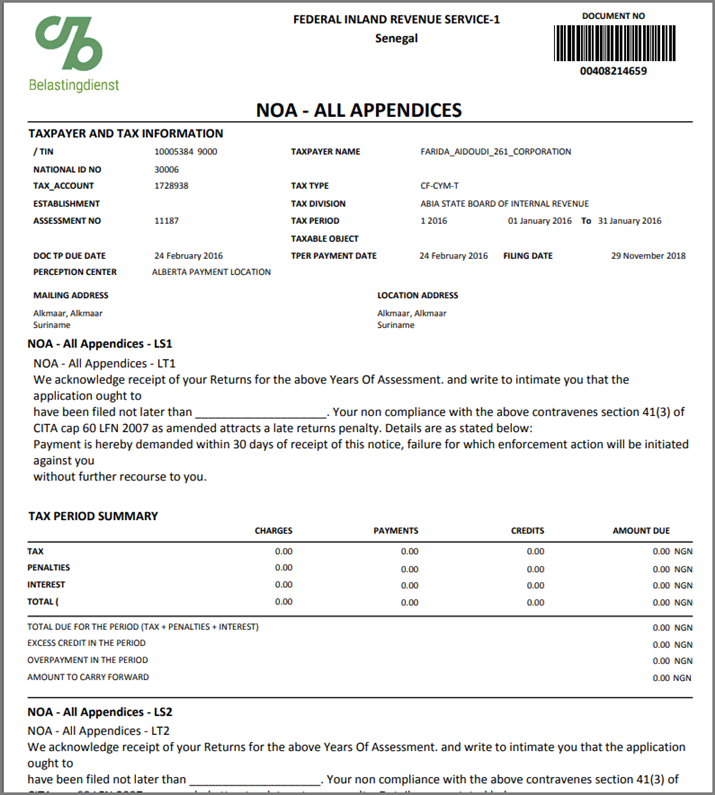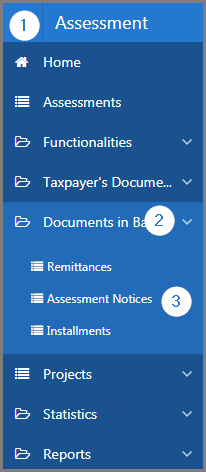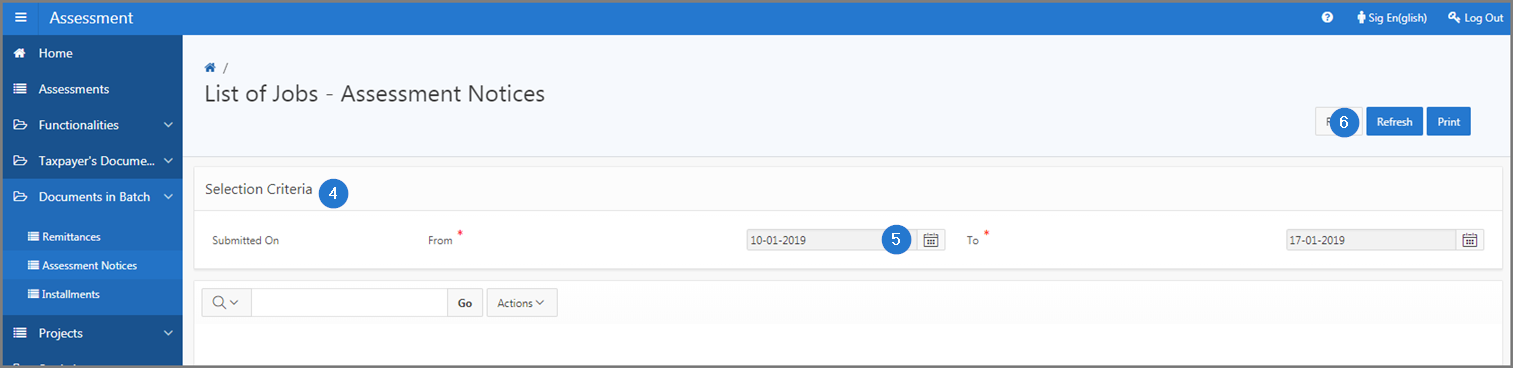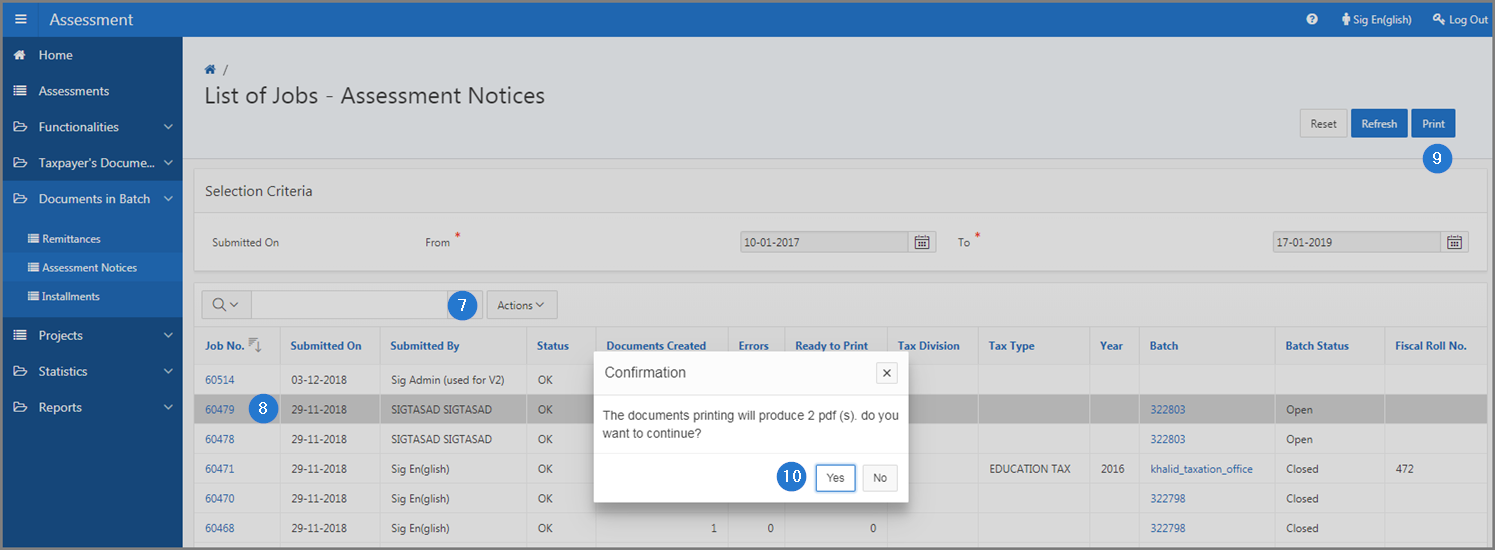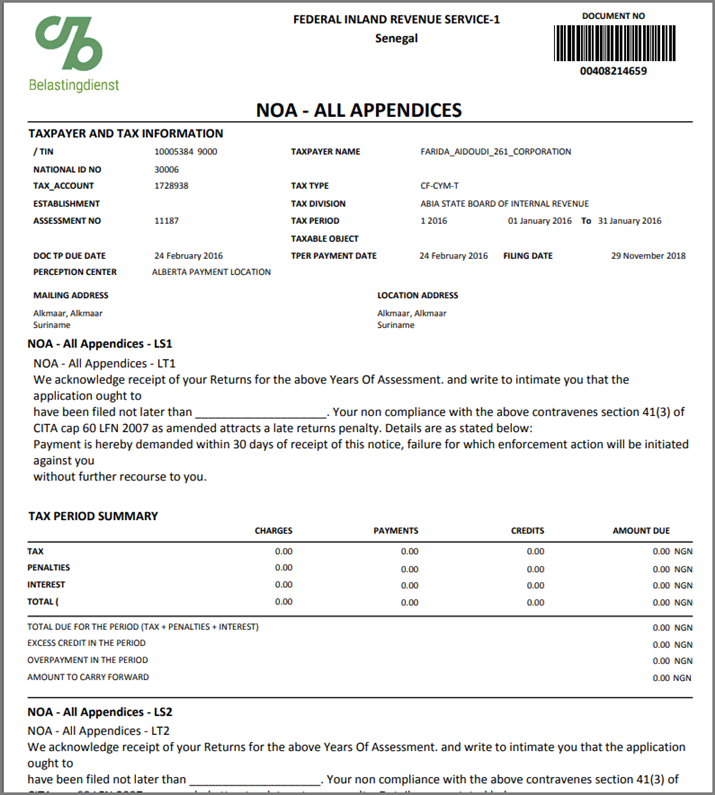Print assessment notices in batch
This part of the guide explains how to print assessment notices in batch.
Step 1 - Go to the page List of Jobs - Assessment Notices
- Go to the Assessment module;
- Choose the Documents in Batch option;
- Click on the Assessment Notices option. This action opens the page List of Jobs - Assessment Notices (502:3010);
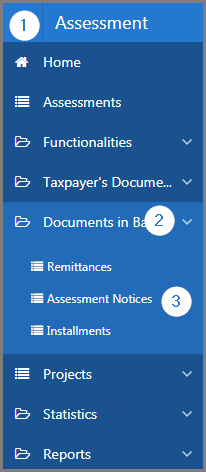
Step 2 - Print assessment notices in batch
- Go to the Selection Criteria section;
- Fill out the required fields (identified by a red asterisk *). For example, Submitted On From;
- Click the Refresh button. This action refreshes the page and displays the list of jobs in the lower section;
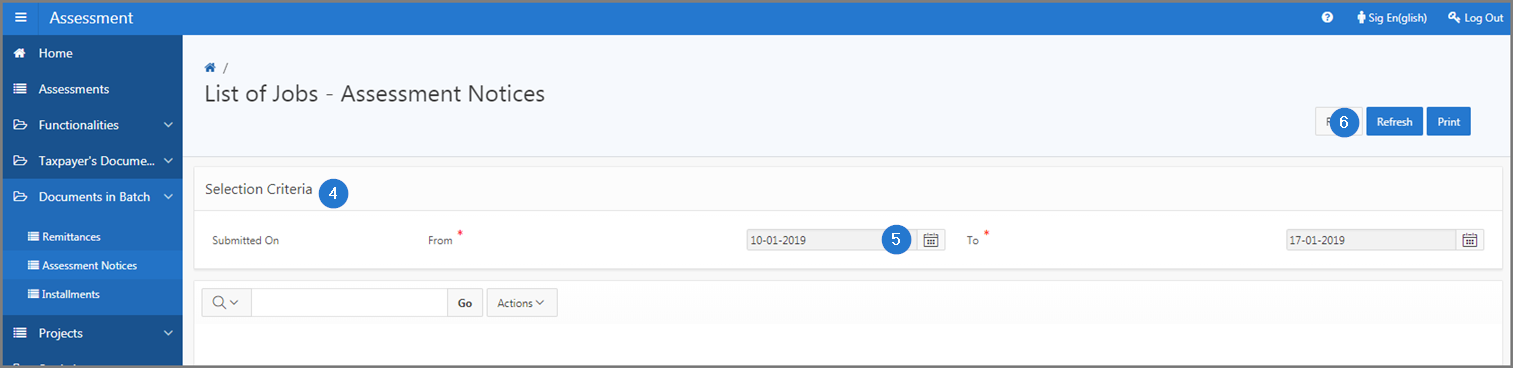
- Find the Job No. you want to print;
- Click on the line of the Job No. subject of the request (the line becomes grey);
- Click the Print button. This action opens the Confirmation window;
- Click the Yes button. This action prints the assessment notices in PDF format.