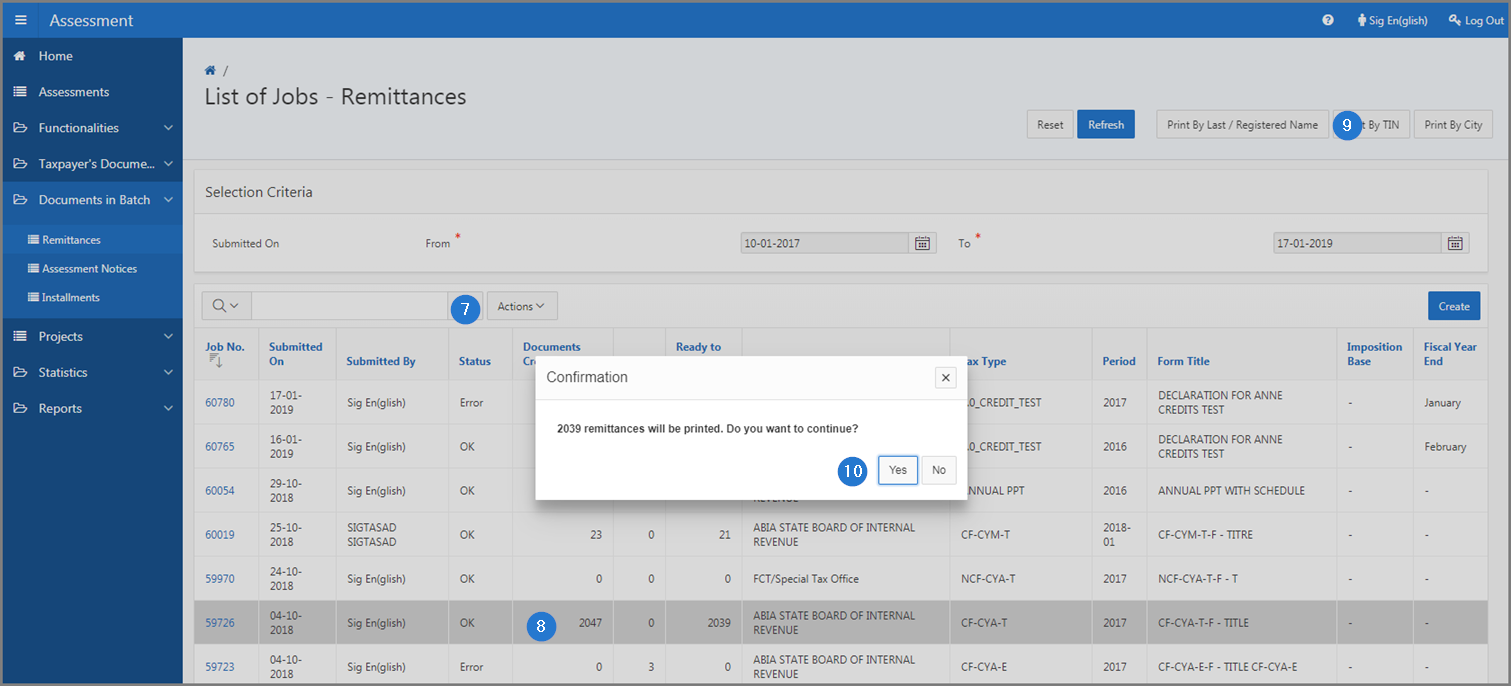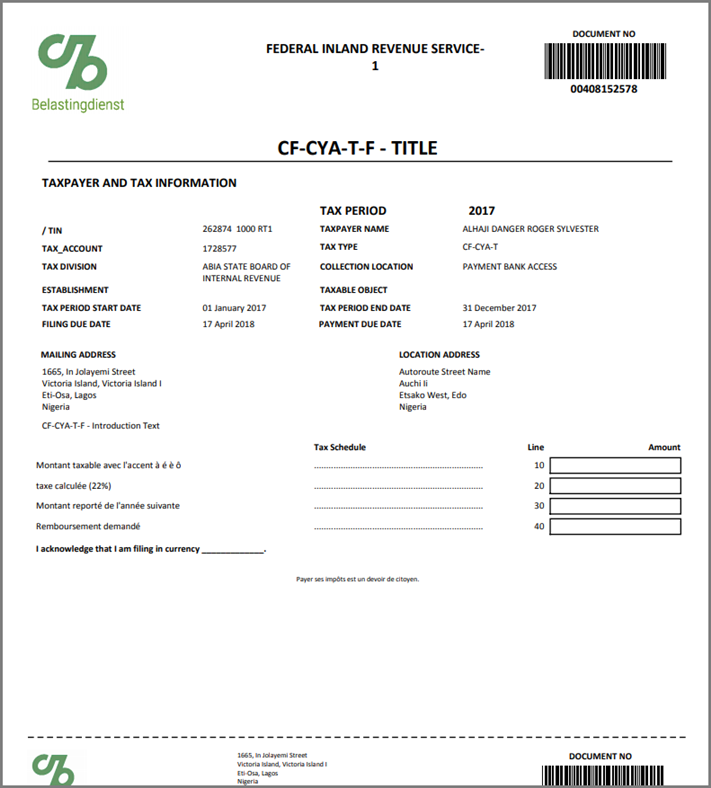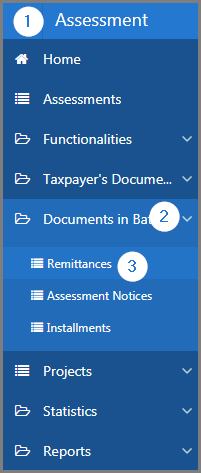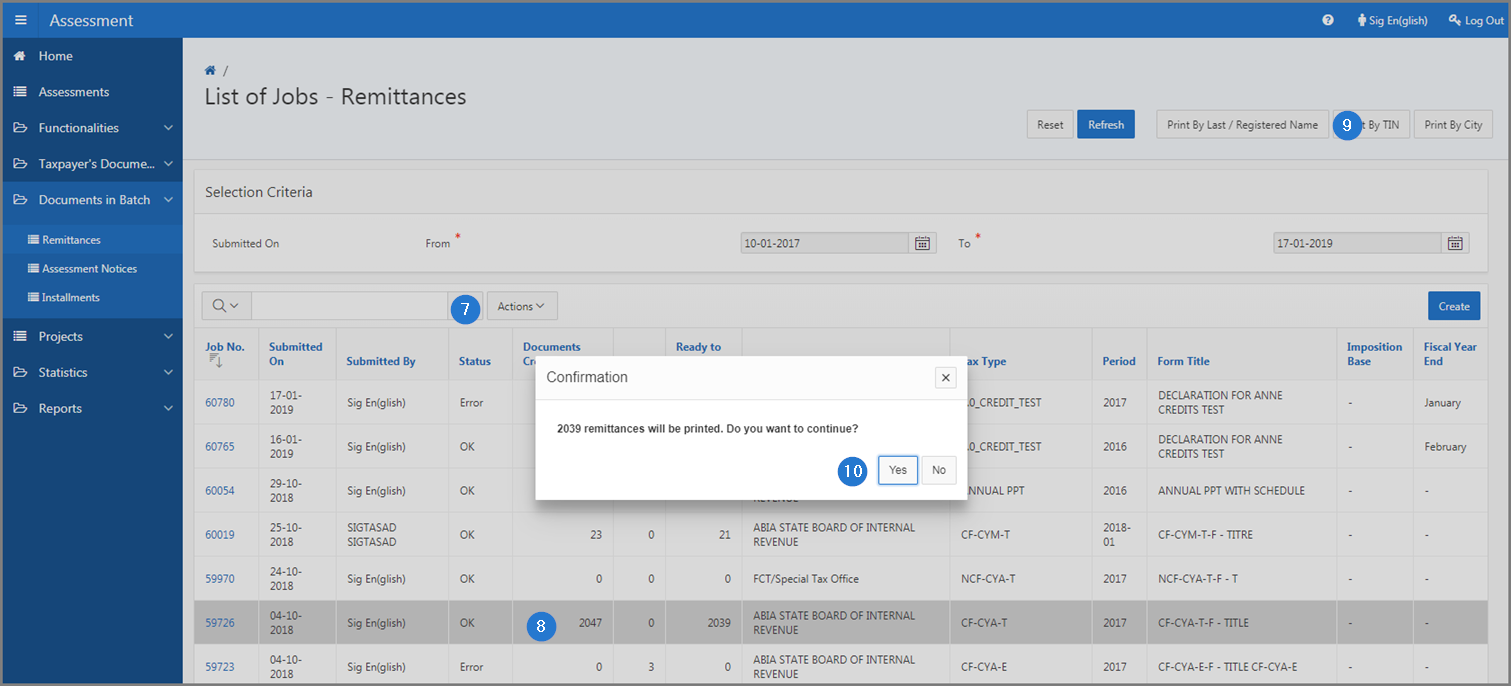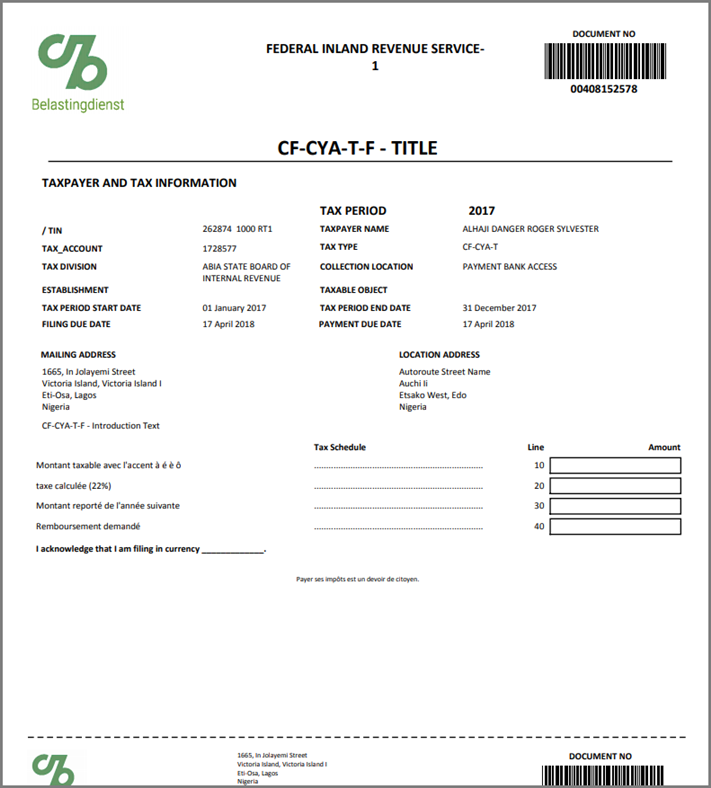Print remittances in batch
This part of the guide explains how to print remittances in batch.
SIGTAS allows the user to customize the printing of his remittances. Remittances can be printed according to the TIN, the last name, registered name or the city.
The following example demonstrates how to print remittances in batch according to the last name or registered name. This procedure is standardized and also applies to the printing of a remittance by TIN or by city.
Step 1 - Go to the page List of Jobs - Remittances
- Go to the Assessment module;
- Choose the Documents in Batch option;
- Click on the Remittances menu. This action opens the List of Jobs - Remittances page (502:3003);
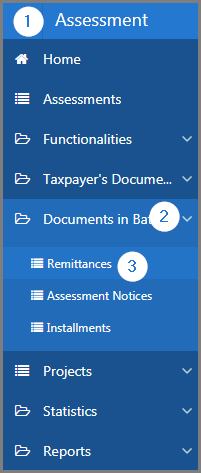
Step 2 - Print remittances in batch according to the last or registered name
- Go to the Selection Criteria section;
- Fill out the required fields (identified by a red asterisk *). For example, Submitted On From, etc.;
- Click the Refresh button. This action refreshes the page and displays the list of jobs - remittances in the lower section;

- Find the Job No. you want to print;
- Click on the line of the Job No. subject of the request (the line becomes grey);
- Click the Print by Last / Registered Name button. This action opens the Confirmation window;
- Click the Yes button. This action prints the remittances in PDF format.