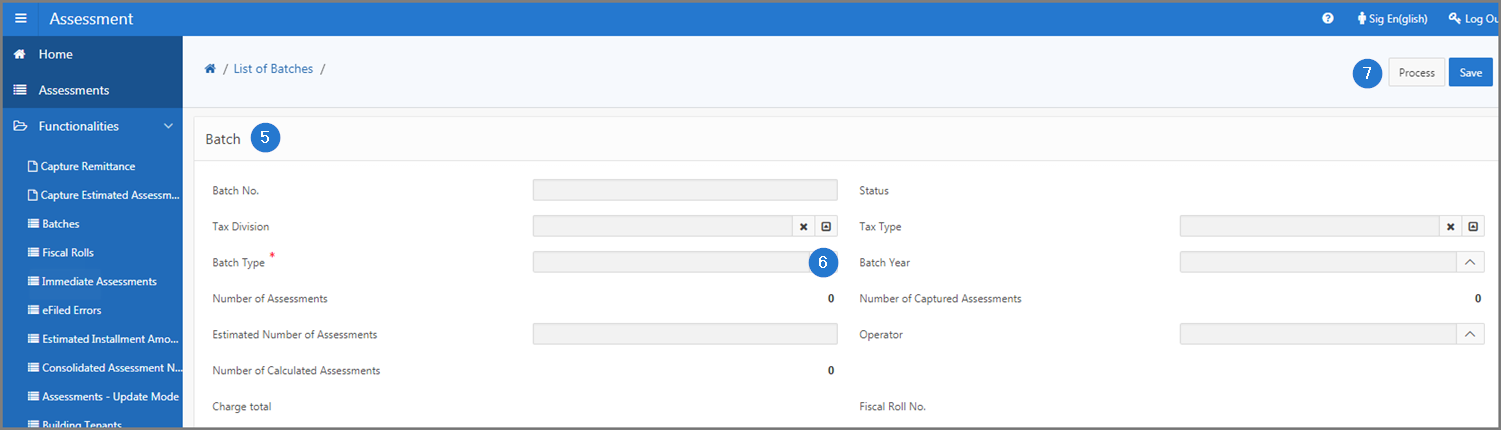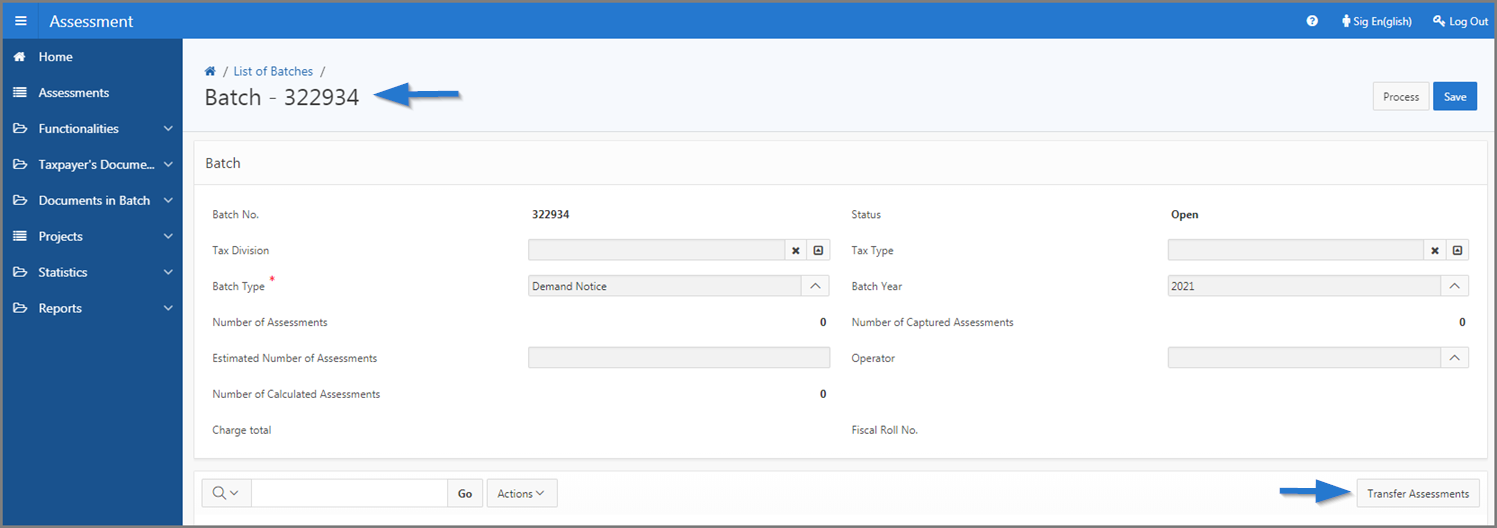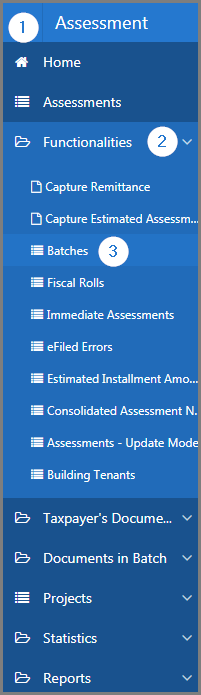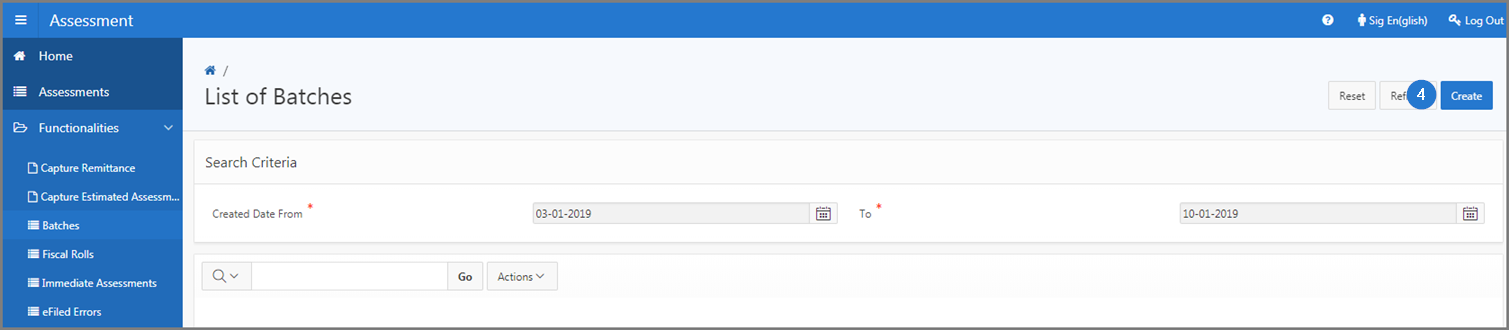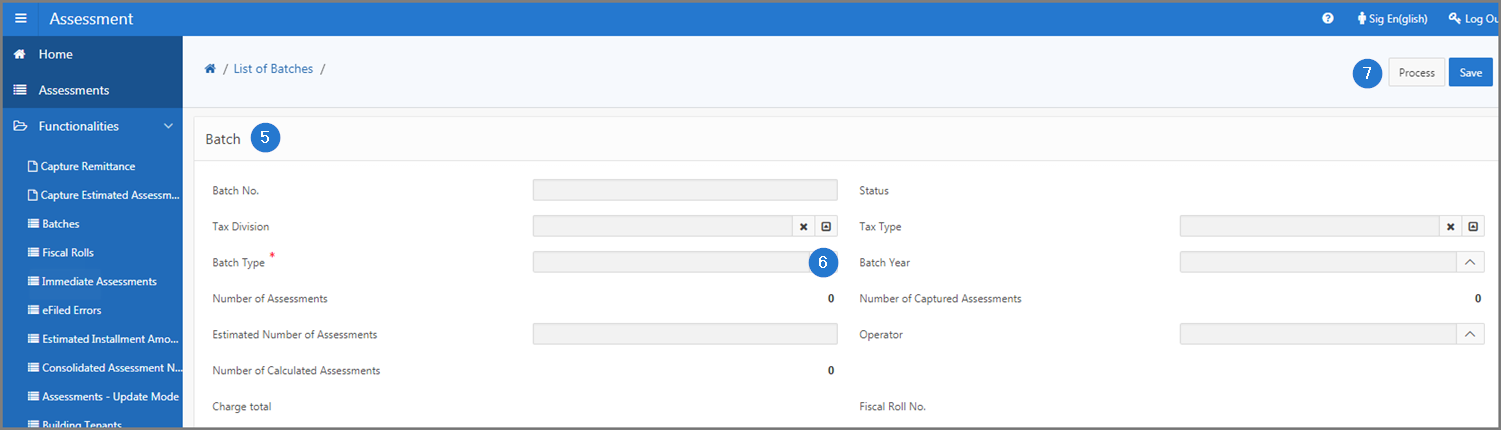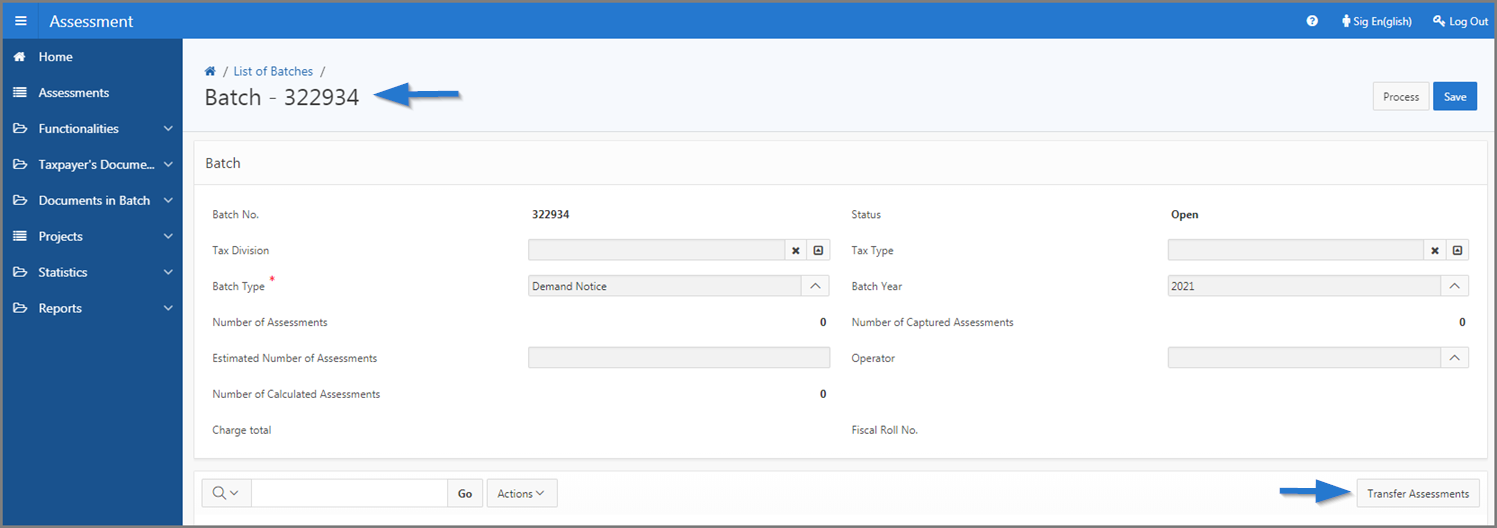Create a batch
This part of the guide explains how to create a batch.
SIGTAS allows the user to create multiple types of batches, such as property taxes notices, remittances, adjustments, estimated assessment, etc. In addition to batch types, they are also dependent on their status. Thus, depending on the batch status, the user will be able to close a batch, process a batch or reactivate, generate or compute a batch.
The three statuses available for batch management are:
- Closed. The lot is closed. The user can view, reactivate and print a batch;
- Ready To Assess. The user can reactivate, generate or compute a batch;
- Open. The batch is open and the user can process it. This status is displayed by default when the batch is created.
The following example shows how to create assessment in batch. This procedure is standardized and also applies to all other types of batches available.
Step 1 - Go to the page List of batch
- Go to the Assessment module;
- Choose the Functionalities option;
- Click on the Batches menu. This action opent the List of batches page (502:3005);
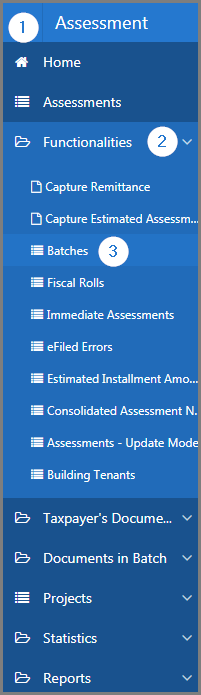
Step 2 - Create a batch
- Click the Create button. This action opens the Batch of Assessment page (502:3004);
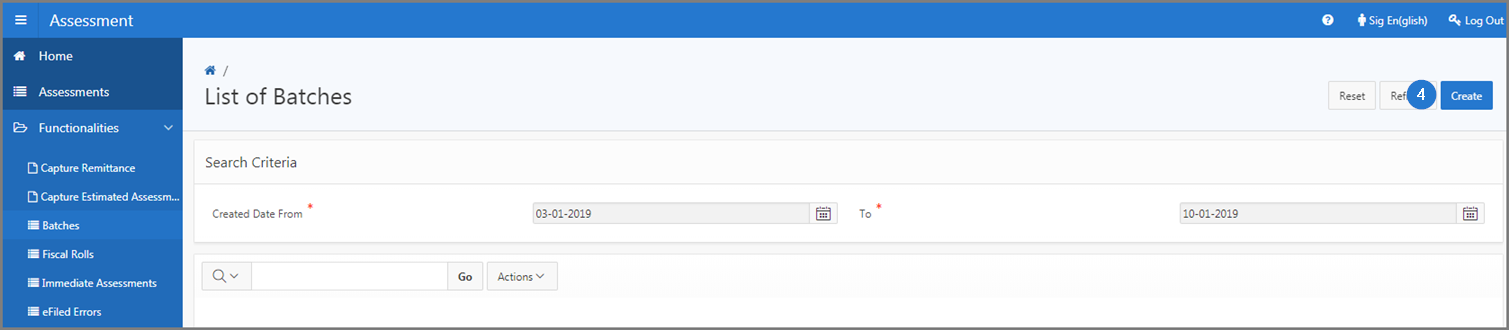
- Go to the Batch section;
- Fill out the required fields (identified by a red asterisk *). For example, Batch Type, etc.;
- Click the Process button. This action confirms the creation of the assessments batch, assigns a number to the new batch and displays the section allowing to transfer assessments.