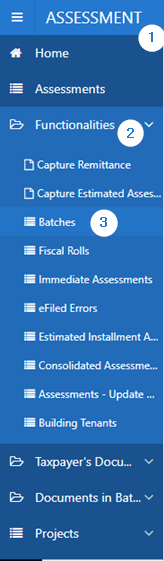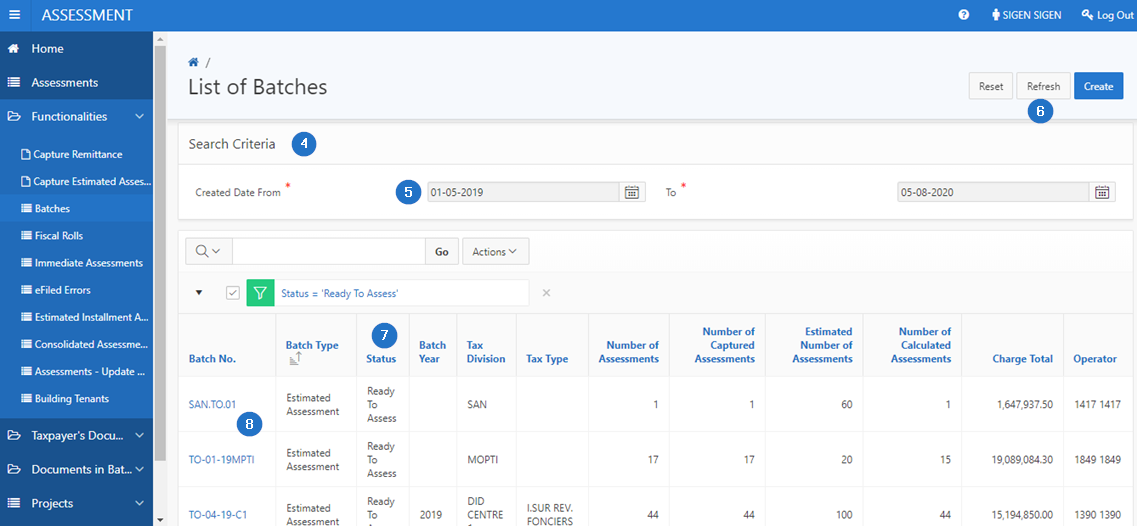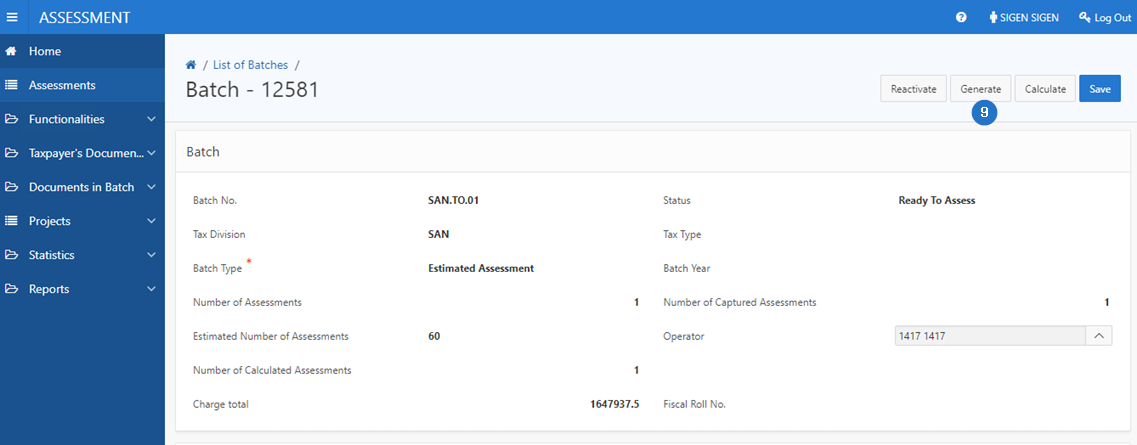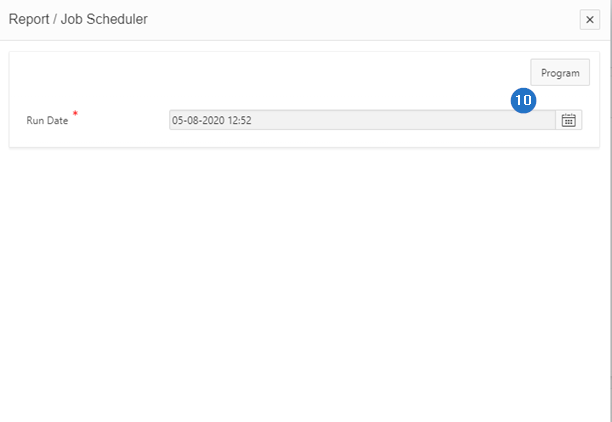Generate assessment notices in batch
This part of the guide explains how to generate assessment notices in batch.
Step 1 - Go to the page List of the Batches
- Go to the Assessment module;
- Choose the Functionalities option;
- Click on the Batches option. This action opens the List of Batches page (502:3005);
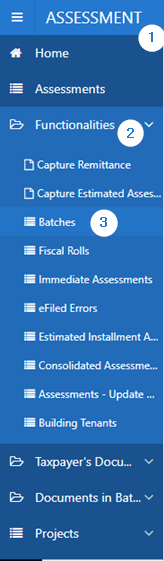
Step 2 - Generate an assessment notices batch
- Go to the Search Criteria section;
- Fill the mandatory fields (identified by a red asterisk *). For instance, Created Date, etc;
- Click the Refresh button;
- Go to the Status column and and choose the Ready to Assess status;
- Look for the batch to calculate and click its hyperlink. This action opens the Batch page (502:3004);
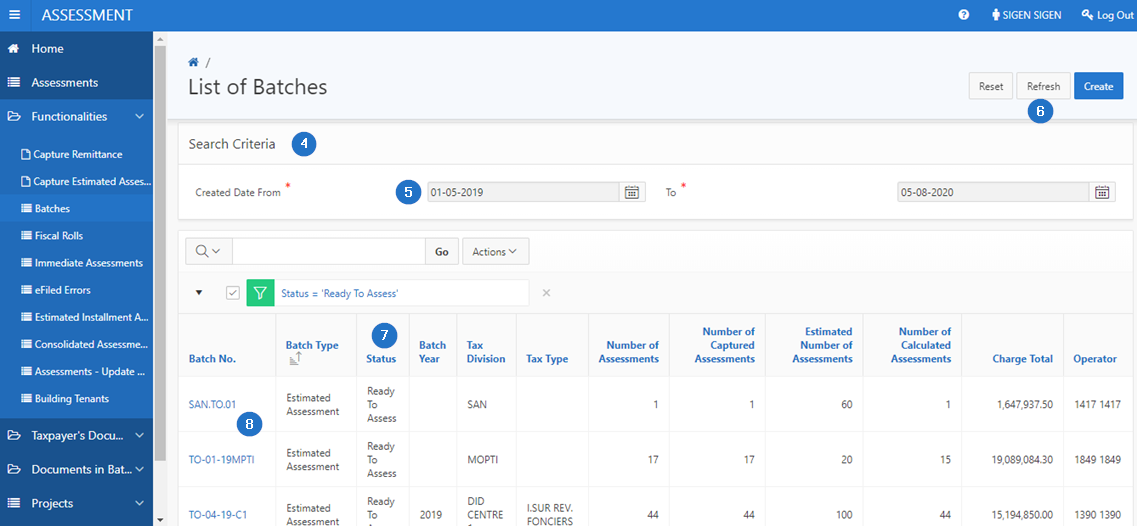
- Click on the Generate button. The Report/Job Scheduler pop-up window is displayed.
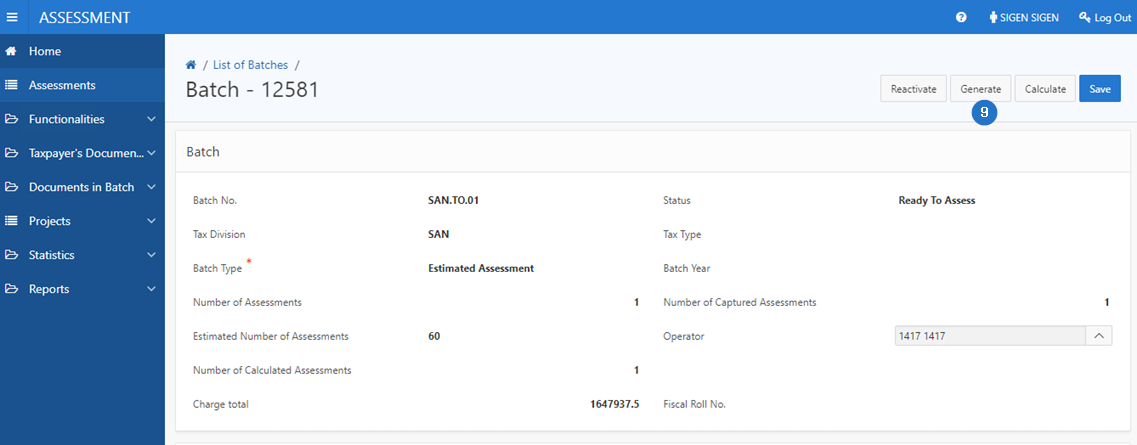
- Choose the date in the Run Date field and click on Program.
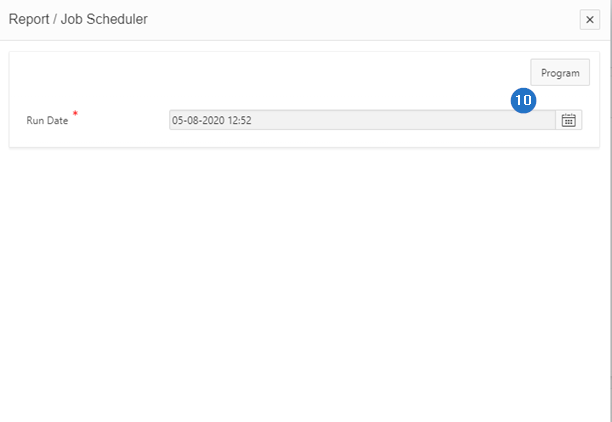
- The assessment notices in batch will be generated at the chosen date and the batch status will be changed to Closed.