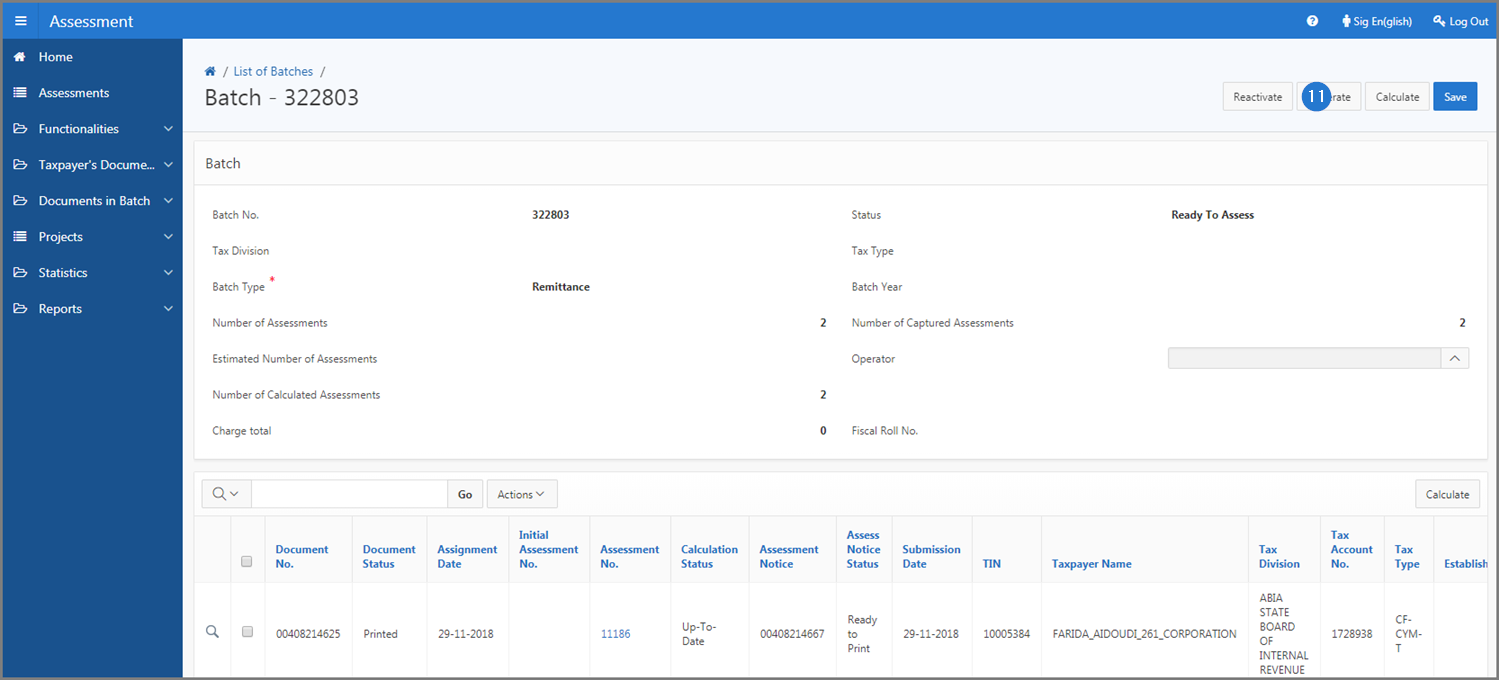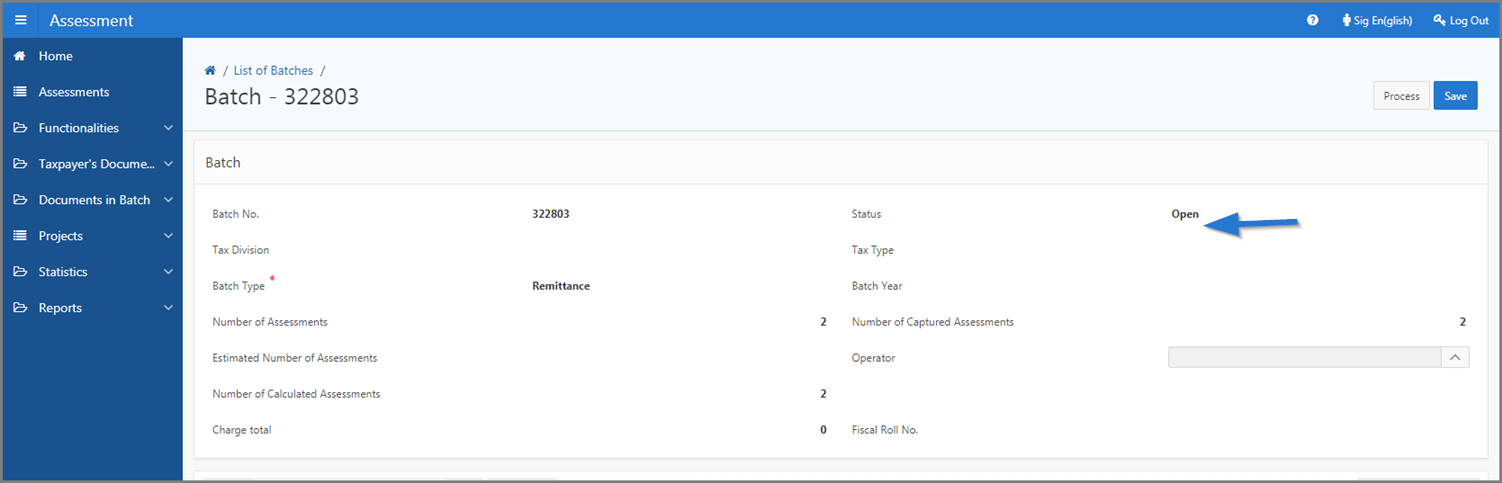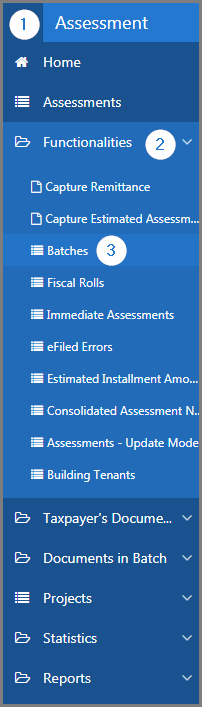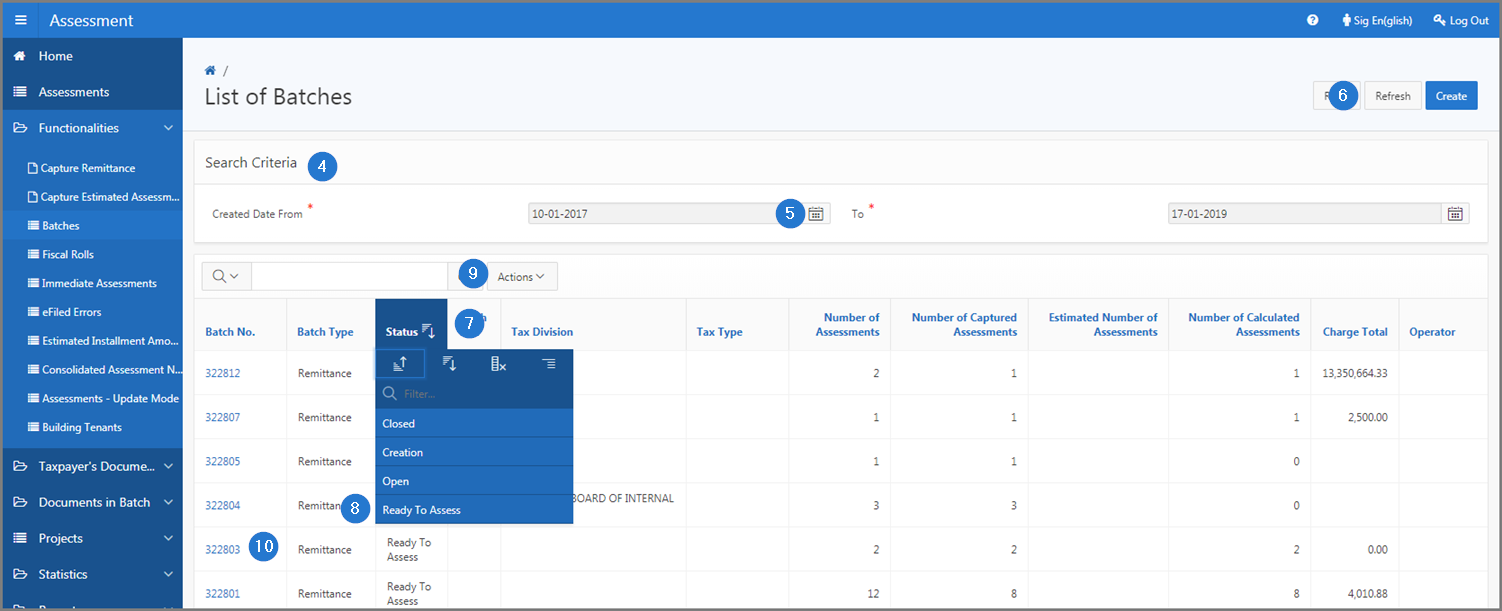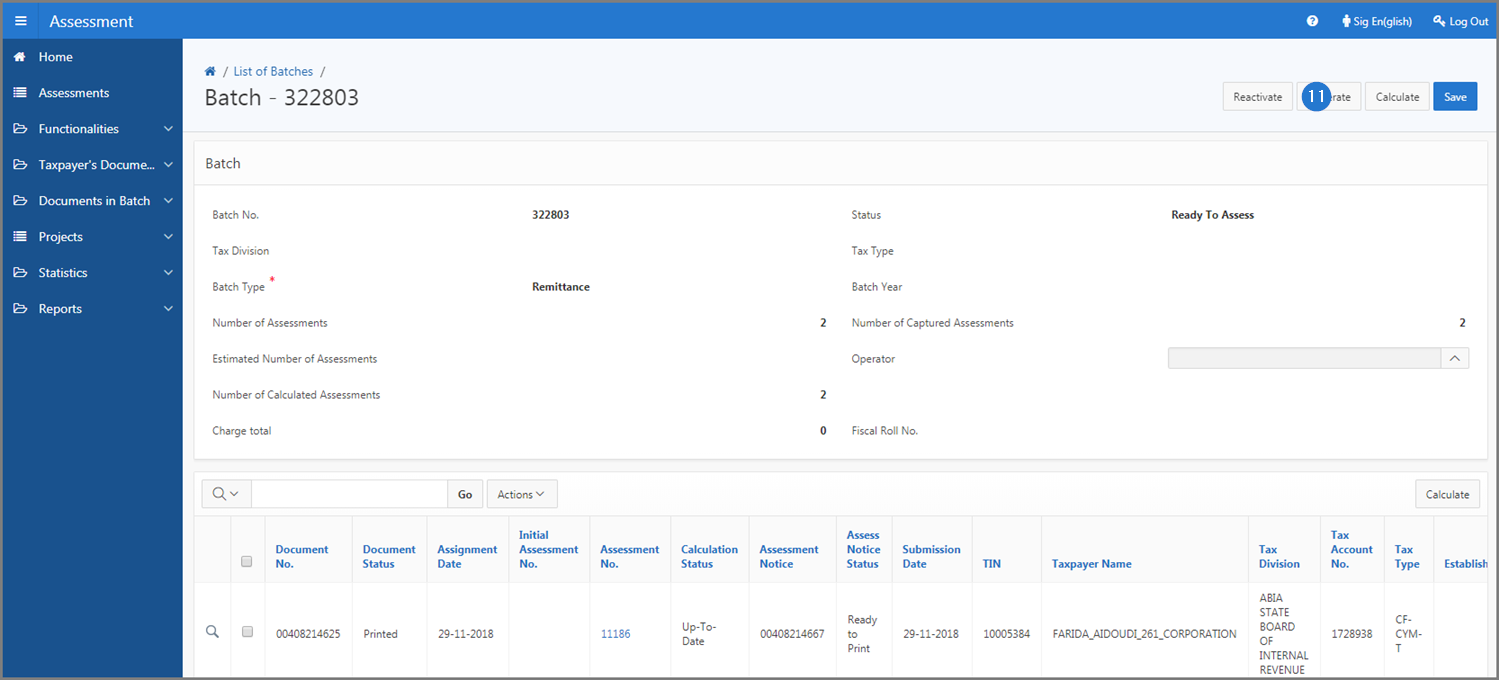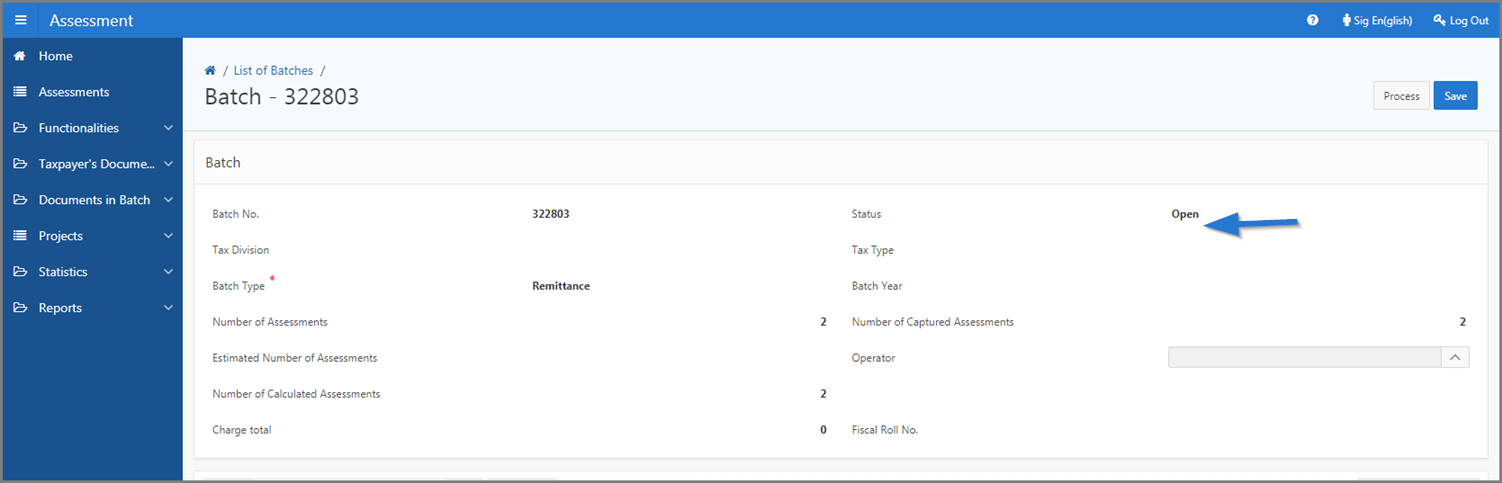Reactivate assessments in batch
This part of the guide explains how to reactivate assessments in batch.
The assessement batch can only be reactivated when the status is Ready To Assess. Once the batch is reactivated, its status changes to Open.
Step 1- Go to the page List of Batches
- Go to the Assessment module;
- Choose the Functionalities option;
- Click on the Batches menu. This action opens the List of Batches page (502:3005);
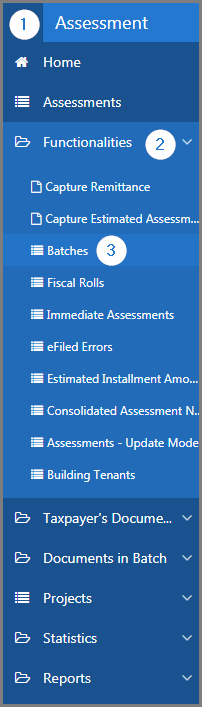
Step 2 - Reactivate assesements in batch
- Go to the Search Criteria section;
- Fill out the required fields (identified by a red asterisk *). For example, Created Date From;
- Click the Refresh button. This action refreshes the page and displays the list of batches in the lower section;
- Go to the Status column.
- Select the Ready To Assess option. This action displays a list of batches with this status
- Find the Batch No. you want to reactivate;
- Click the hyperlink of the Batch No. subject of the request. This action opens the Batch page (502:3004);
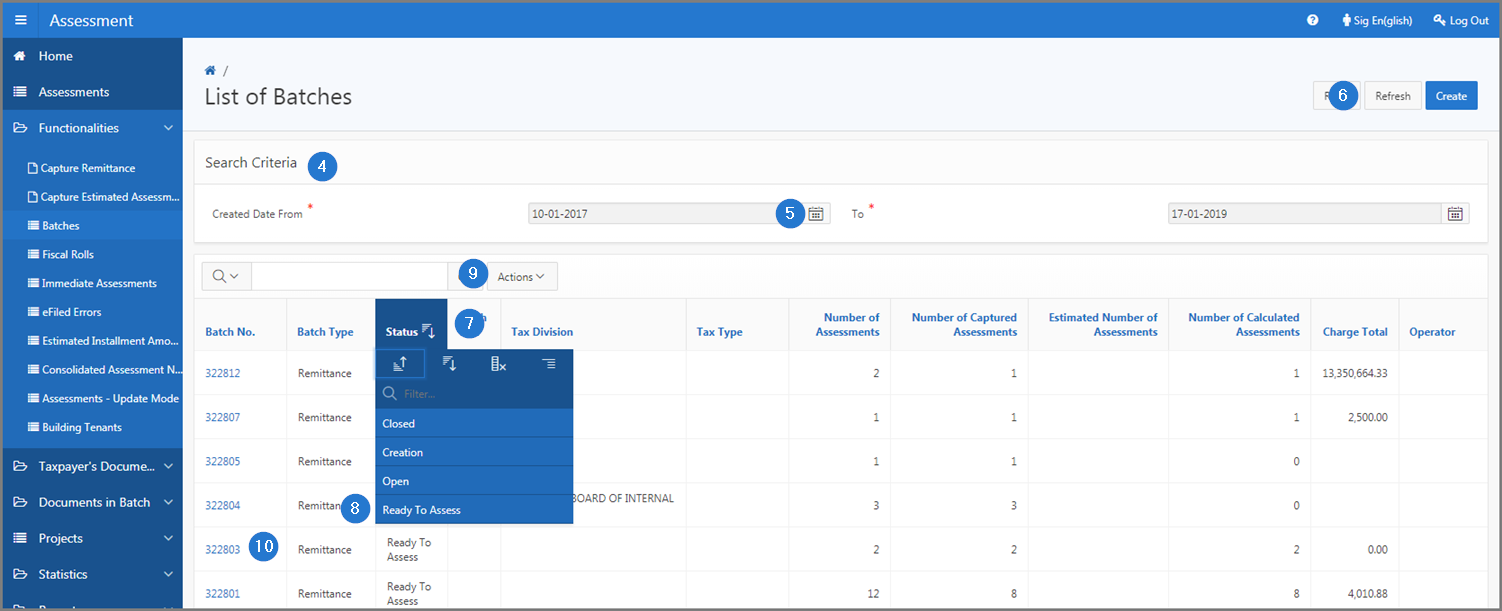
- Click the Reactivate button. This action confirms the reactivation of the assessment batch, changes the status to Open and updates the Batch (502:3004) and the List of Batches (502:3005) pages.