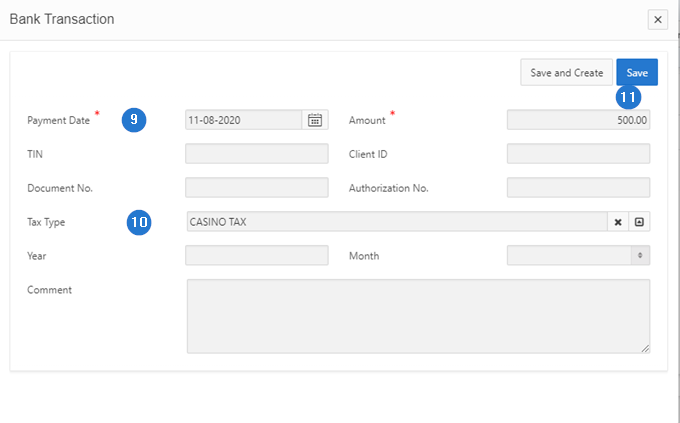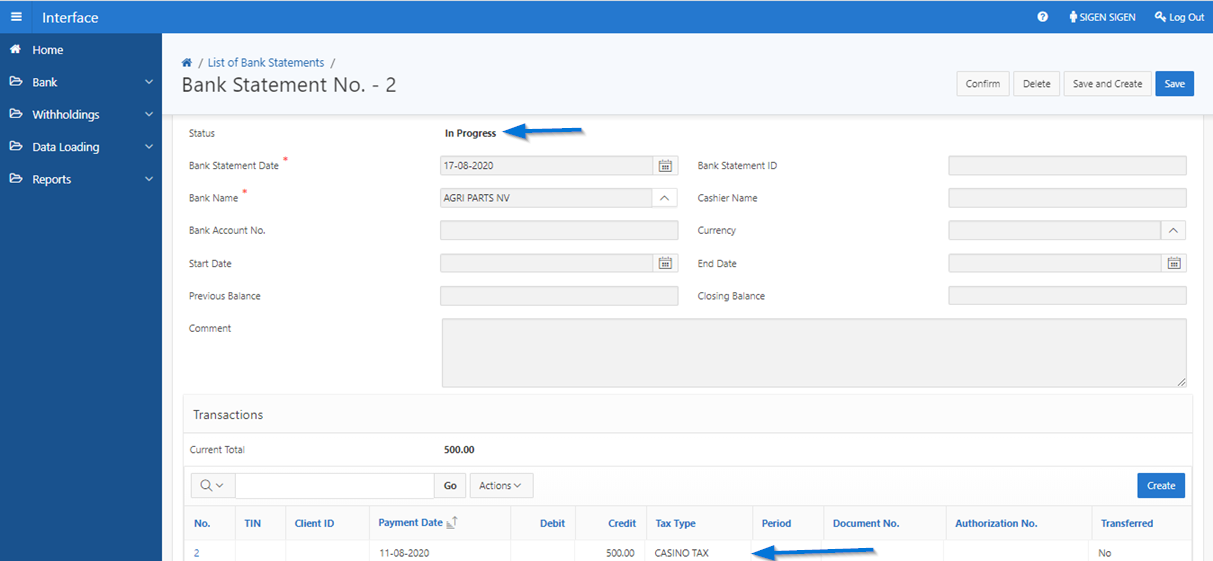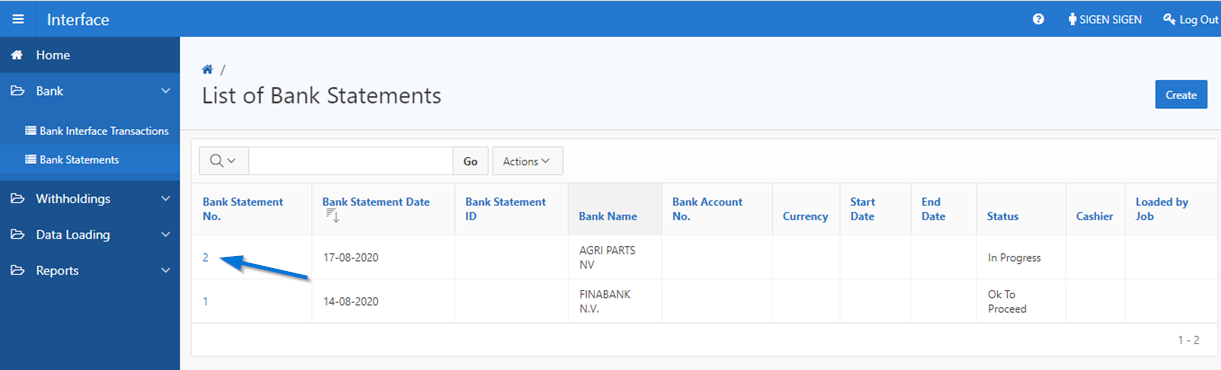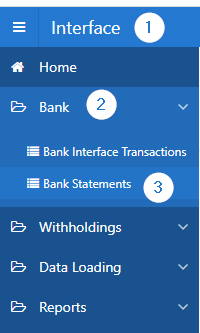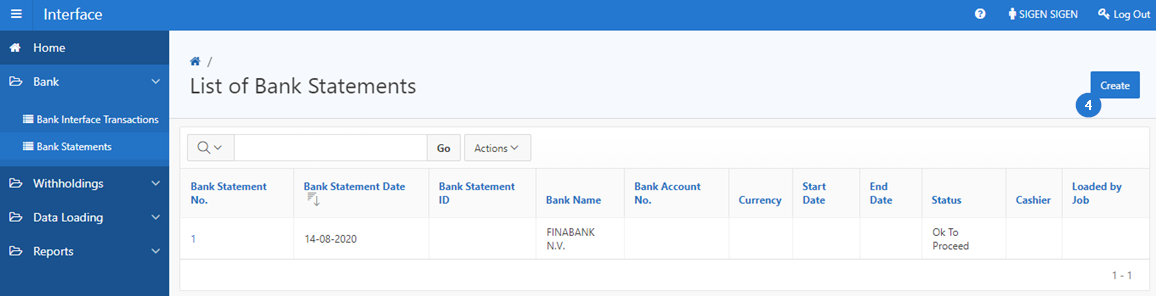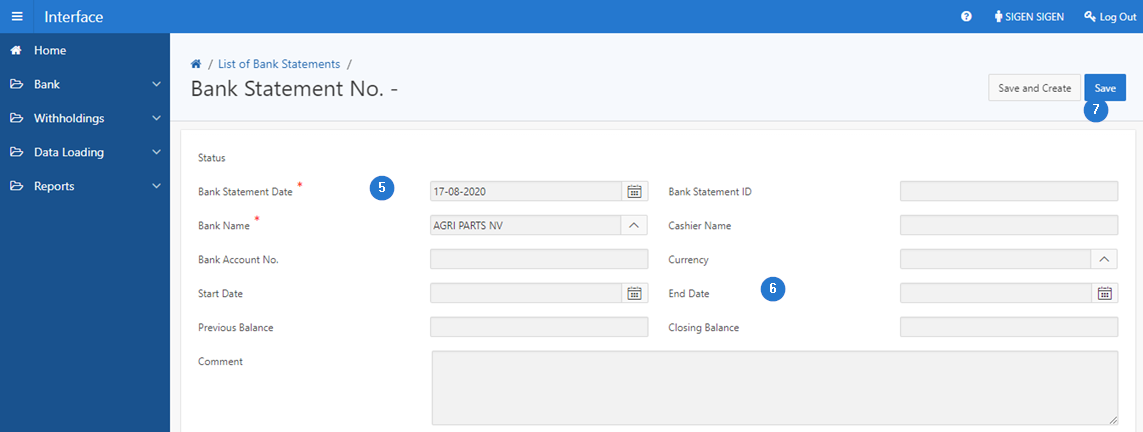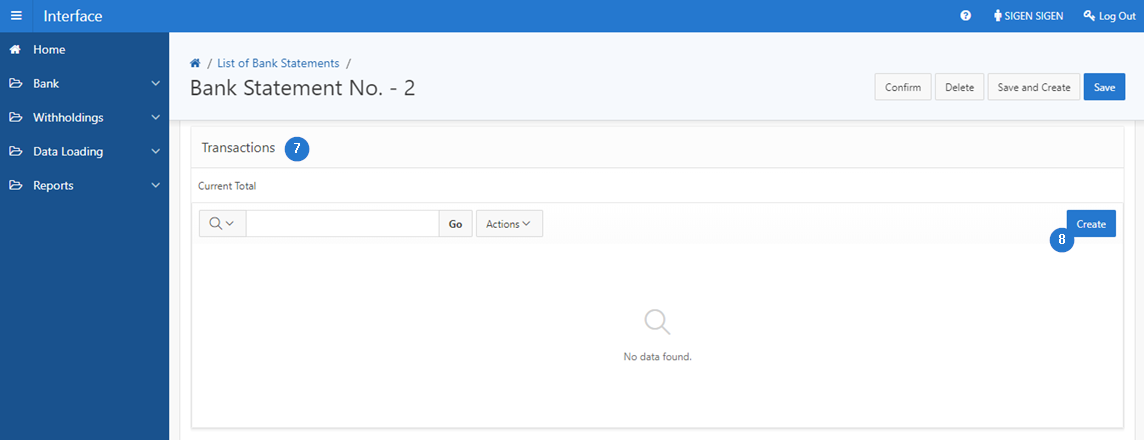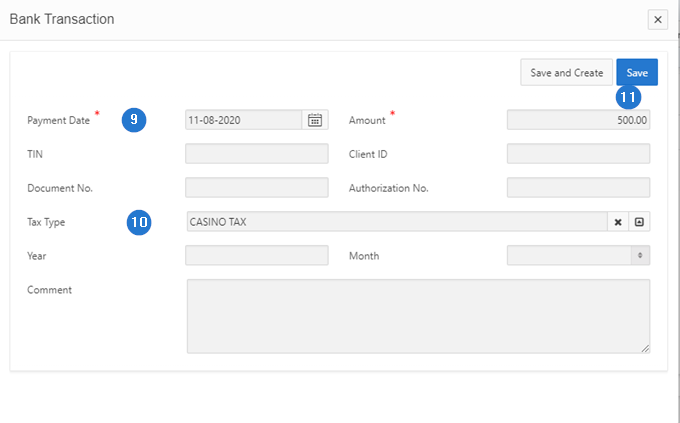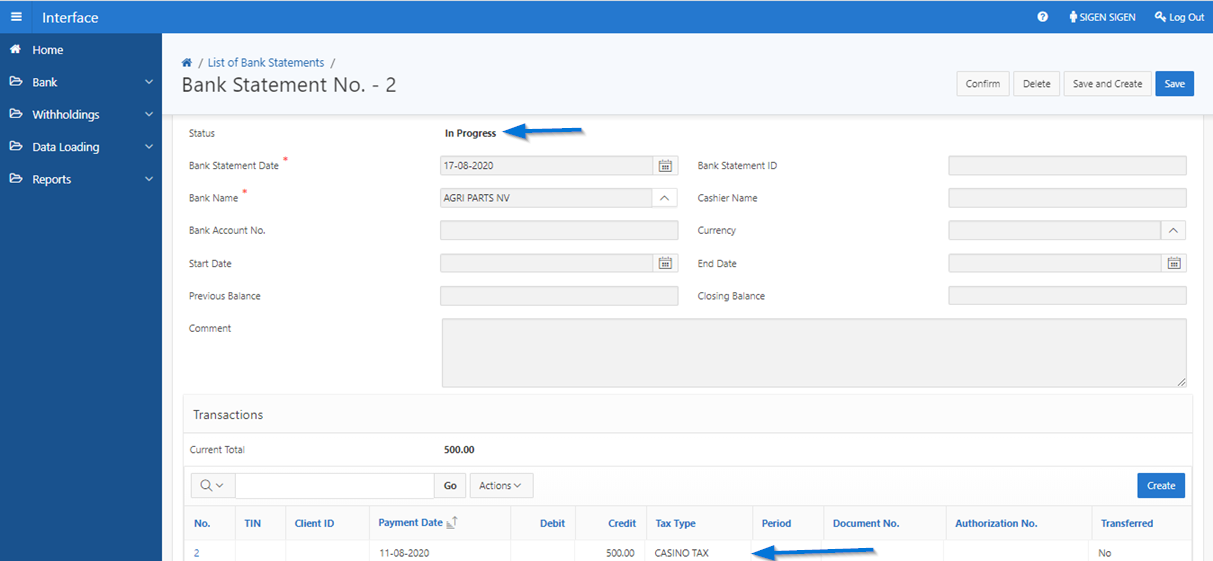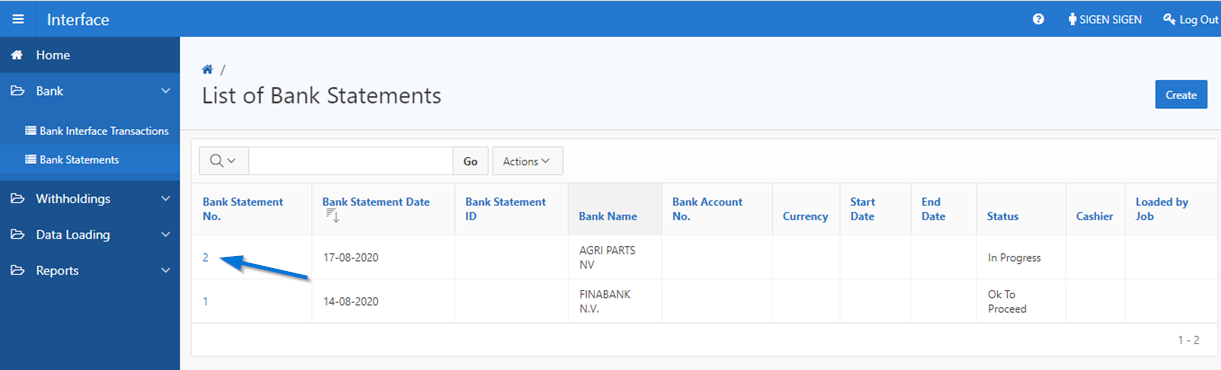Add a bank statement
This part of the guide explains how to create a bank statement and associate a bank transaction.
Once the statement has been confirmed and saved, the status of the statement is In Progress and a number is associated to the new statement.
Step 1 - Go to the page List of Bank Statements
- Go to the module Interface;
- Open the Bank menu;
- Select the List of Bank Statements menu. This action opens the page List of Bank Statements (508:2010);
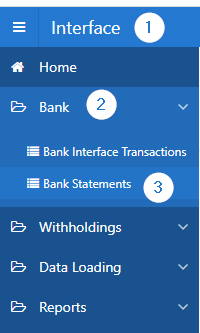
Step 2 - Create a bank statement
- Click the Create button. This action opens the Bank Statement No (508:2011);
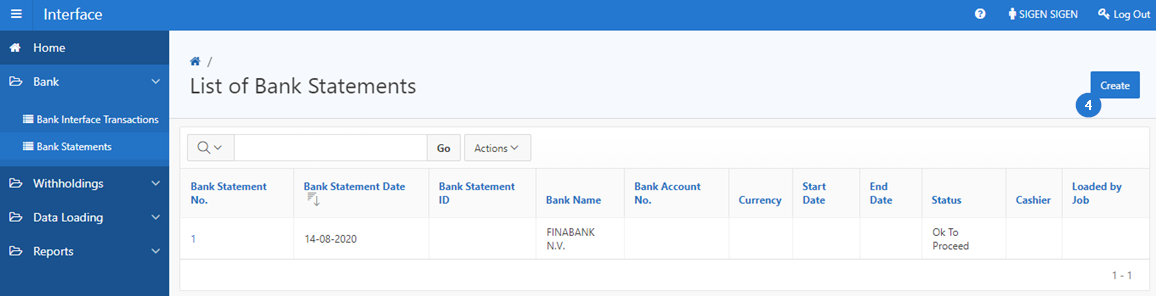
- Fill the mandatory fields (identified by a red asterisk *). For example, Bank Statement Date, Bank Statement, etc.;
- Fill other fields as needed;
- Click the Save button. This action confirms tat the bank statement was added and displays the section Transactions, allowing to associate transactions to the statement.
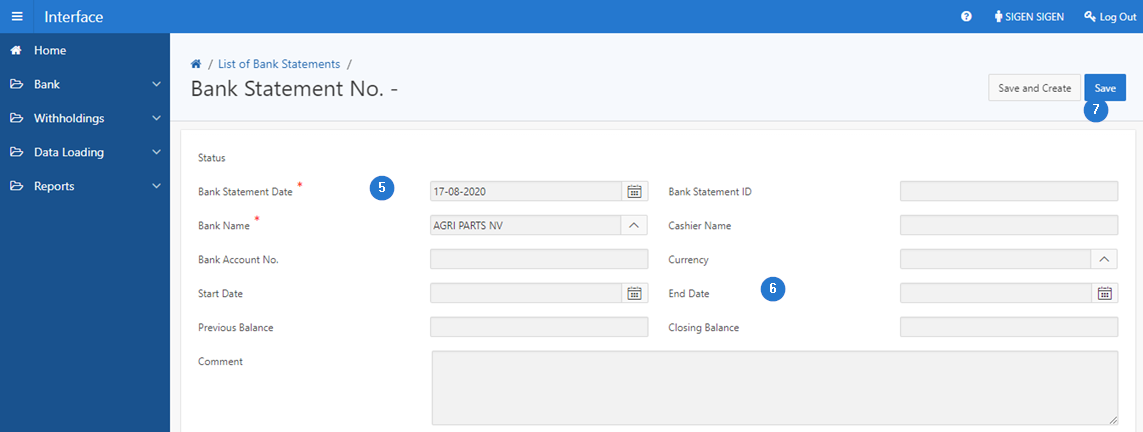
Step 3 - Associate transactions to a bank statement
- Go to the section Transactions;
- Click the Create button. This action opens the Bank Transaction;
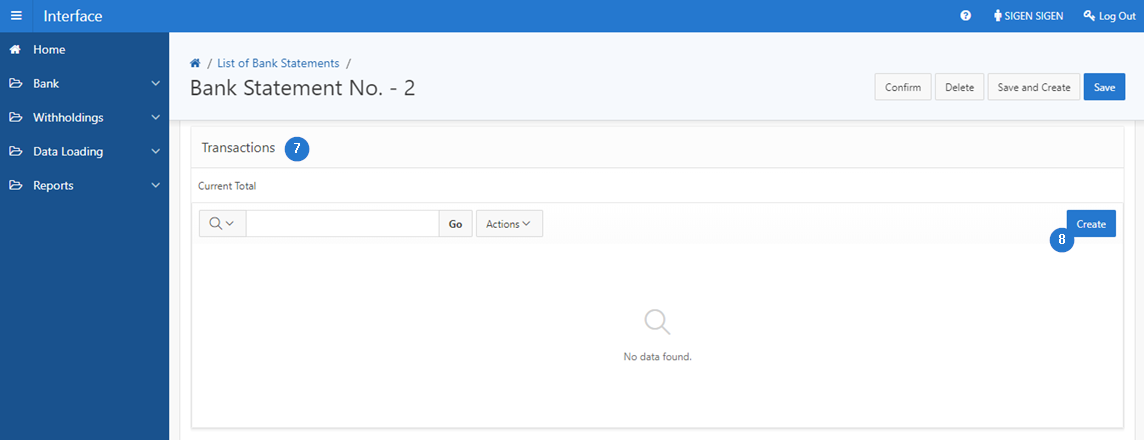
- Fill the mandatory fields (identified by a red asterisk *). For example, Payment Date, Amount, etc.;
- Fill other fields as needed;
- Click the Save button. This action confirms that a transaction is added to the bank statement and updates the pages Bank Statement No. (508:2011) and List of Bank Statements (508:2010).