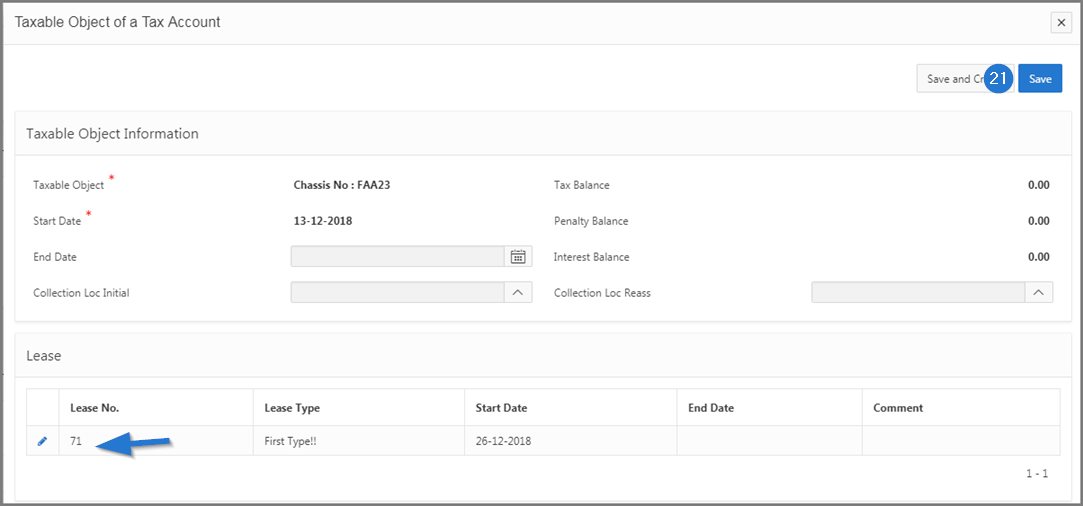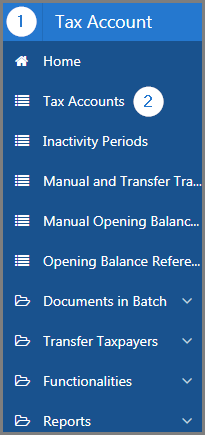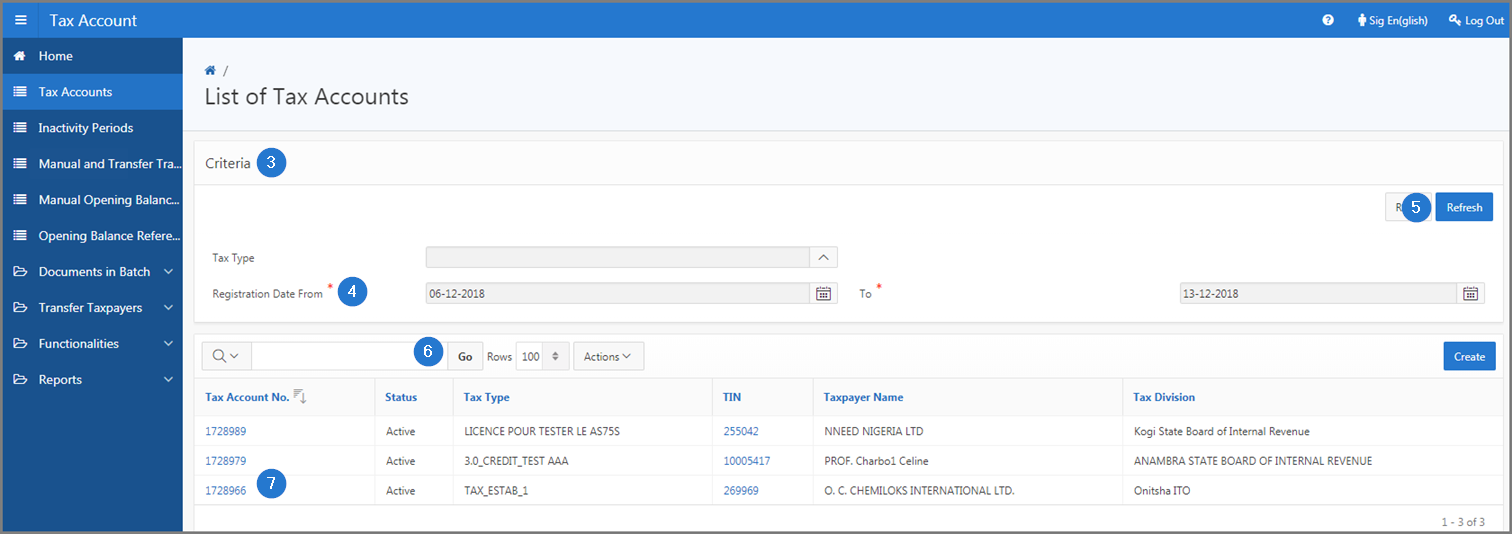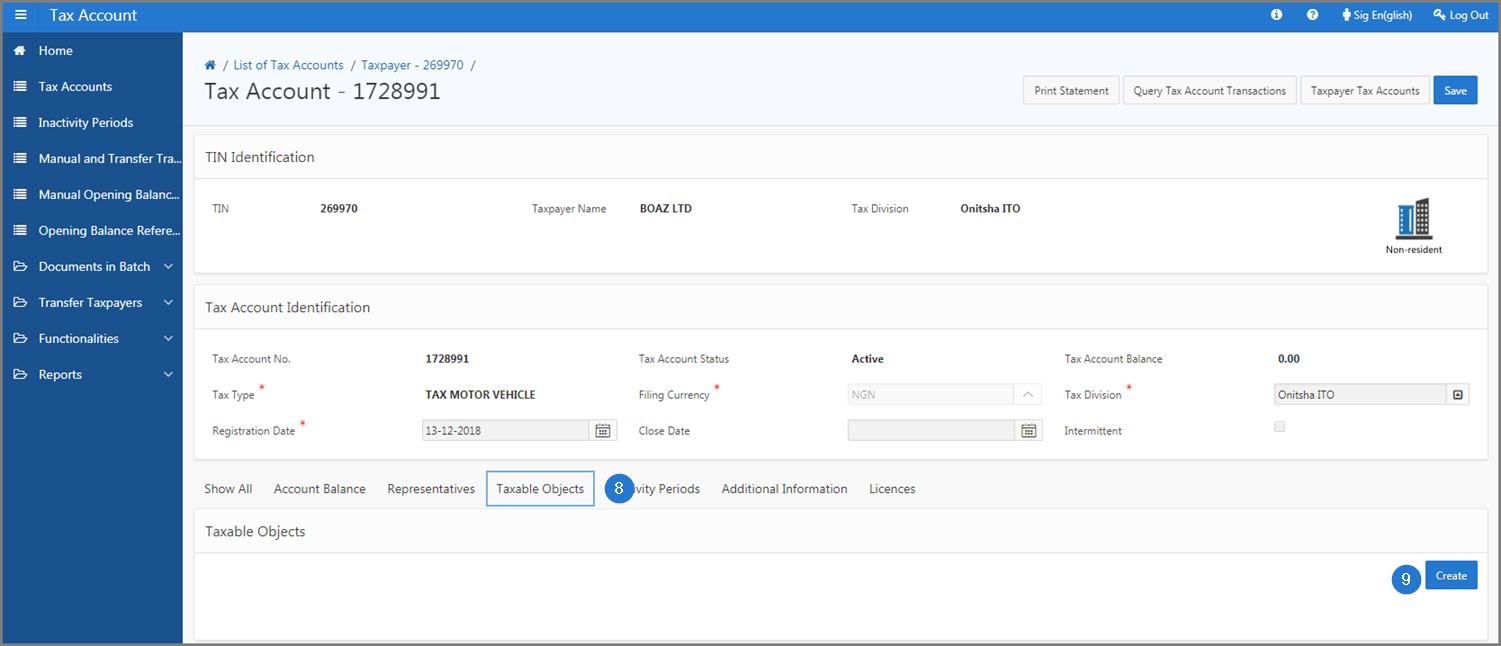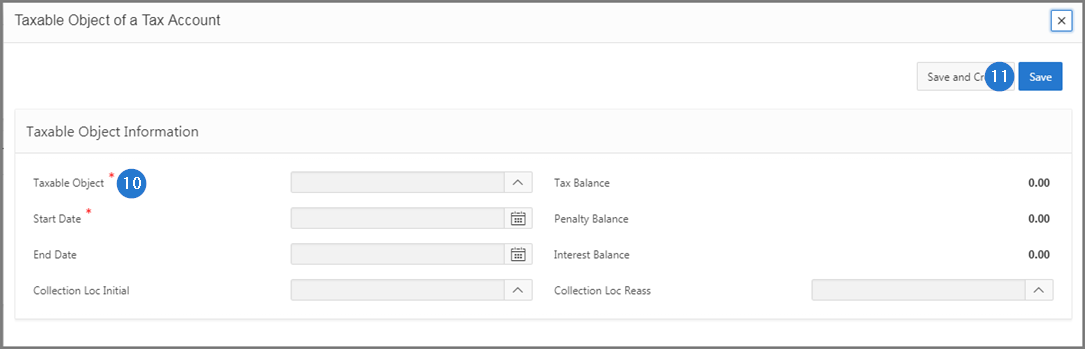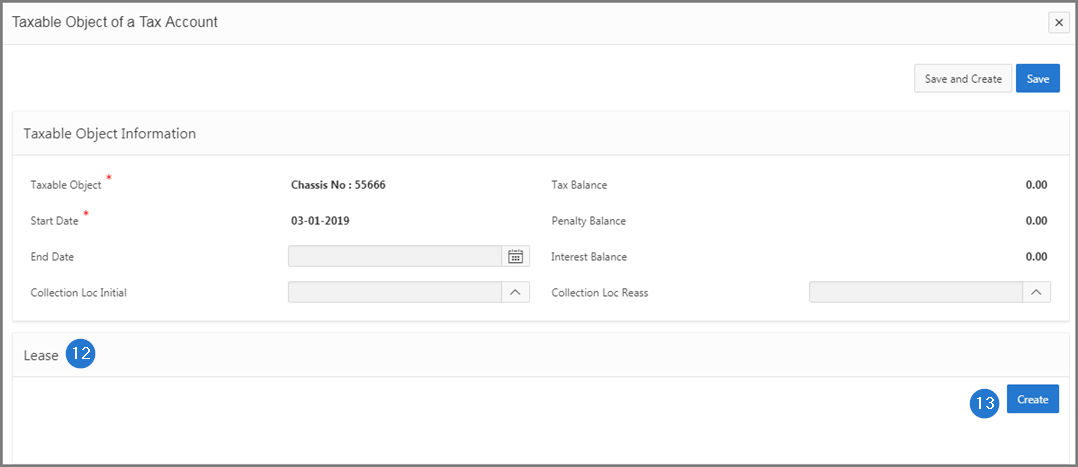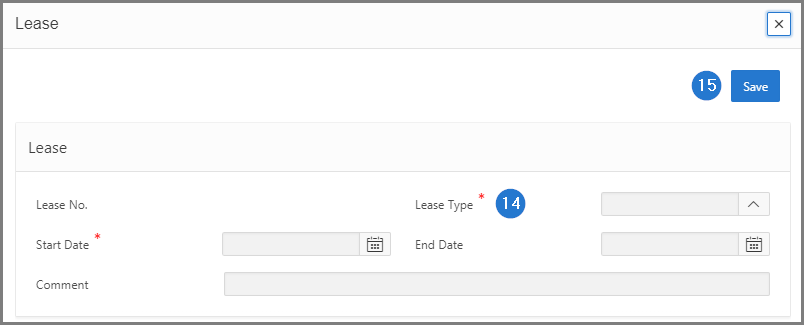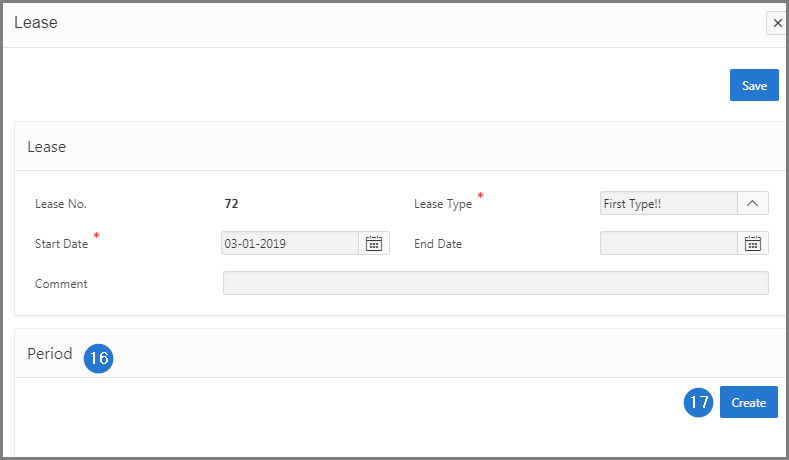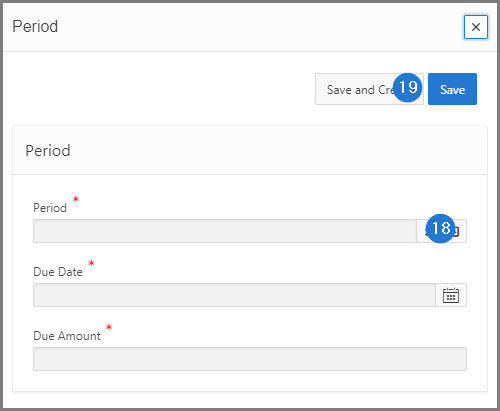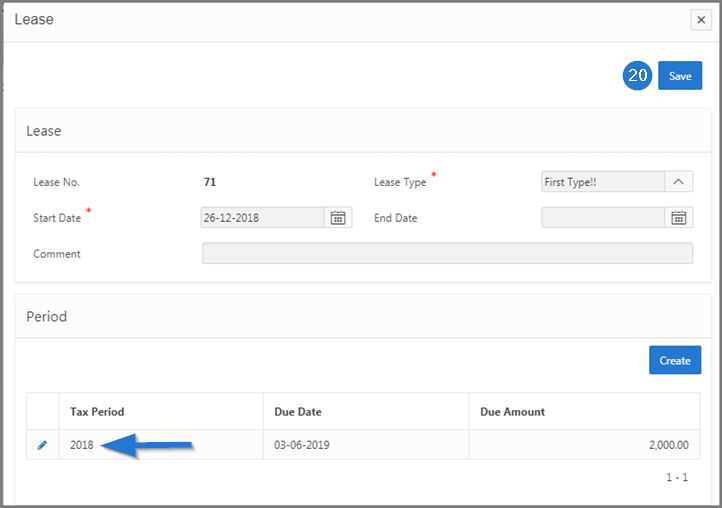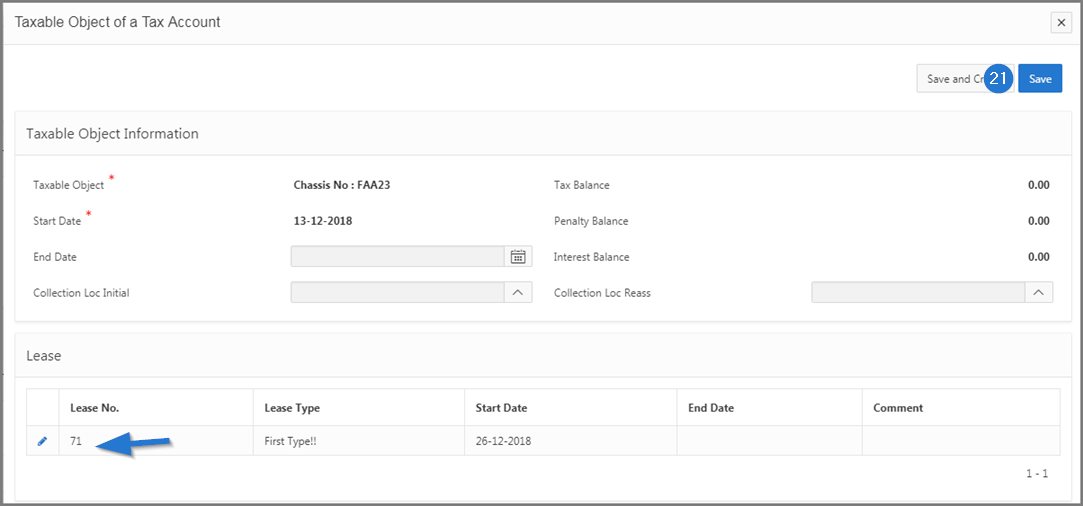Add a taxable object to a tax account
This part of the guide explains how to add a taxable object to a tax account.
Step 1 - Go to the page List of Tax Accounts
- Go to the Tax Account module;
- Choose the Tax Accounts menu. This action opens the List of Tax Accounts page (503:2000);
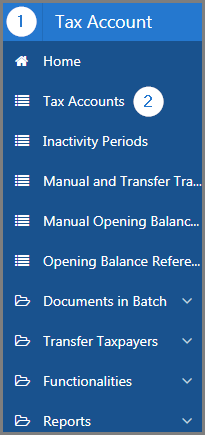
Step 2 - Add a taxable object to a tax account
- Go to the Criteria section;
- Fill out the required fields (identified by a red asterisk *). For example, Registration Date From, and To, etc.;
- Click the Refresh button. This action refreshes the page and displays the list of tax accounts in the lower section;
- Find the tax account you want to add the taxable object to;
- Click the hyperlink of the Tax Account No. subject of the request. This action opens the Tax Account page (503:2001);
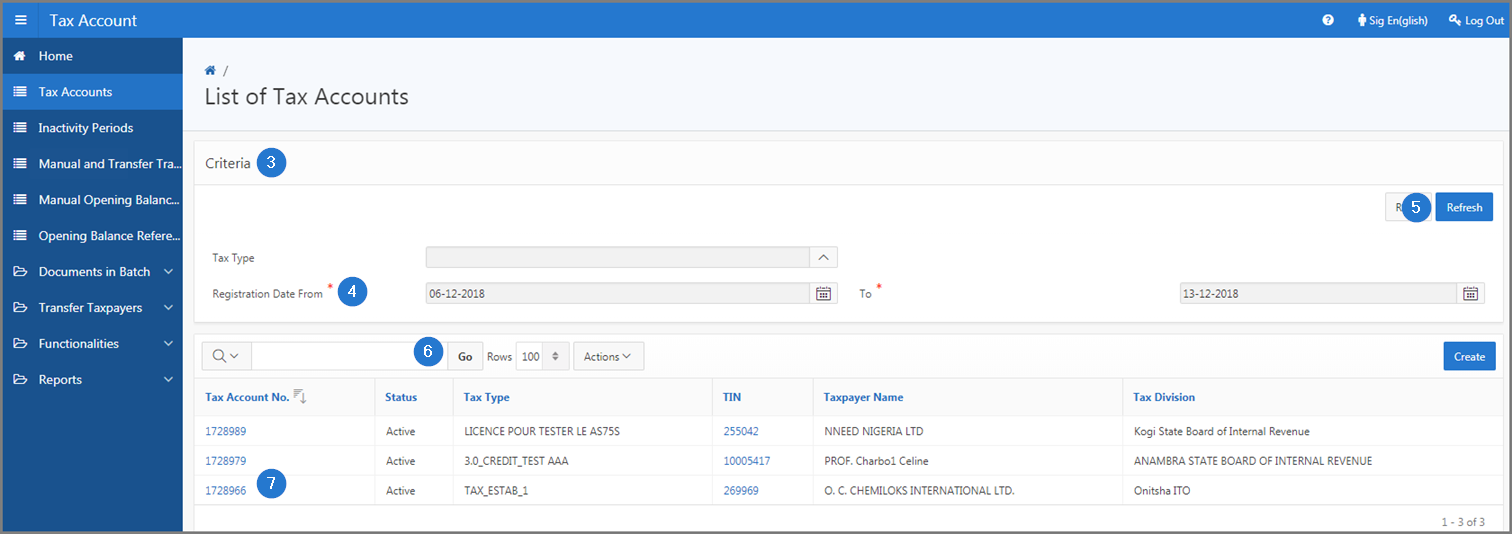
- Go to the Taxable Objects section;
- Click the Create button. This action opens the pop-up window Taxable Object of a Tax Account;
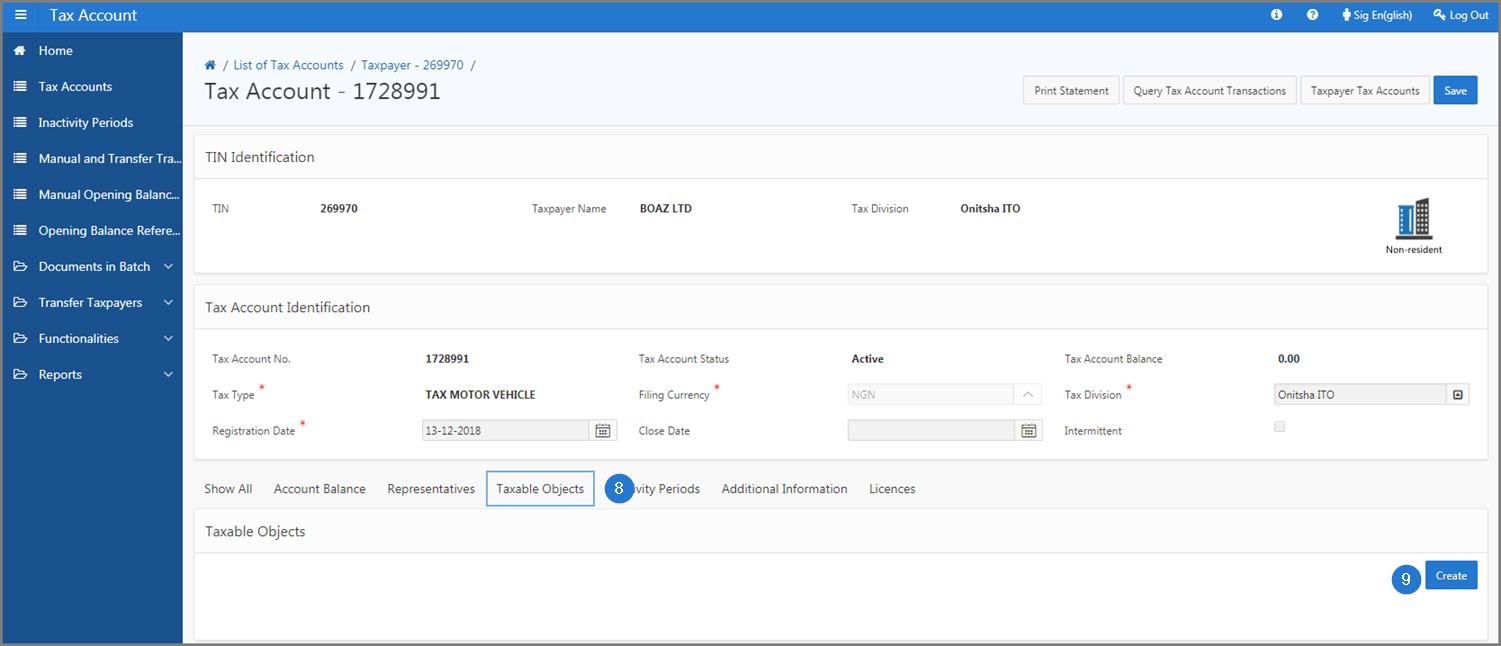
- Fill out the required fields (identified by a red asterisk *). For example, Taxable Object, Start Date, etc.;
- Click the Save button. This action updates the pop-up window and displays the Lease section;
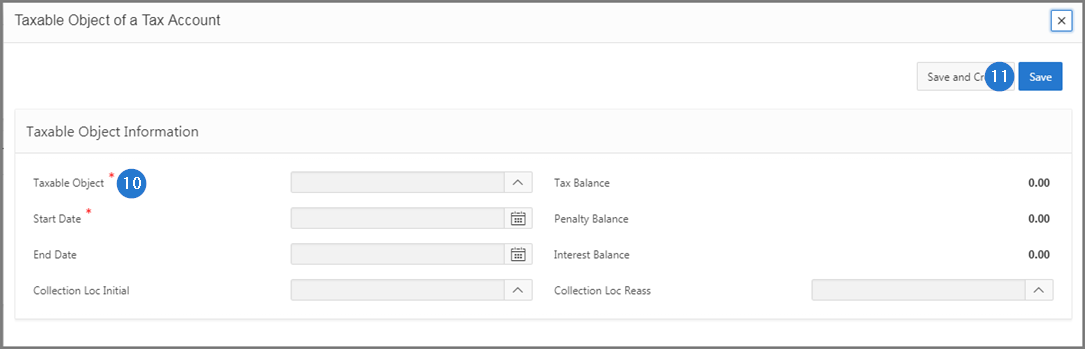
- Go to the Lease section;
- Click on the Create button. This action updates the pop-up window and opens the pop-un window Lease;
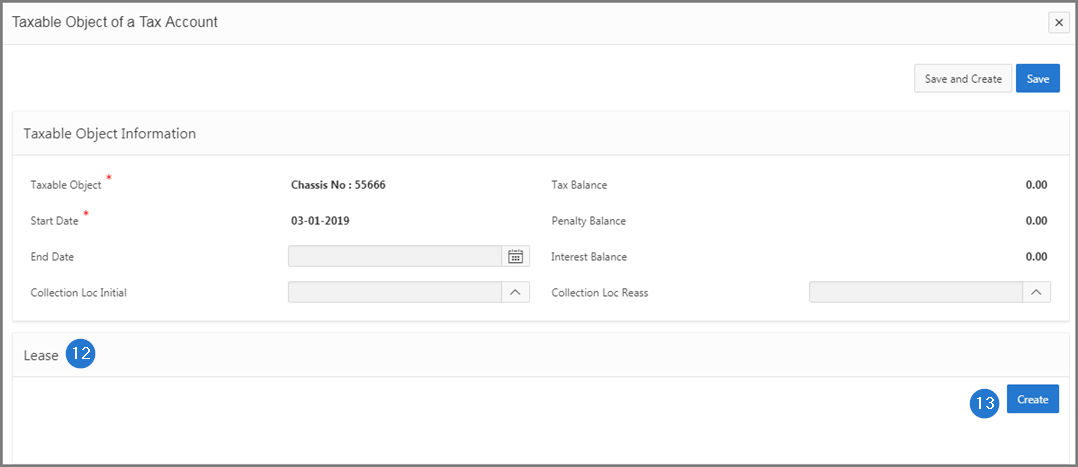
- Fill out the required fields (identified by a red asterisk *). For example, Lease Type, Start Date, etc.
- Click the Save button. This action updates the pop-up window and displays the Period section;
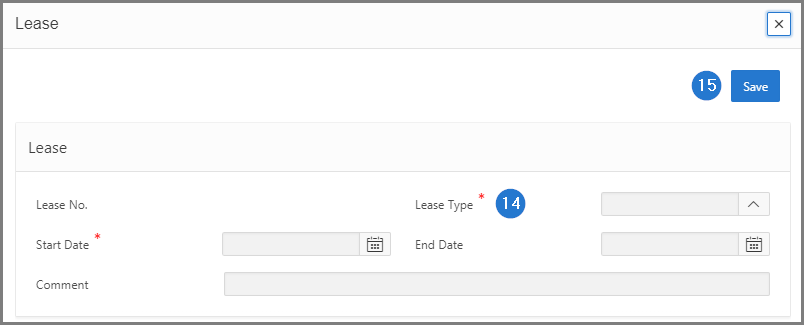
- Go to the Period section;
- Click on the Create button. This action opens the pop-up window Period;
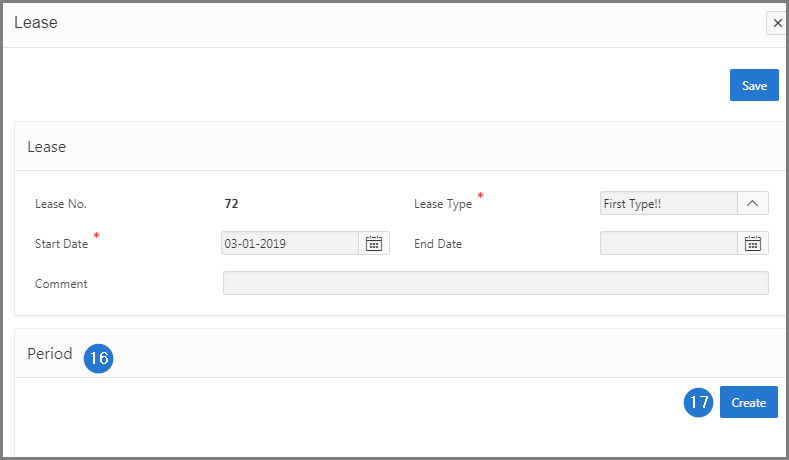
- Fill out the required fields (identified by a red asterisk *). For example, Period, Due Date, etc.;
- Click on the Save button. This action updates the pop-up window and redirects you to the pop-window Lease;
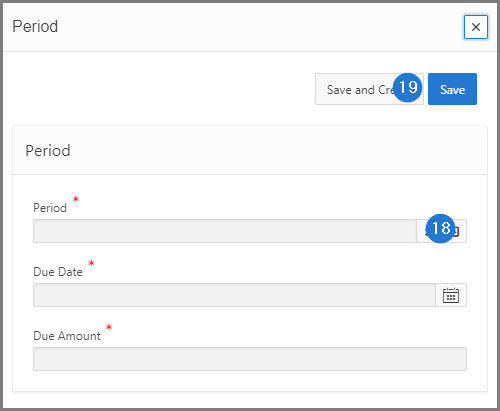
- Click on the Save button. This action redirects you to the pop-window Taxable Object of a Tax Account;
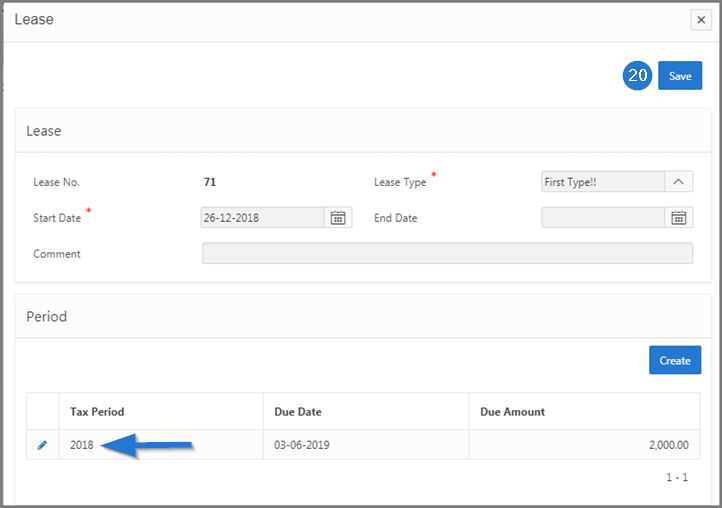
- Click on the Save button. This action confirms the addition of the taxable object and updates the Tax Account page (503:2001).