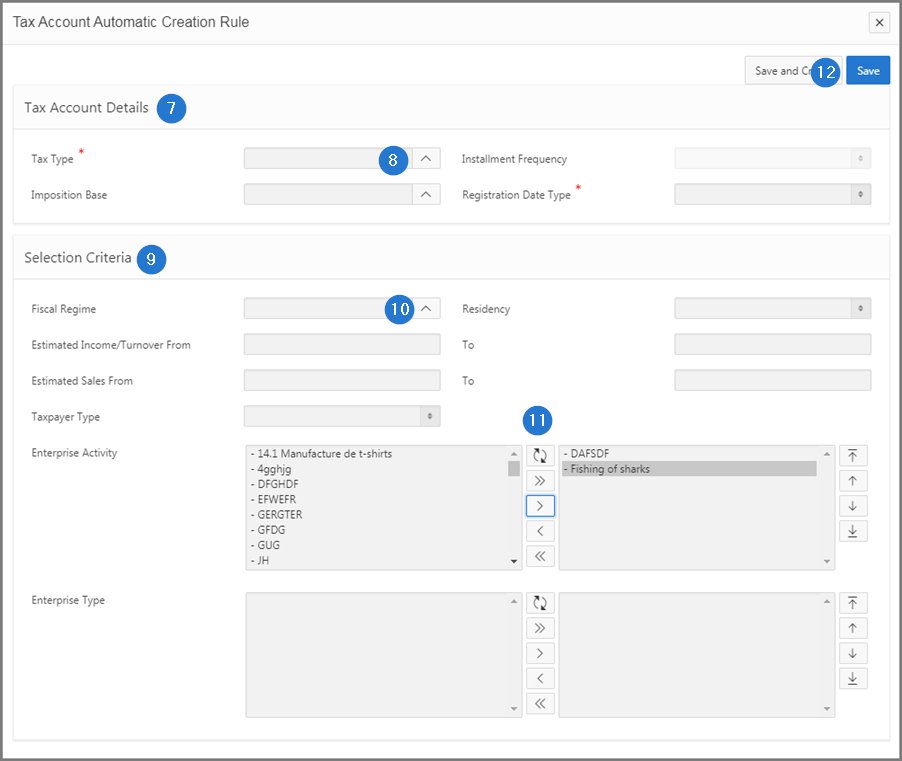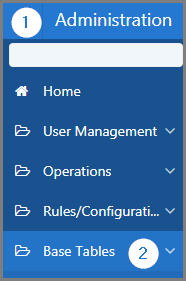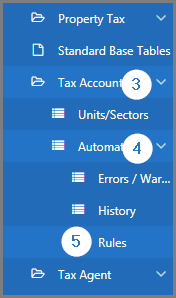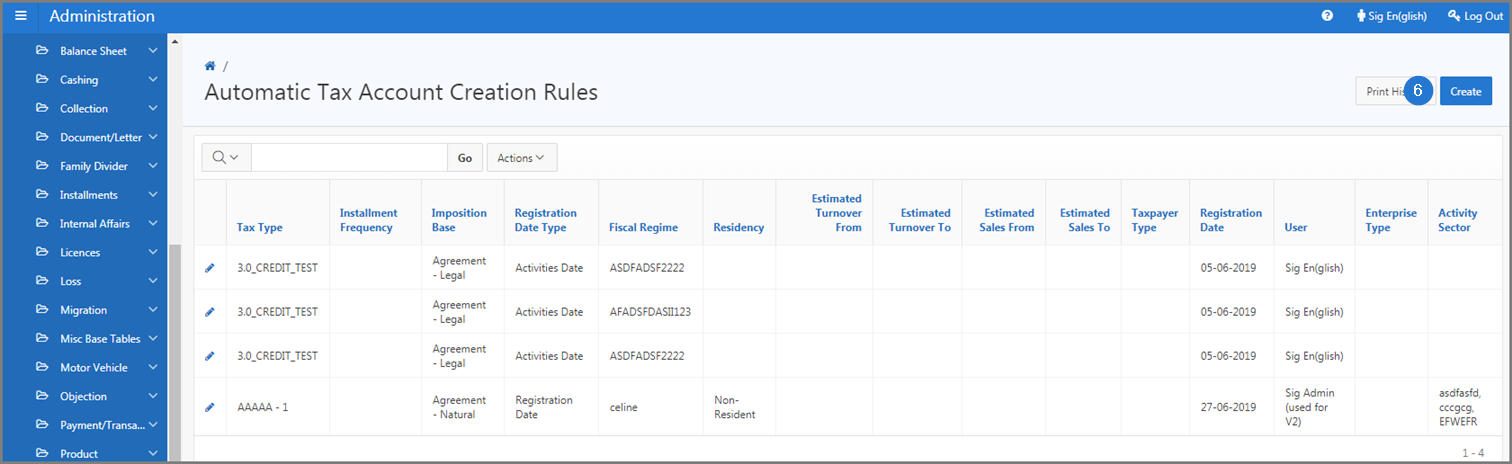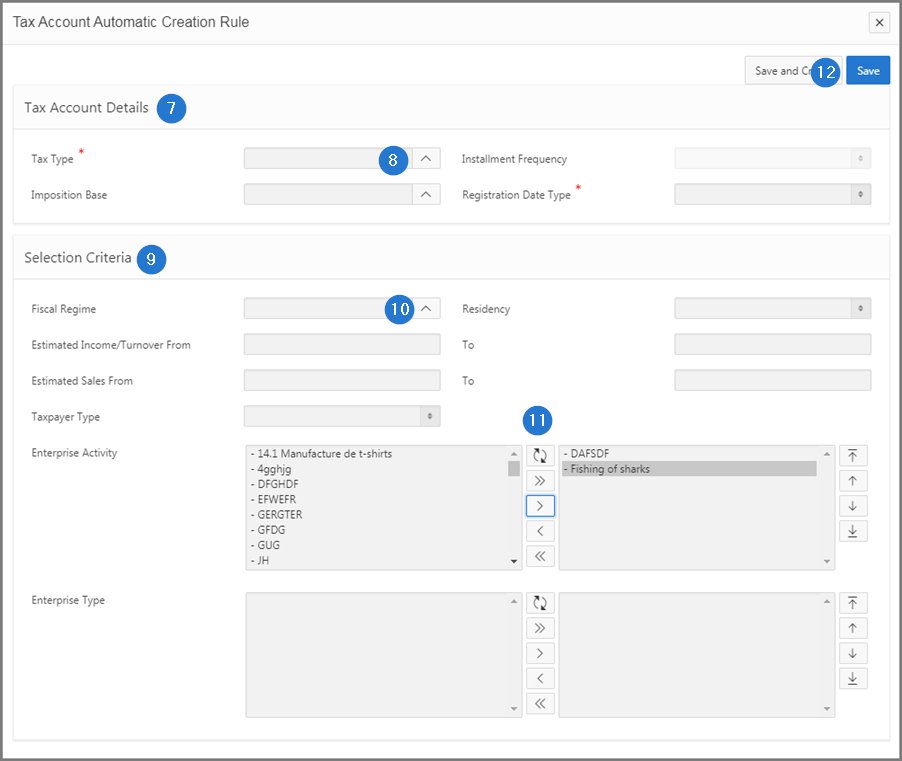Create automatic tax account rules
This part of the guide explains how to create an automatic tax account rule.
Once the automatic tax account creation rule has been registered and saved, no changes are allowed.
Step 1 - Go to the page Automatic Tax Account Creation Rules
- Go to the Administration module;
- Choose the Base Tables option;
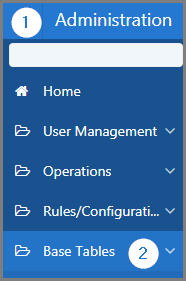
- Select the Tax Account option;
- Open the Automatic Tax Account Creation;
- Click the Rules menu. This action opens the Automatic Tax Account Creation Rules(509:7020);
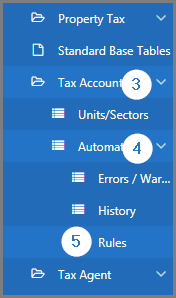
Step 2 - Create an automatic tax account creation rules
- Click the Create button. This action opens the Tax Account Automatic Creation Rule popup window;
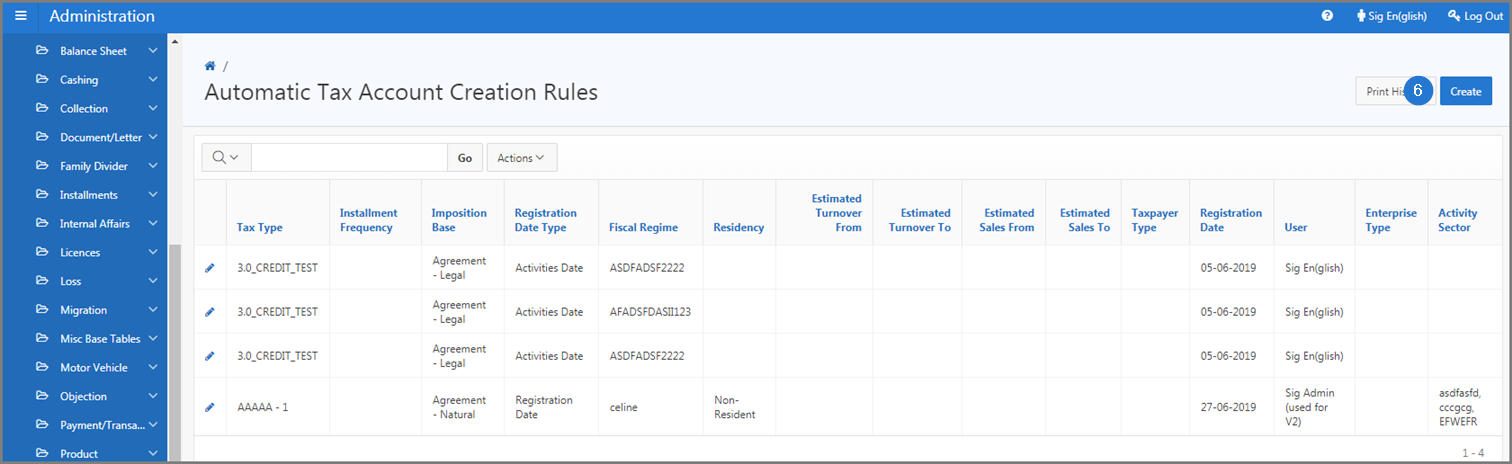
- Go to Details of Tax Account section;
- Fill out the required fields (identified with a red star *). For example, Tax type, Registration Date Type**, etc.;
- Go to Selection Criteria section;
- Complete the required fields;
- Use the direction arrows to select/deselect values to be included in the Enterprises activity field. Clicking on the arrow moves elements from left to right, from top to bottom or vice versa. Repeat the same operation for the values displayed in the Enterprise of Business field, as applicable;
- Click the Save button. This action confirms the creation of the rule and updates the Tax Account Creation Rules page(509:7020).