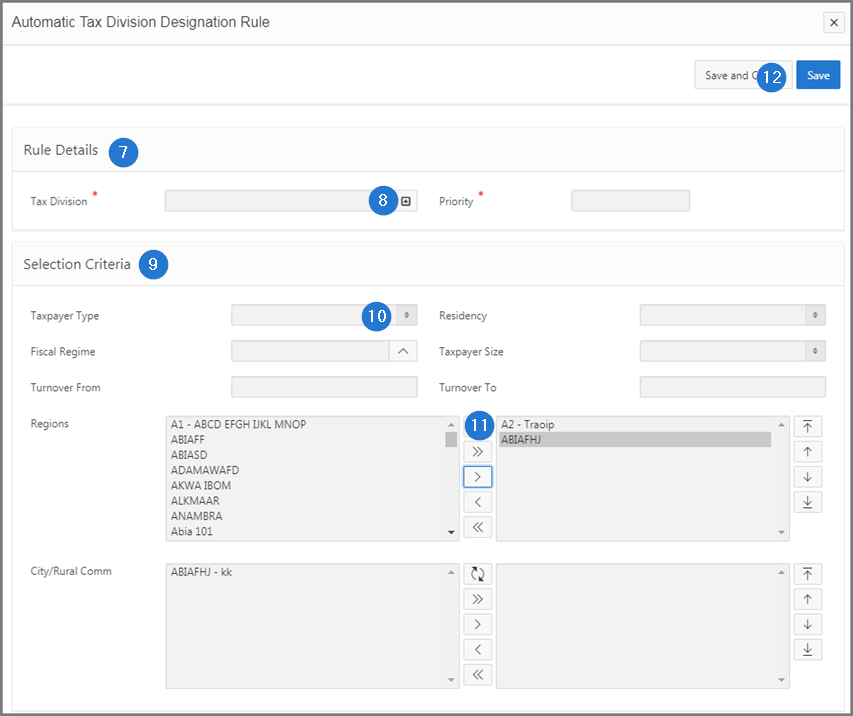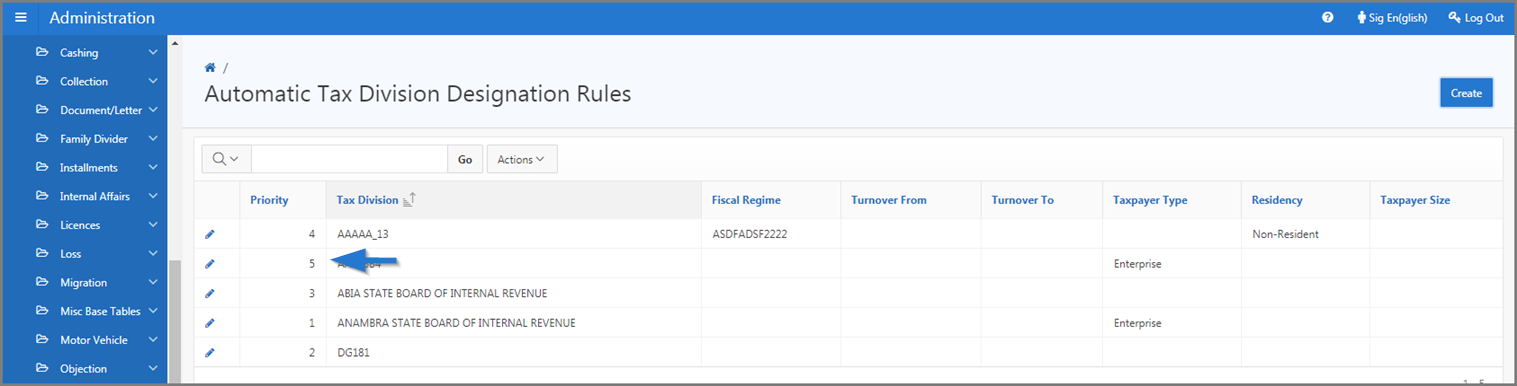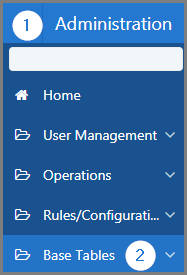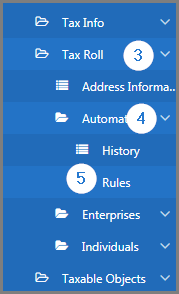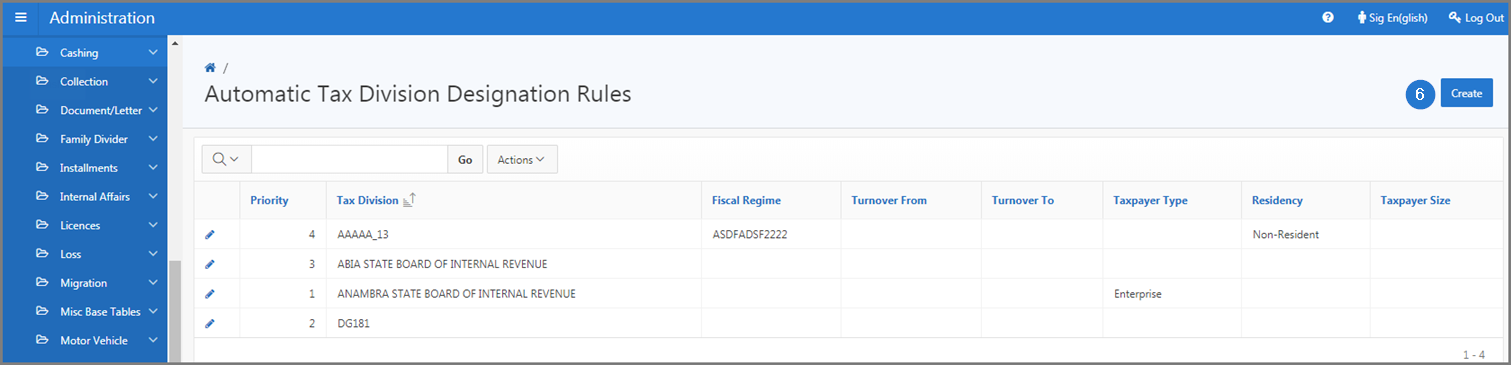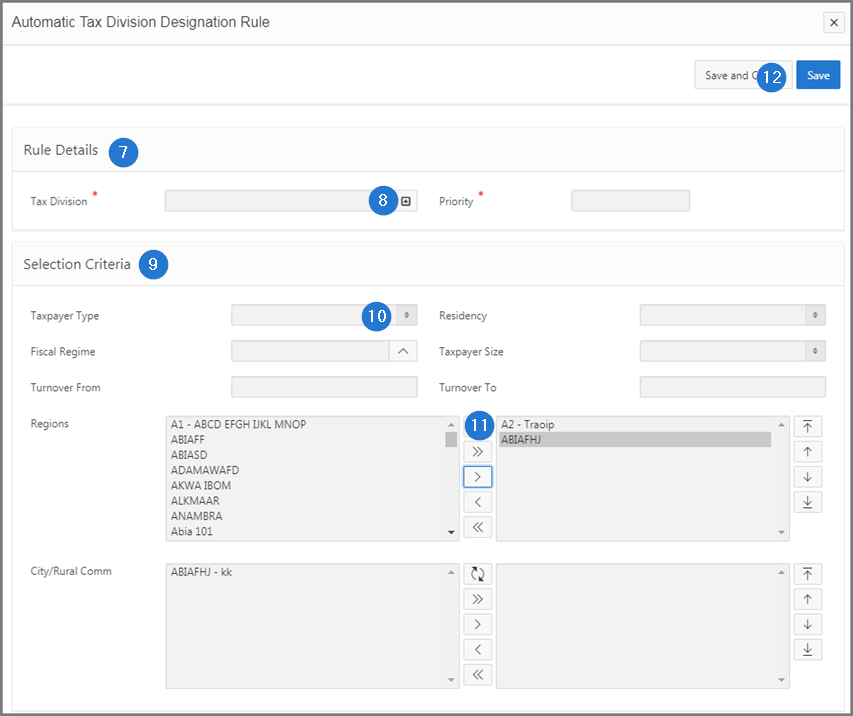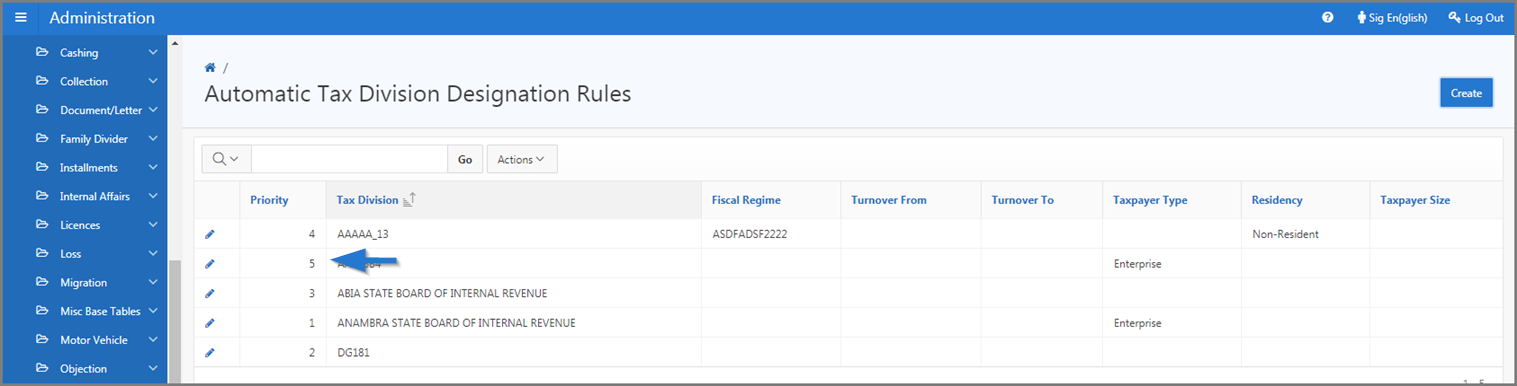Create automatic tax division designation rules
This part of the guide explains how to create an automatic tax division designation rule.
Once the rule is saved and confirmed, only the Priority field can be modified.
Step 1 - Go to the page Automatic Tax Division Designation Rules
- Go to the Administration module;
- Choose the Base Tables option;
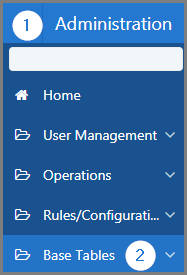
- Select the Tax Roll option;
- Open the Automatic Tax Division Designation subsection;
- Click the Rules menu. This action opens the Automatic Tax Division Designation Rules page (509:7030);
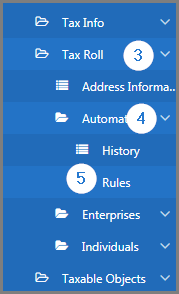
Step 2 - Create an automatic tax division designation rule
- Click the Create button. This action opens the Automatic Tax Division Designation Rule popup window;
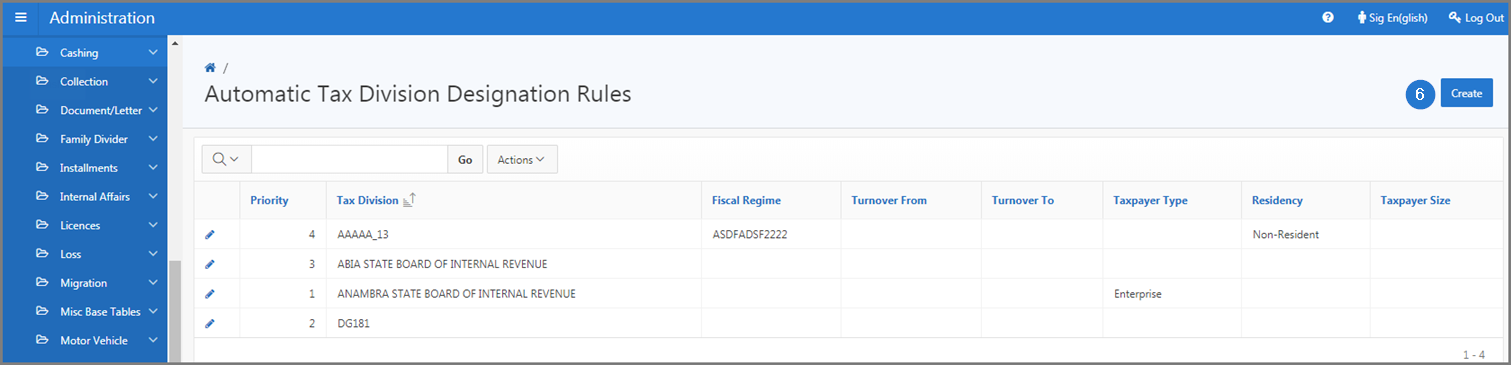
- Go to the Rule Details section;
- Fill out the required fields (identified with a red star *). For example, Tax Division, Priority, etc.;
- Go to Selection Criteria section;
- Fill out the required fields;
- Use the direction arrows to select/deselect values to include in the Region field. Clicking on the arrow moves elements from left to right, from top to bottom or vice versa. Repeat the same operation for the values displayed in the City/Rural Comm field, as applicable;
- Click the Save button. This action confirms the creation of the automatic tax division designation rule and updates the Automatic Tax Division Designation Rules page (509:7030).