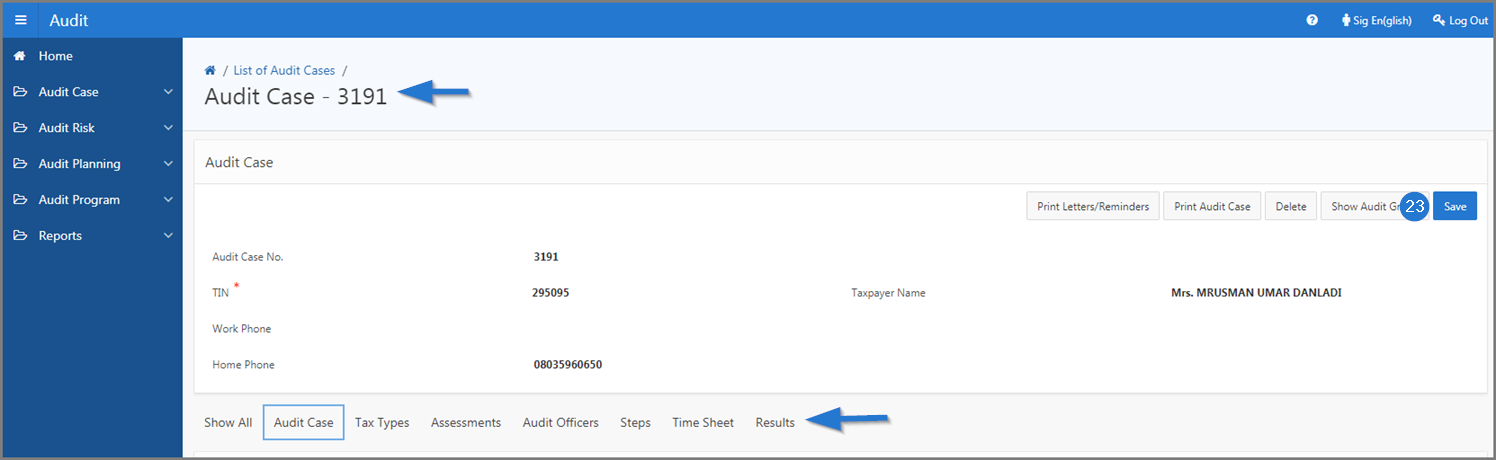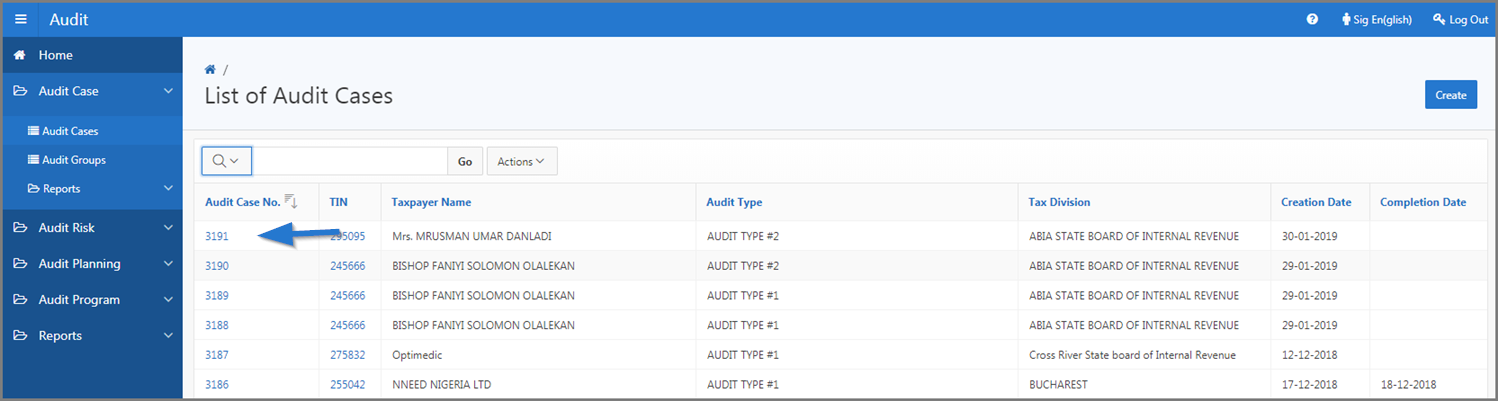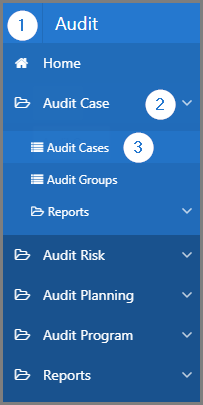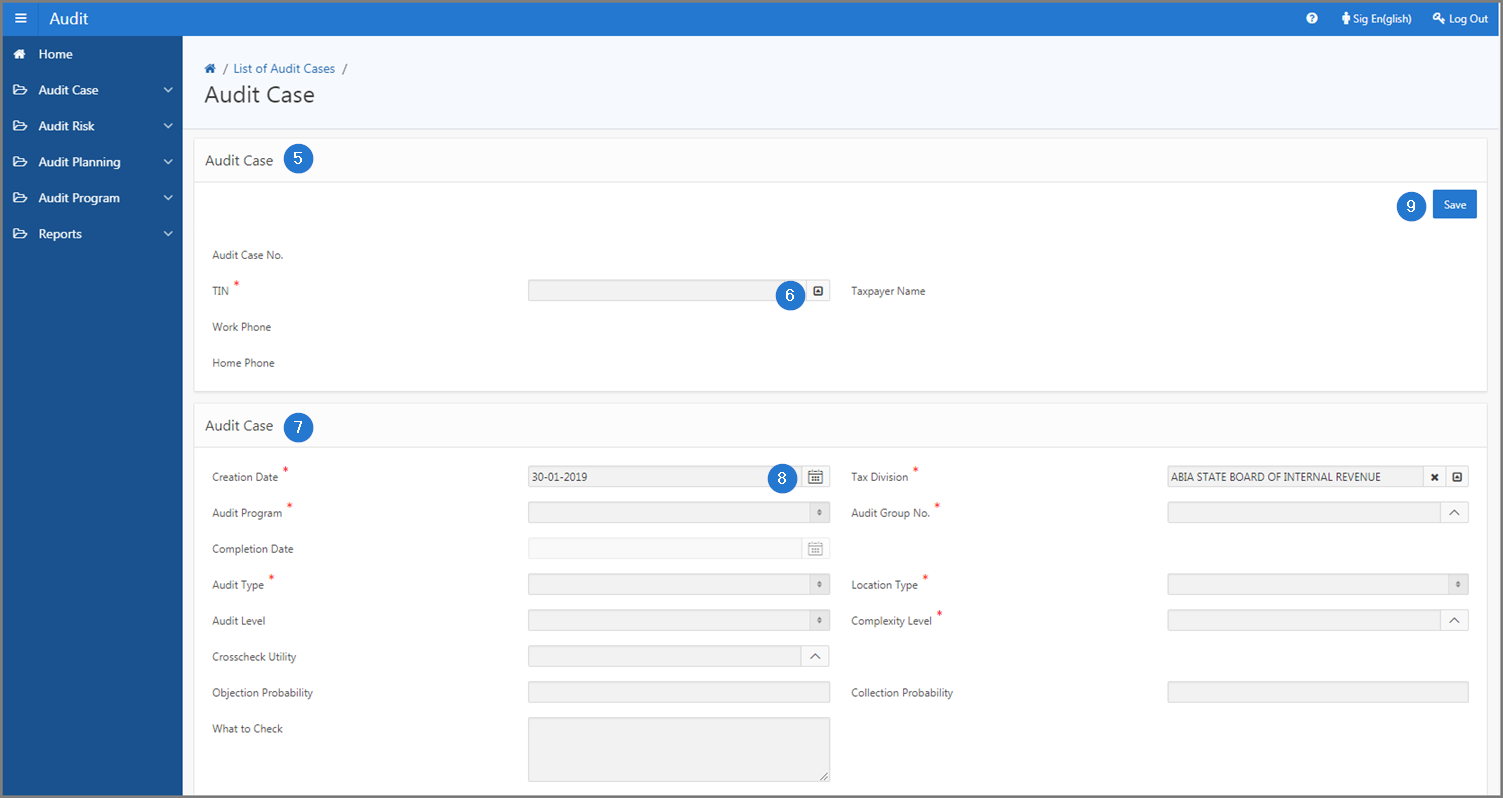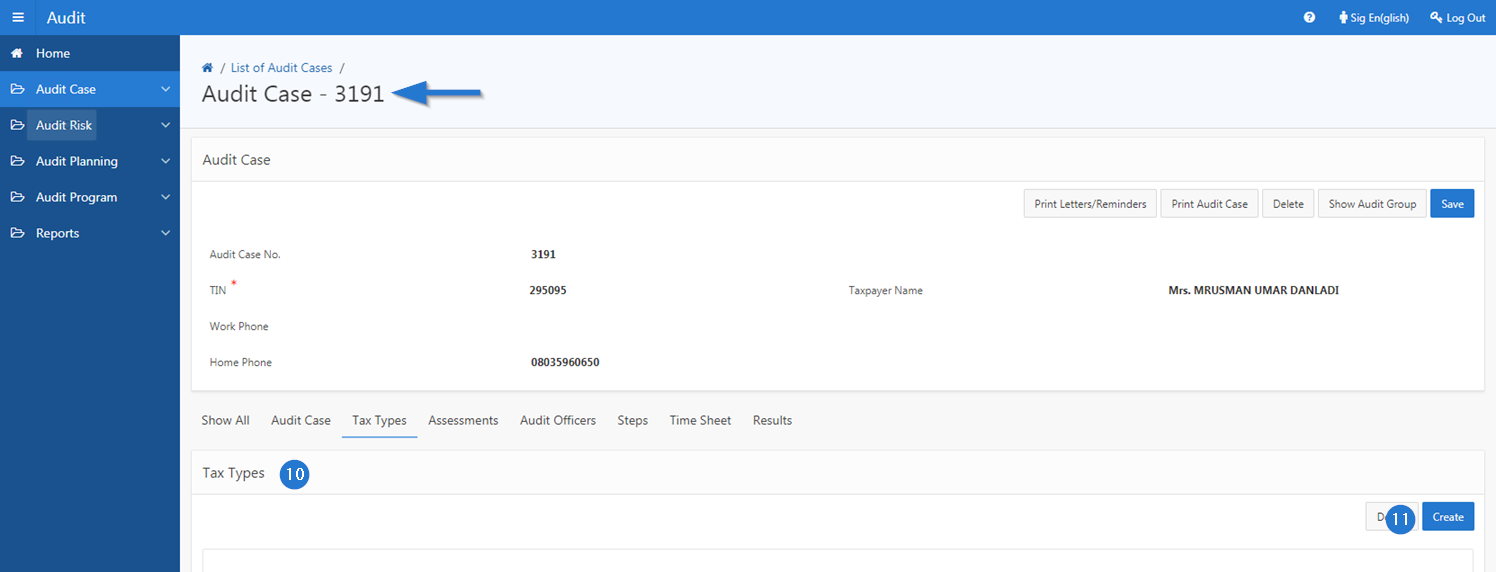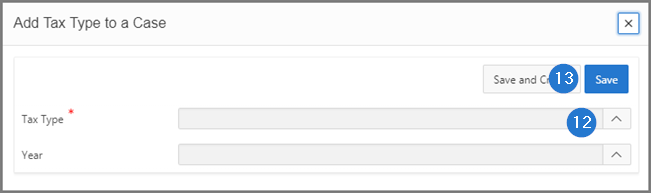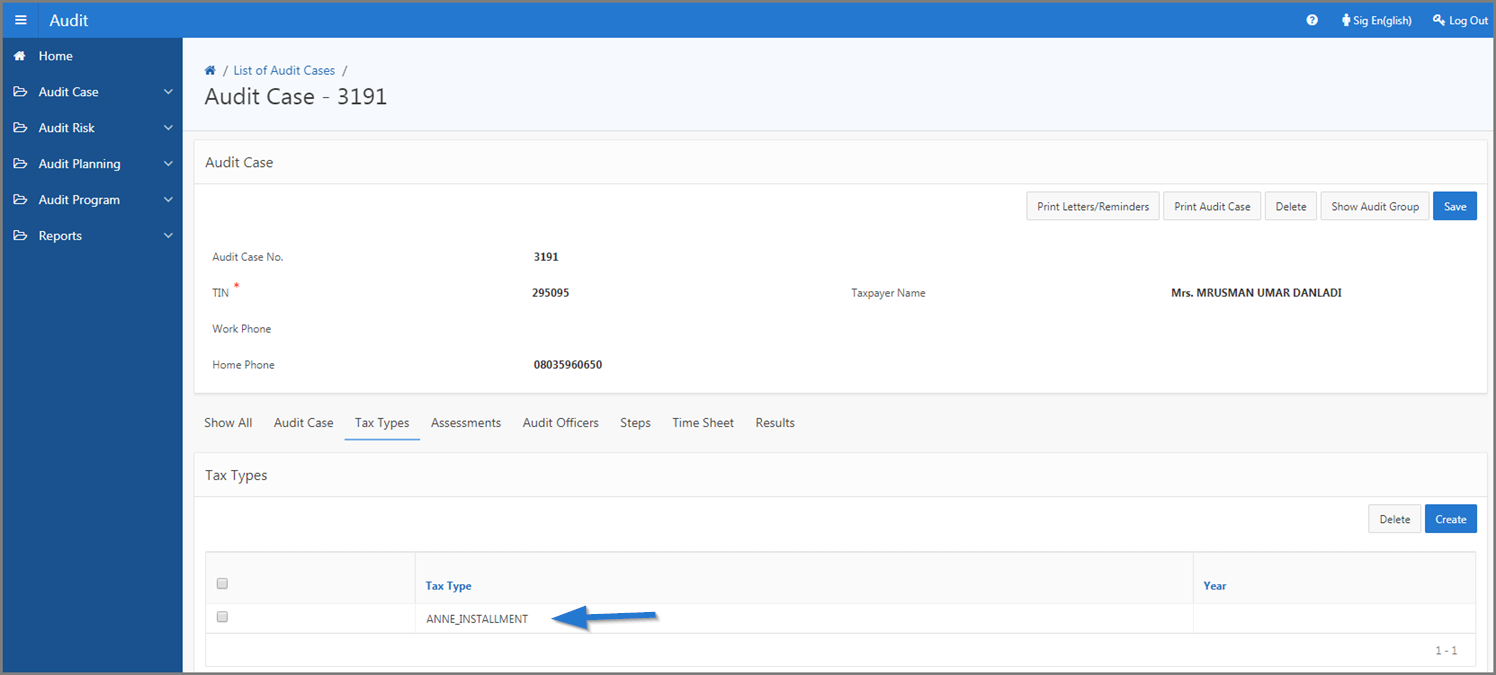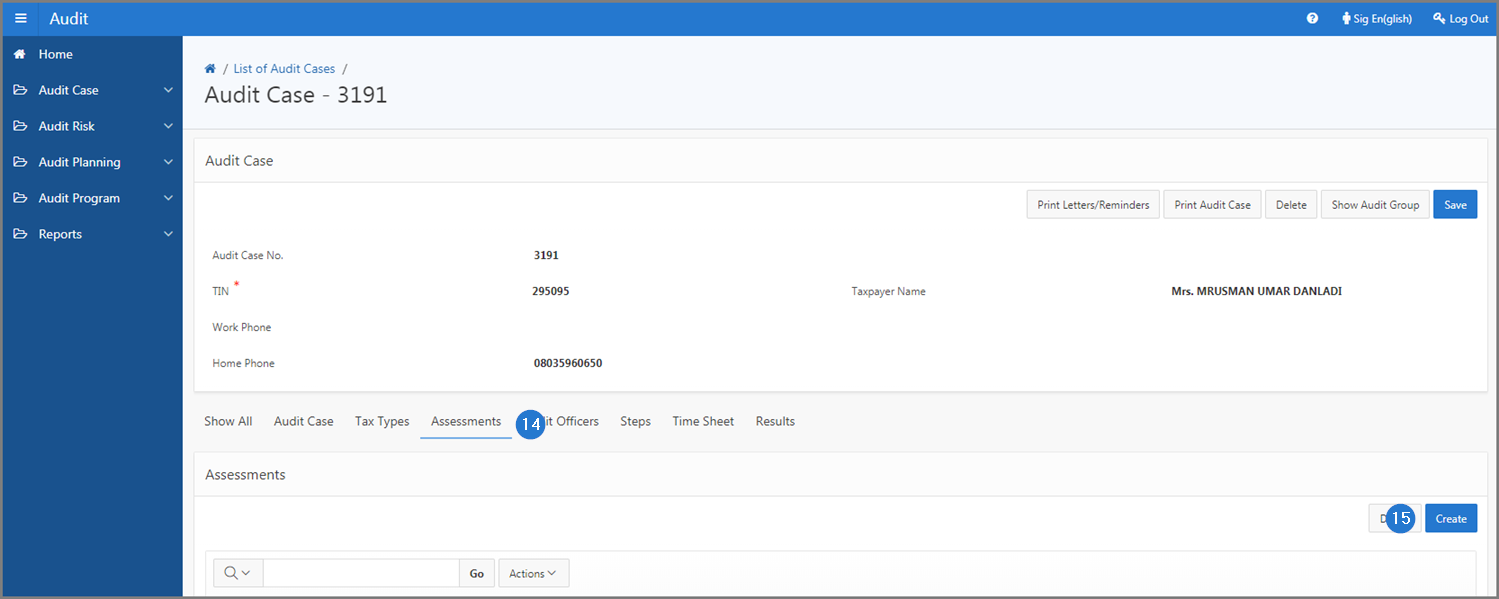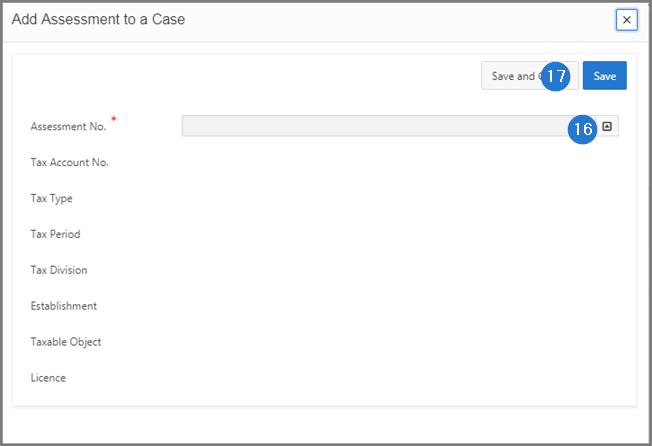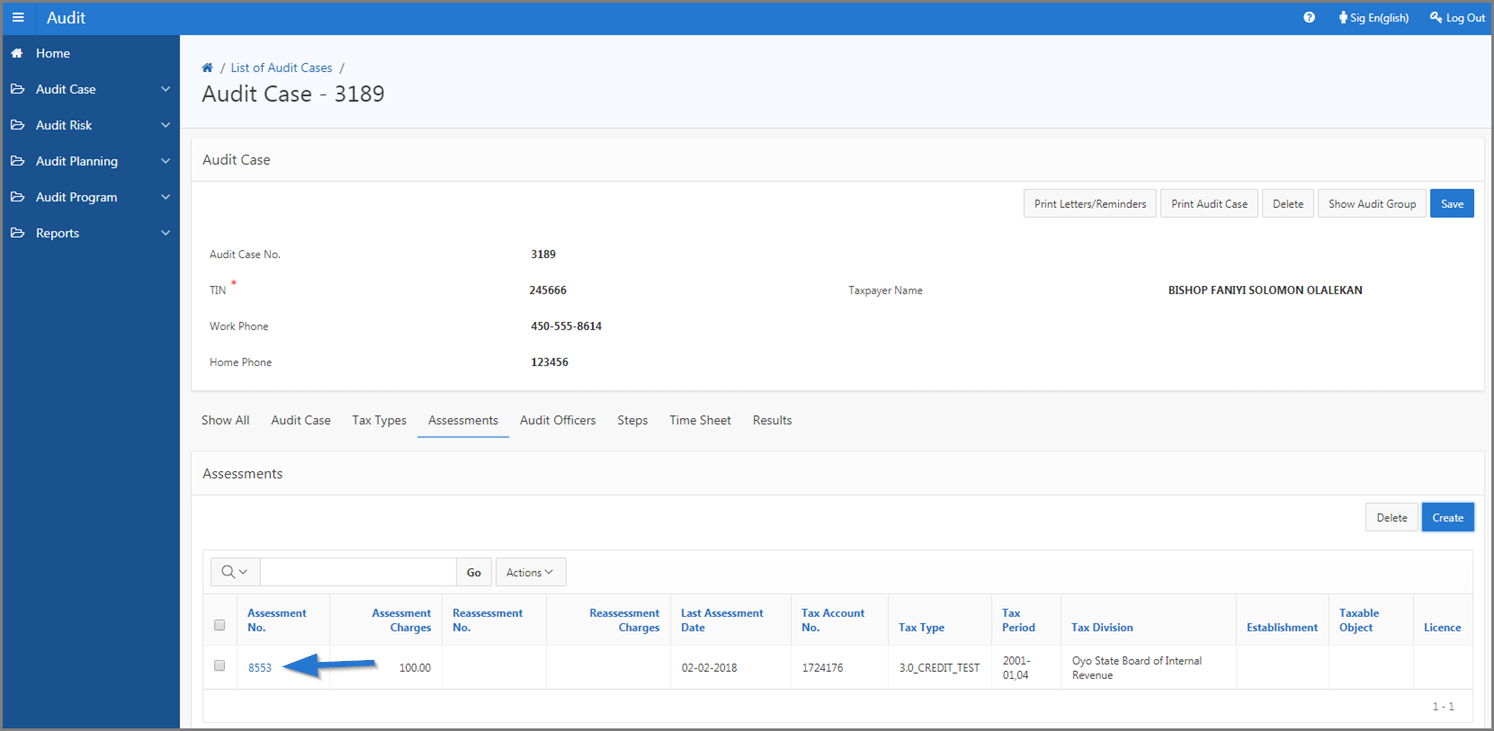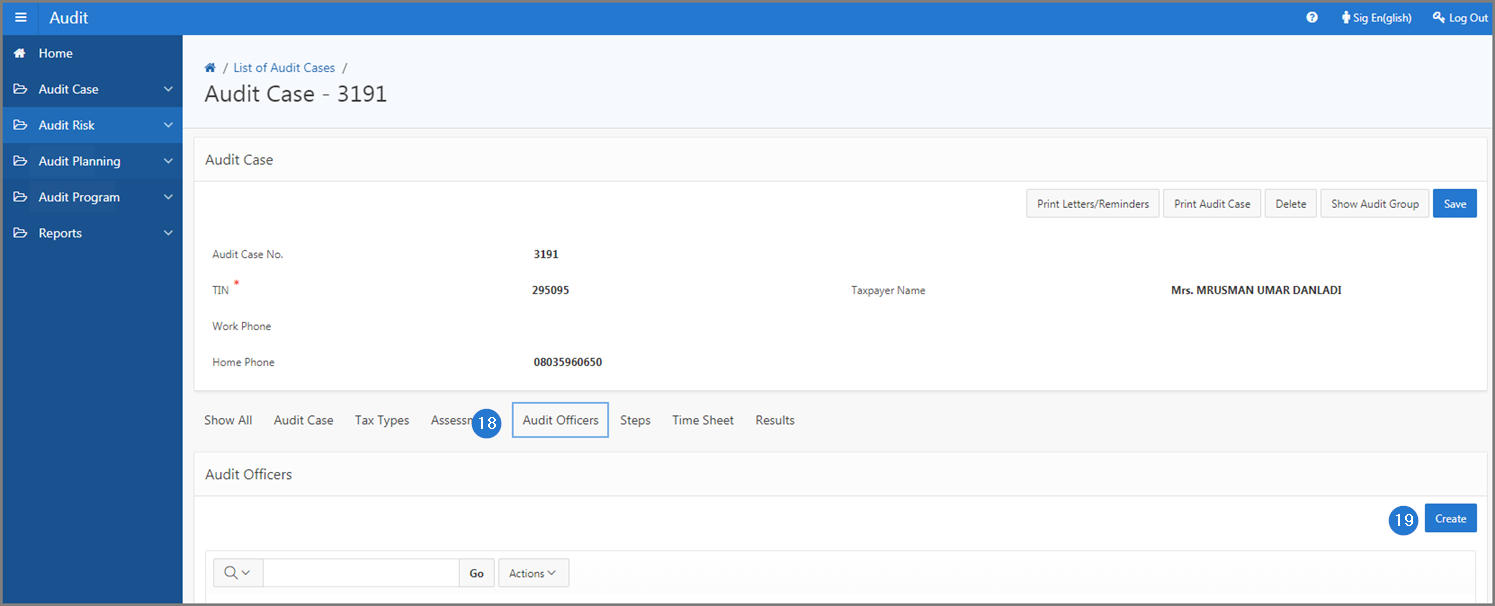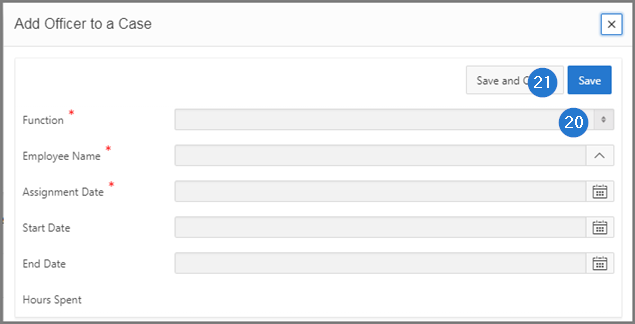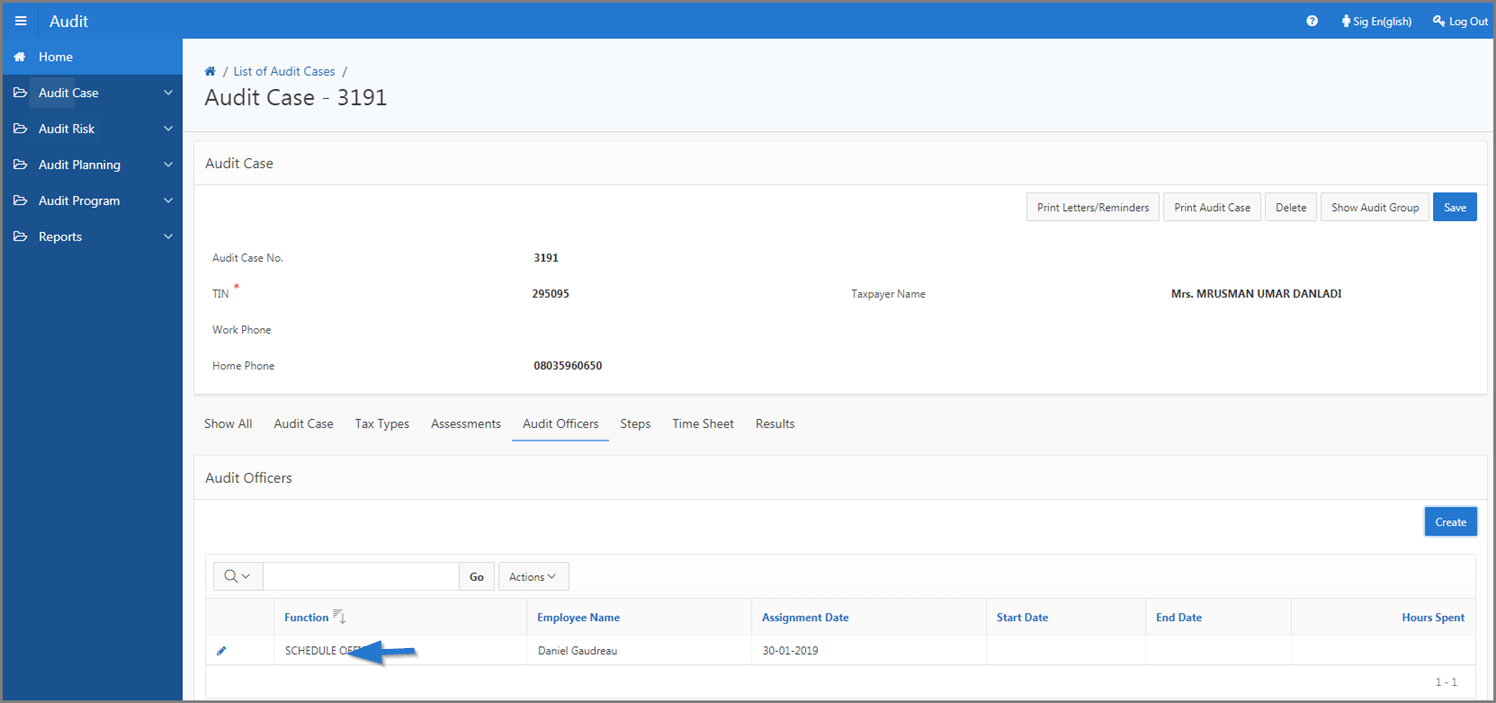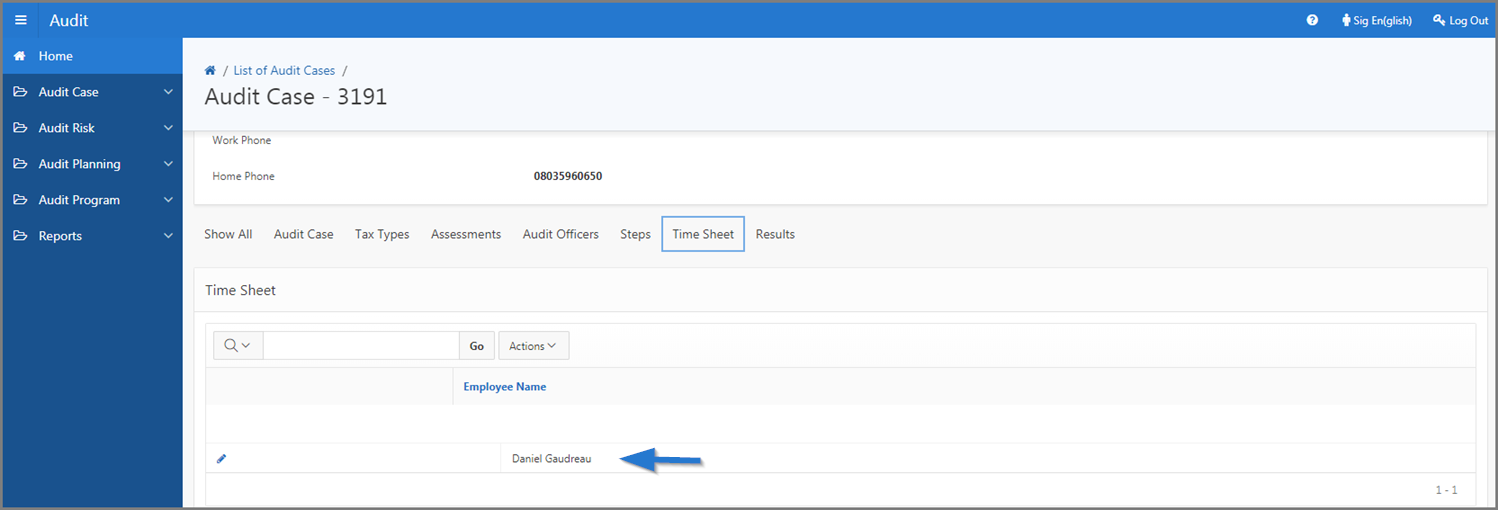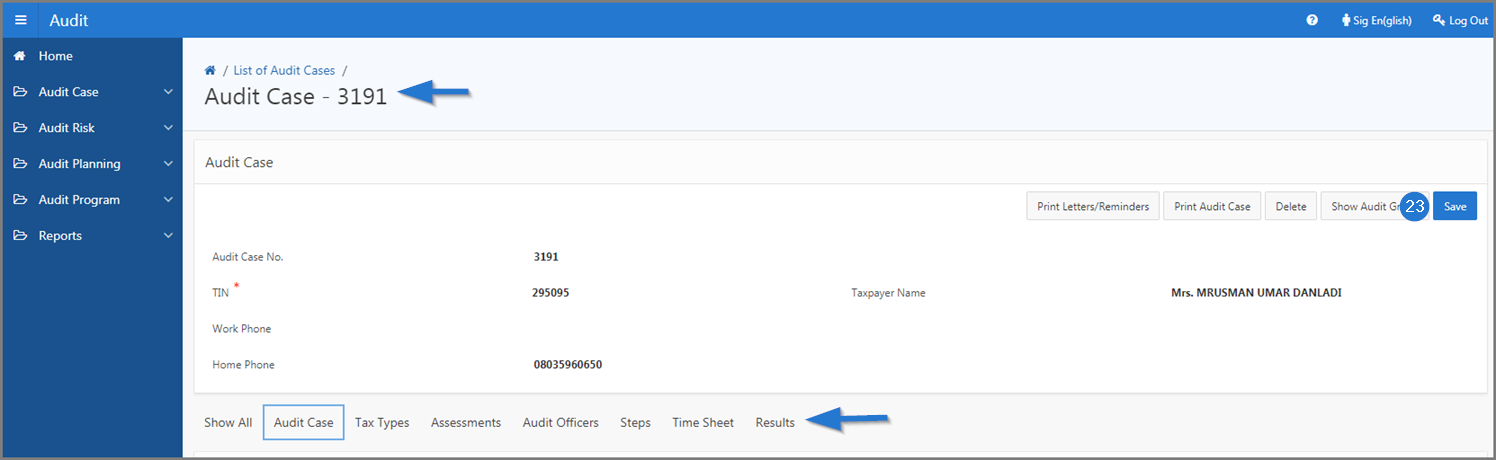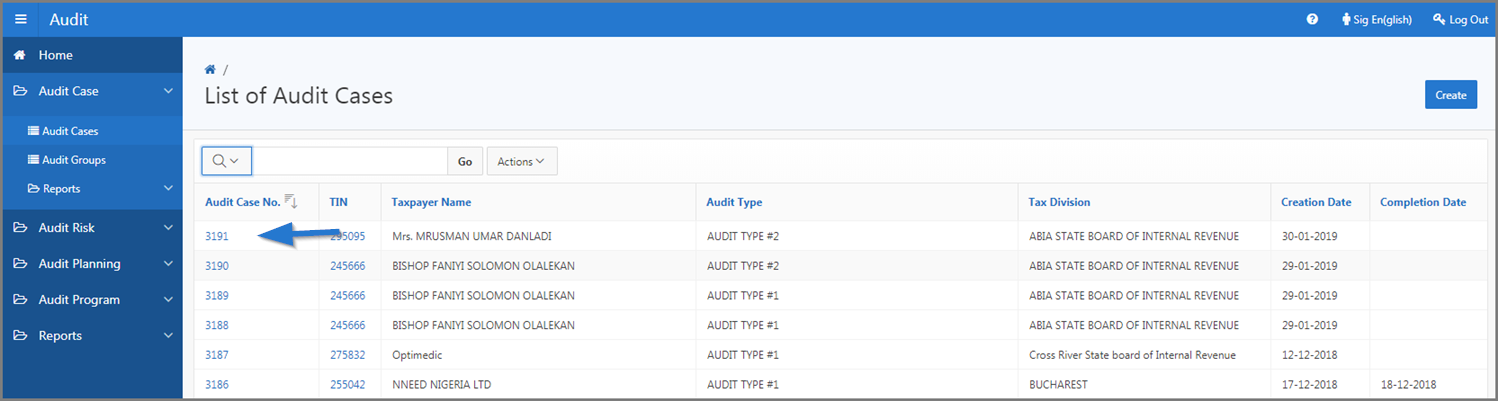Create an audit case
This part of the guide explains how to create an audit case. It also describes how to associate a tax type, add an assessment and assign an officer to an audit case.
The registration of an audit case is made possible by using the Create button from the List of Audit Cases page (505:2004) and the Audit Group page (505:1003).
The following example shows how to register an audit case using the Create buttn from the List of Audit Cases page (505:2004). This procedure is standardized and applies also the registration an audit case using the Create button available on the Audit Group page (505:1003).
Step 1 - Go to the page List of Audit Cases
- Go to the Audit module;
- Choose the Audit Case option;
- Click the Audit Cases menu. This action opens the List of Audit Cases page (505:2004);
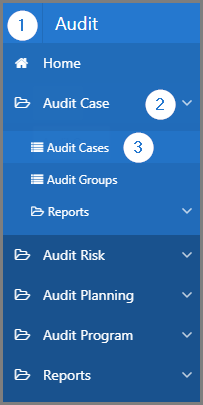
Once step 2 is completed (items 4 to 9), the user must associate the tax type, the assessment and the officer (steps 3, 4 and 5) in order to complete the registration of the audit case.
Step 2 - Create an audit case
- Click the Create button. This action opens the Audit Case page (505:1004);

- Go to the Audit Case top section;
- Complete the TIN field;
- Go to the Audit Case bottom section;
- Fill out the required fields (identified by a red asterisk *). For example, Creation Date, Audit Program, etc.;
- Click the Save button. This action confirms the creation of the audit case, assigns an audit case number and refreshes the Audit Case page (505:1004);
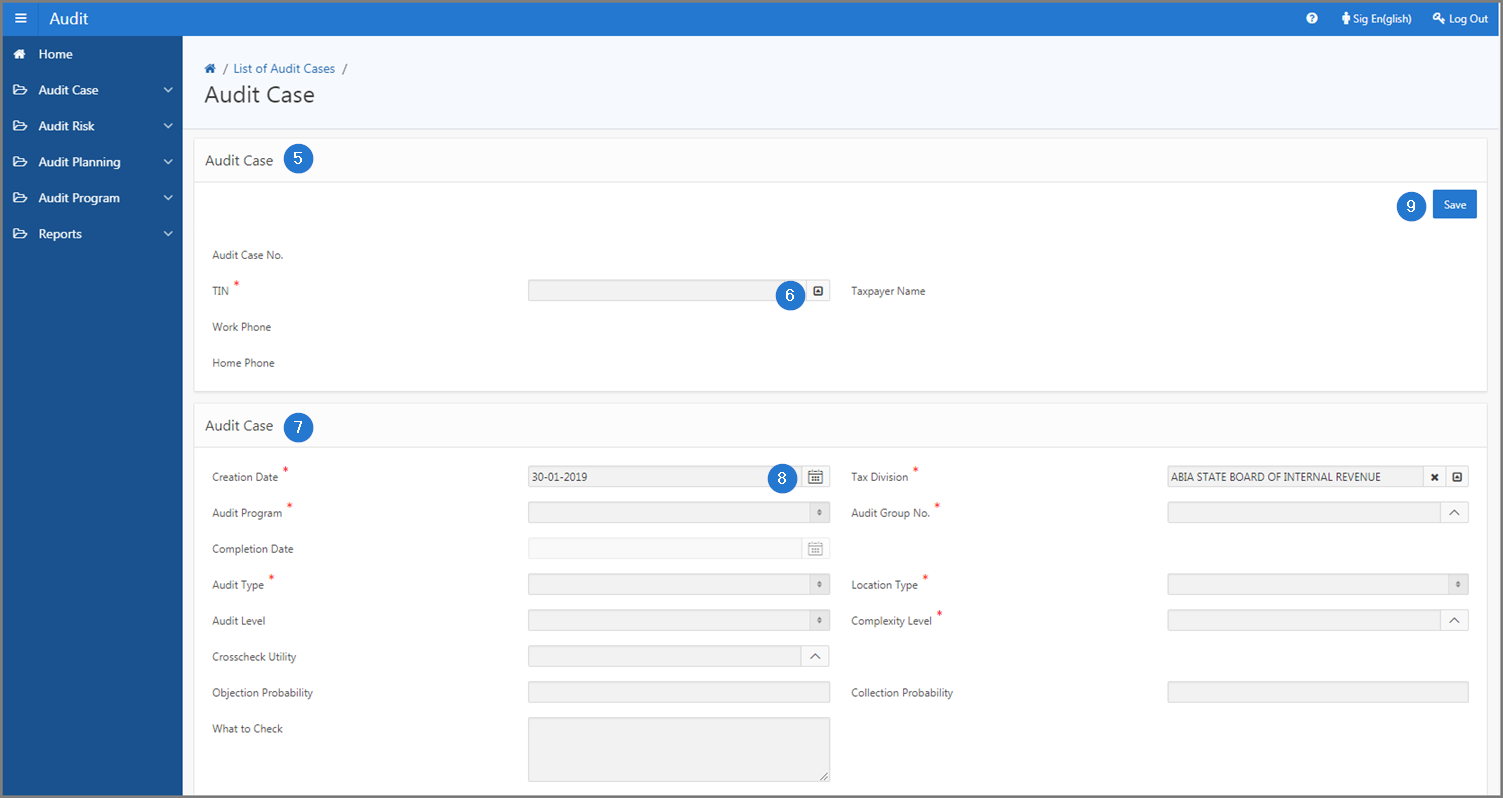
Step 3 - Add a tax type to an audit case
- Go to the Tax Types section;
- Click the Create button. This action opens the pop-up window Add Tax Type to a Case;
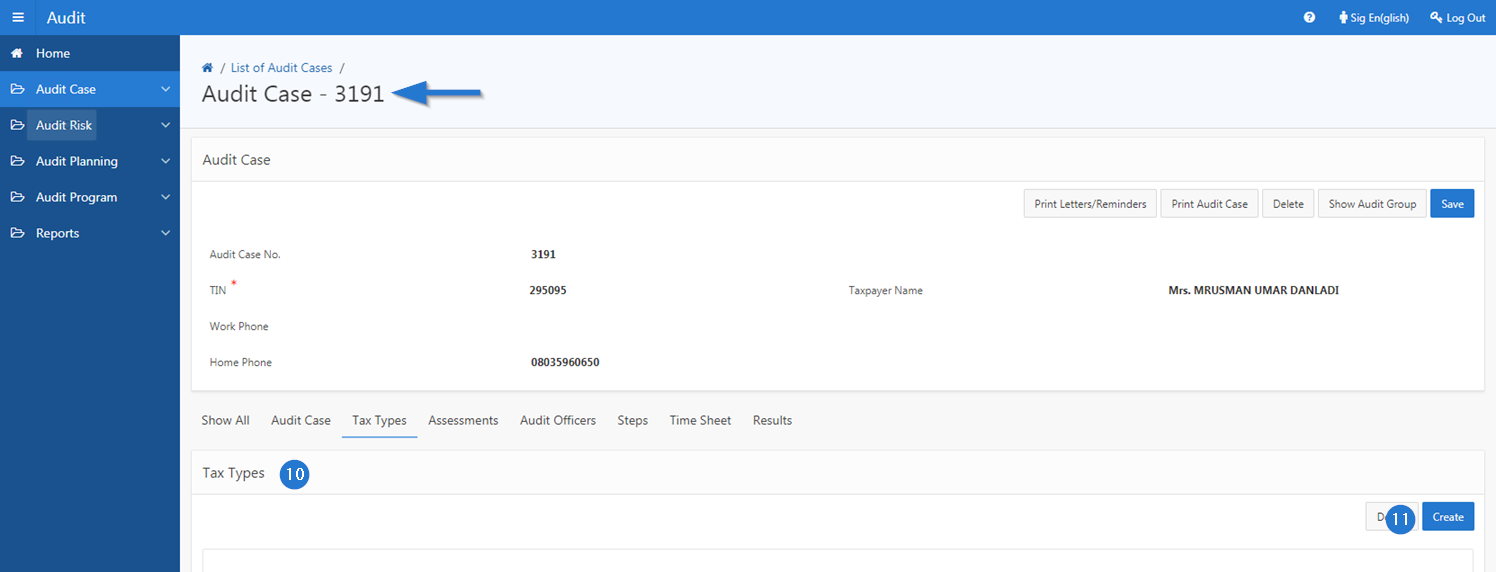
- Enter the Tax Type;
- Click the Save button. This action confirms the addition of tax type, closes the pop-up window and refreshes the Audit Case page (505:1004);
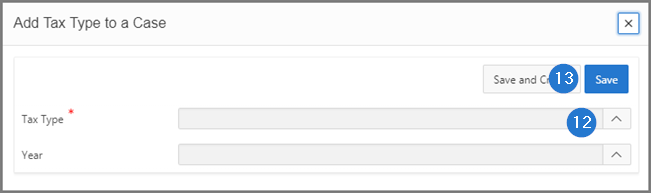
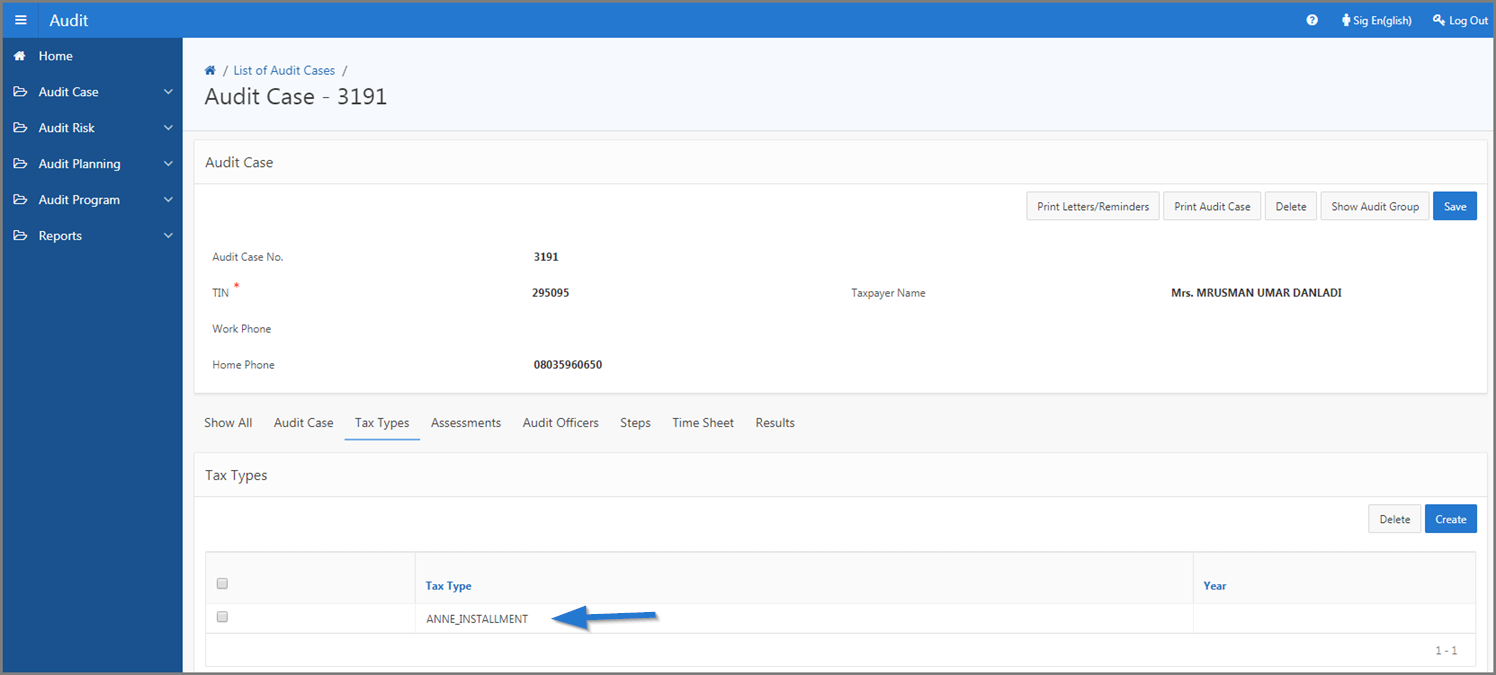
Step 4 - Add an assessment to an audit case
- Go to the Assessments section;
- Click the Create button. This action opens the pop-up window Add Assessment to a Case;
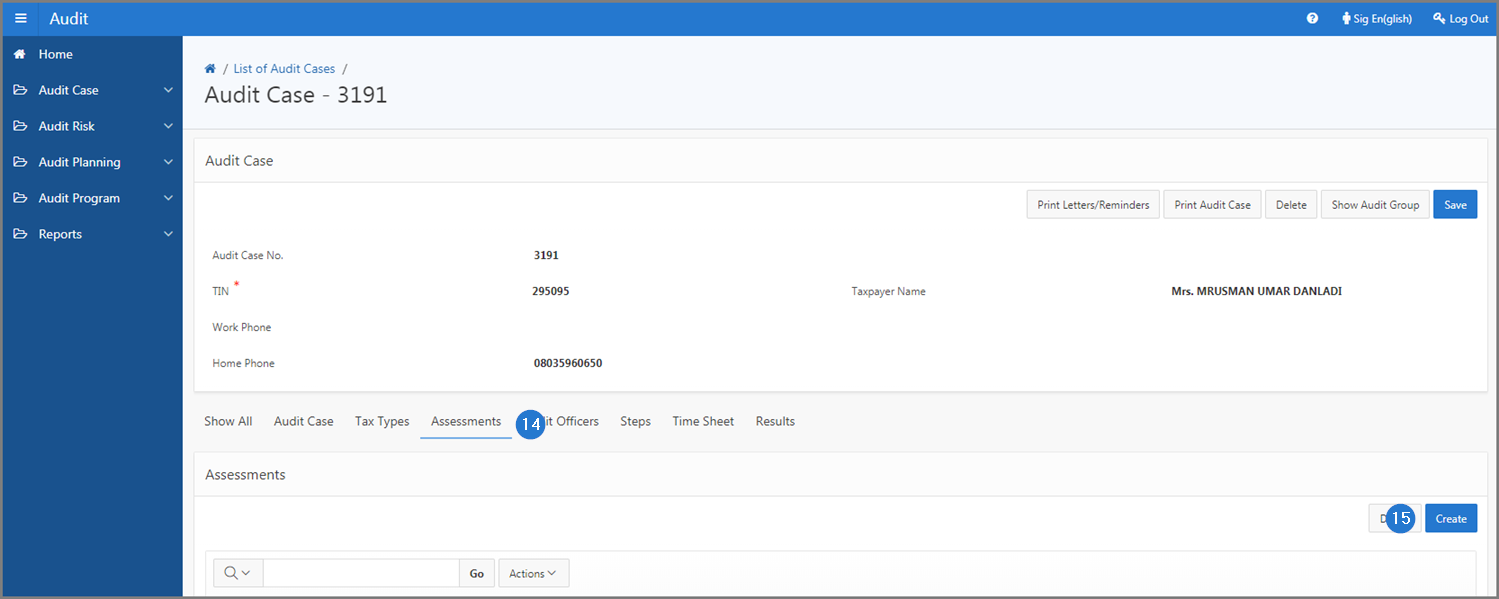
- Enter the Assessment No.;
- Click the Save button. This action confirms the addition of the assessment, closes the pop-up window and refreshes the Audit Case page (505:1004);
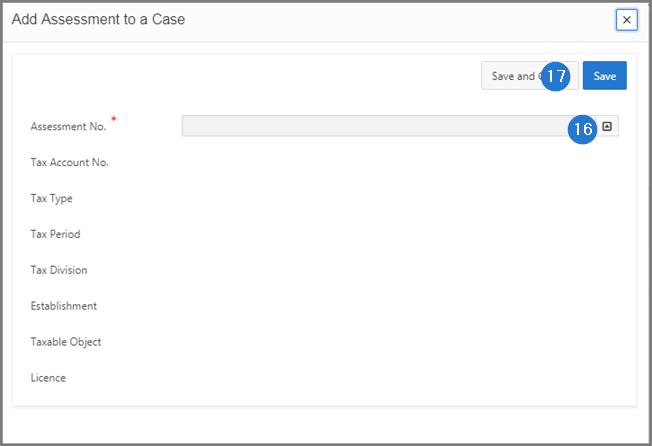
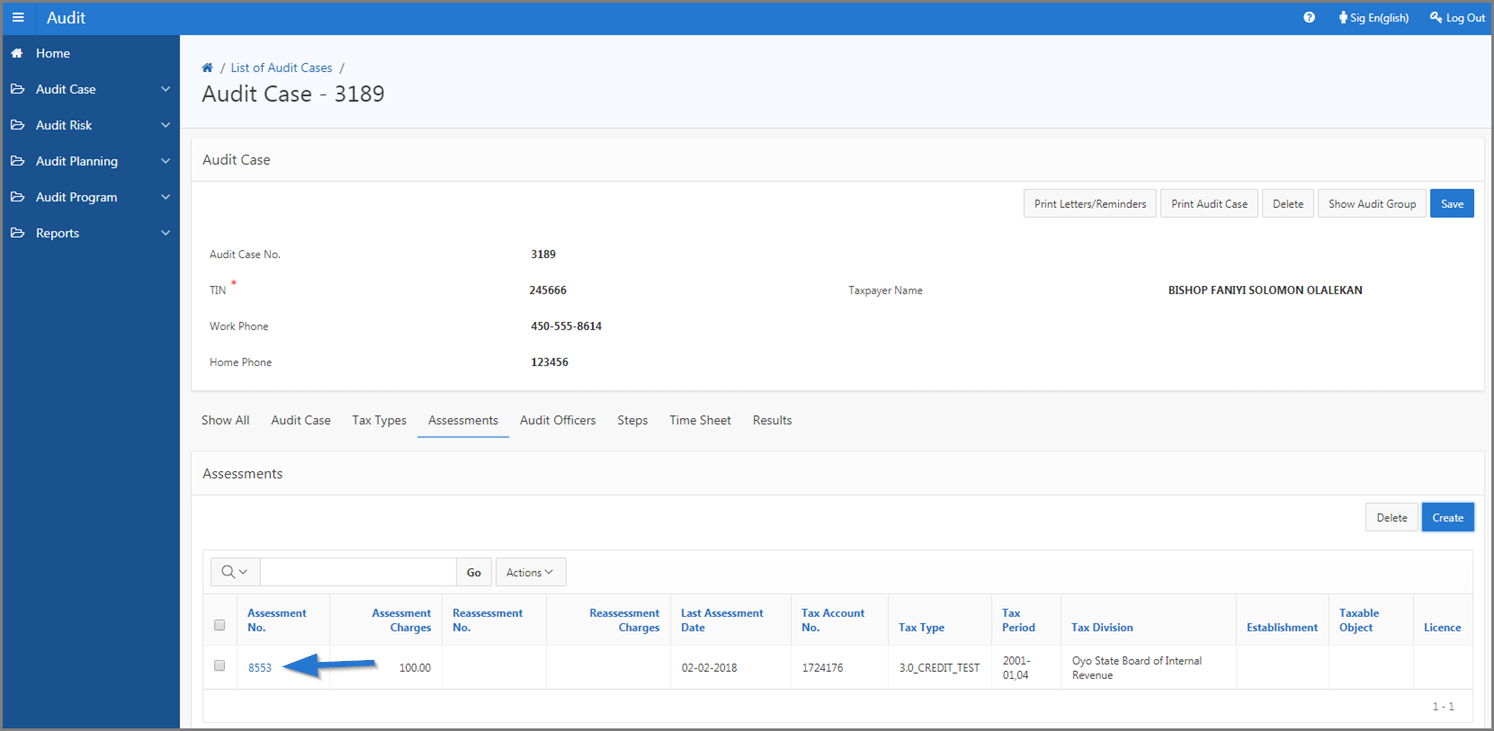
Step 5 - Assign an officer to an audit case
- Go to the Audit Officers section;
- Click the Create button. This action opens the pop-up window Add Offier to a Case;
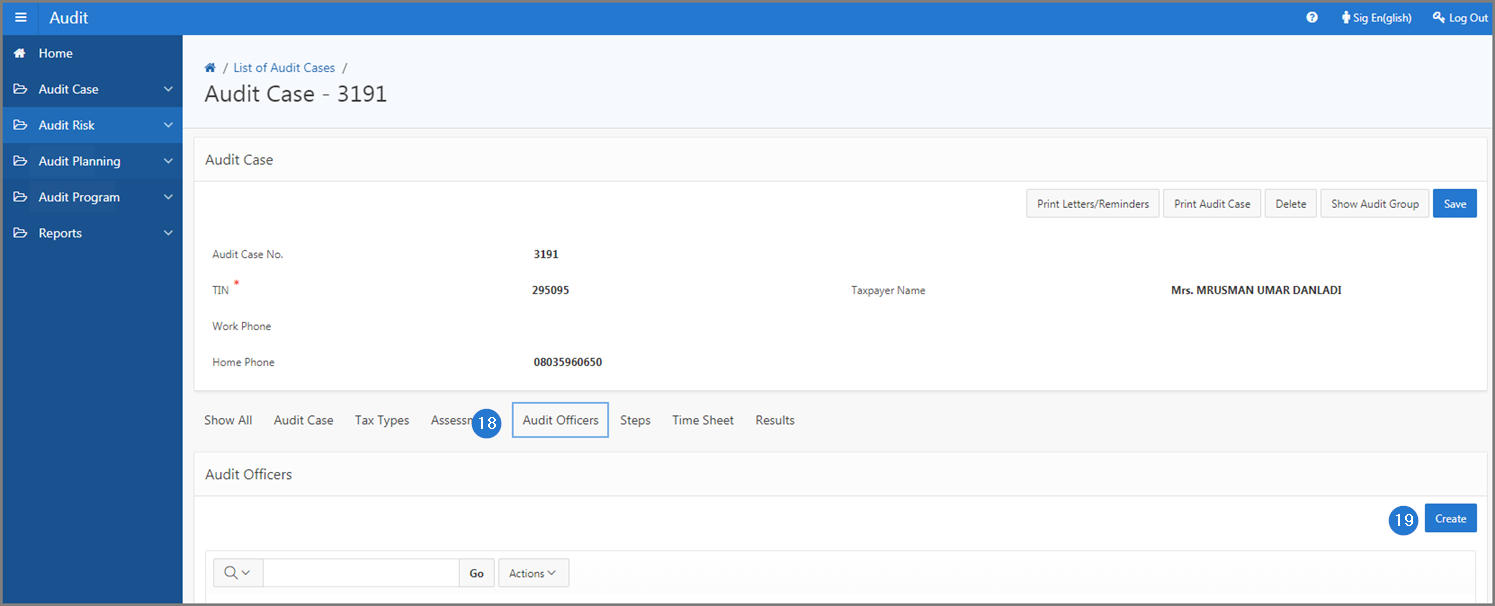
- Fill out the required fields (identified by a red asterisk *). For example, Function, Employee Name, etc.;
- Click the Save button. This action confirms the addition of the officer, closes the pop-up window and refreshes the Audit Case page (505:1004);
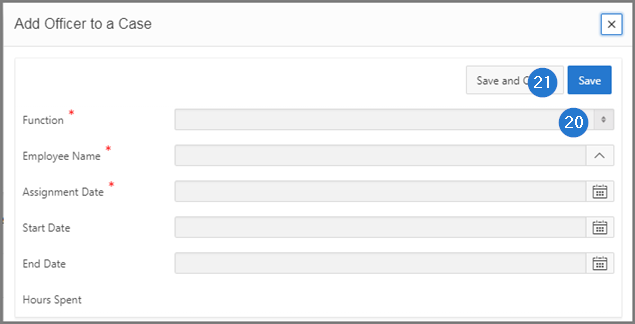
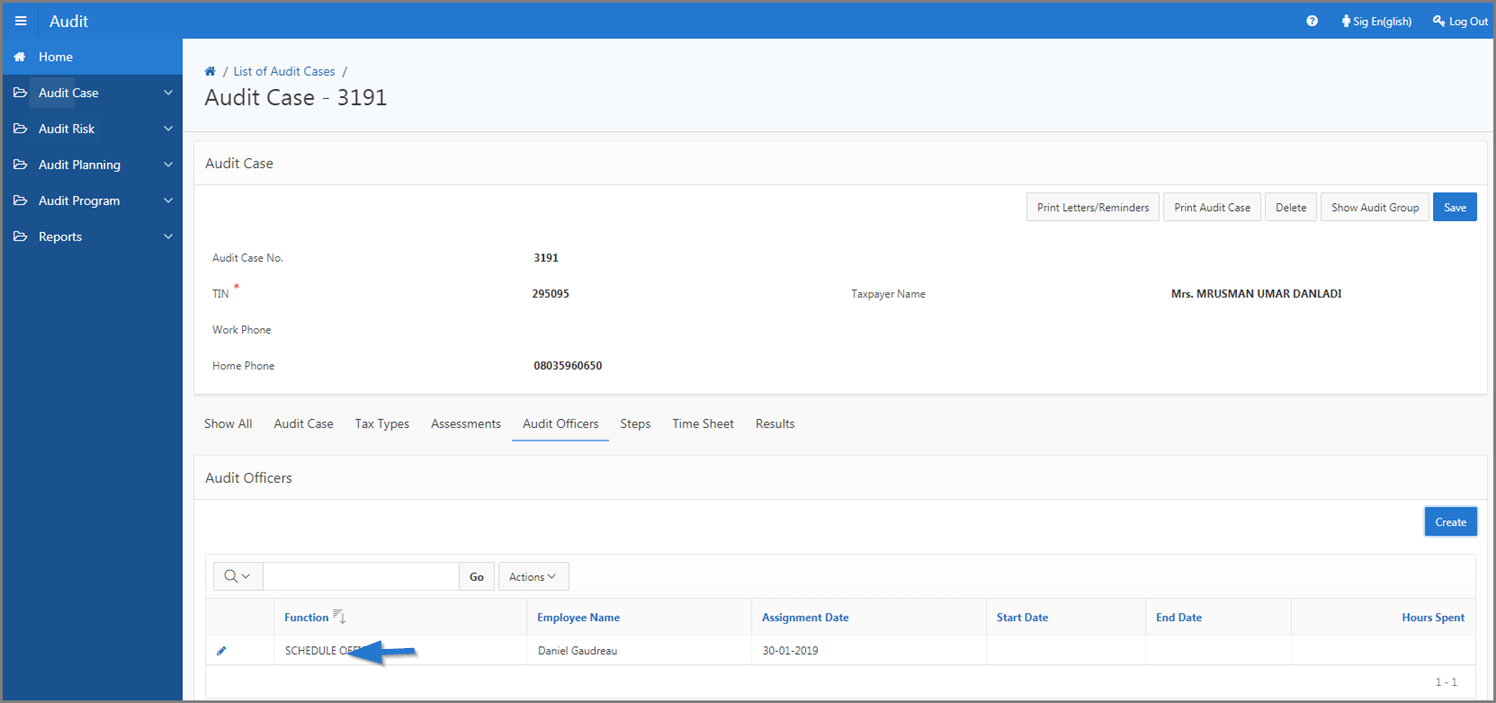
Once the officer has been created, SIGTAS adds the new officer to the Time Sheet section.
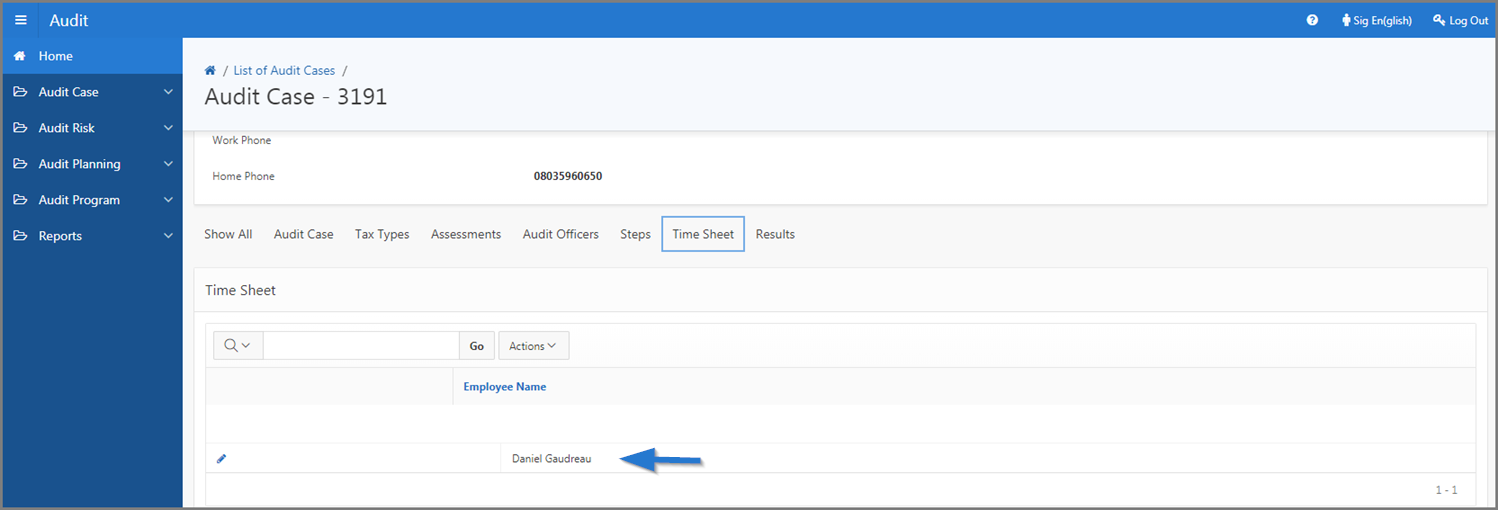
- Click the Save button, This action confirms the audit case and updates the List of Audit Cases page (505:2004).