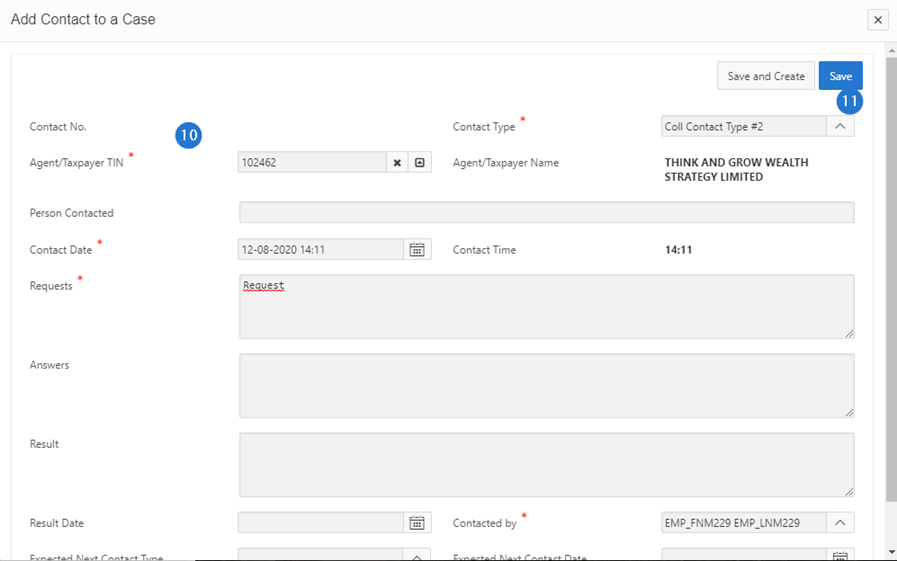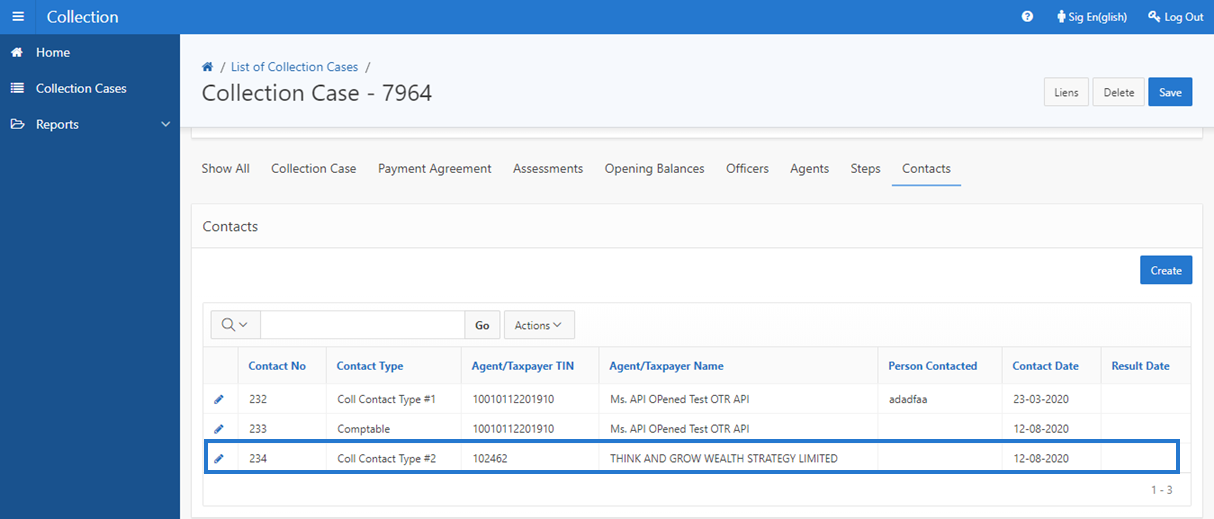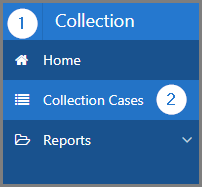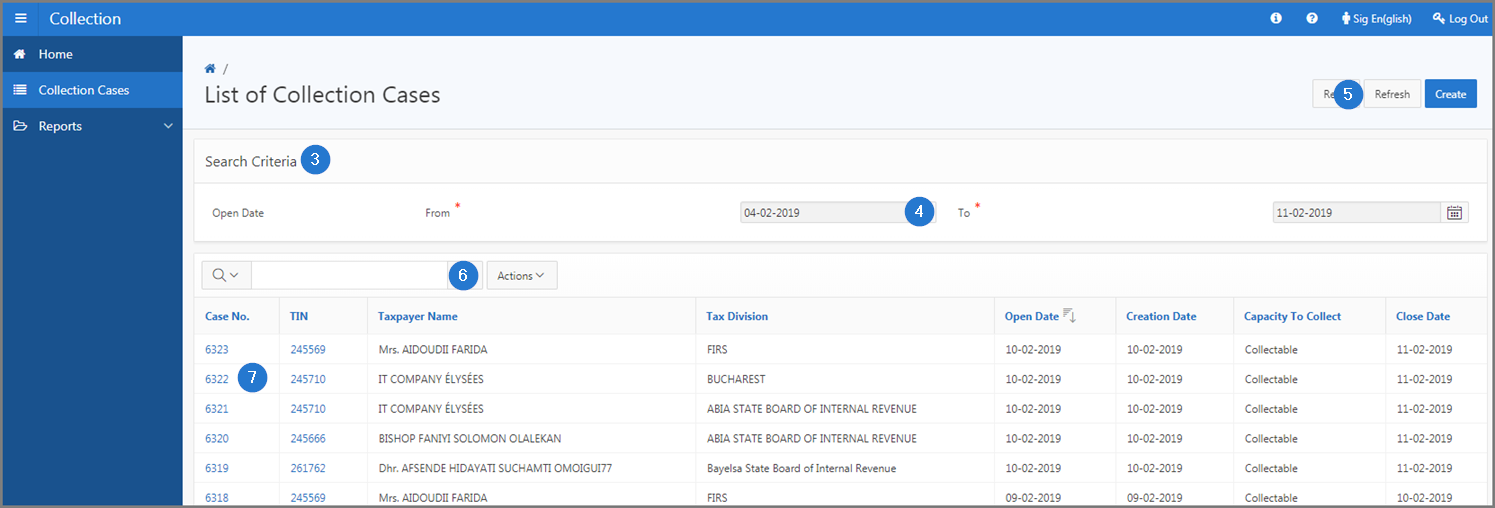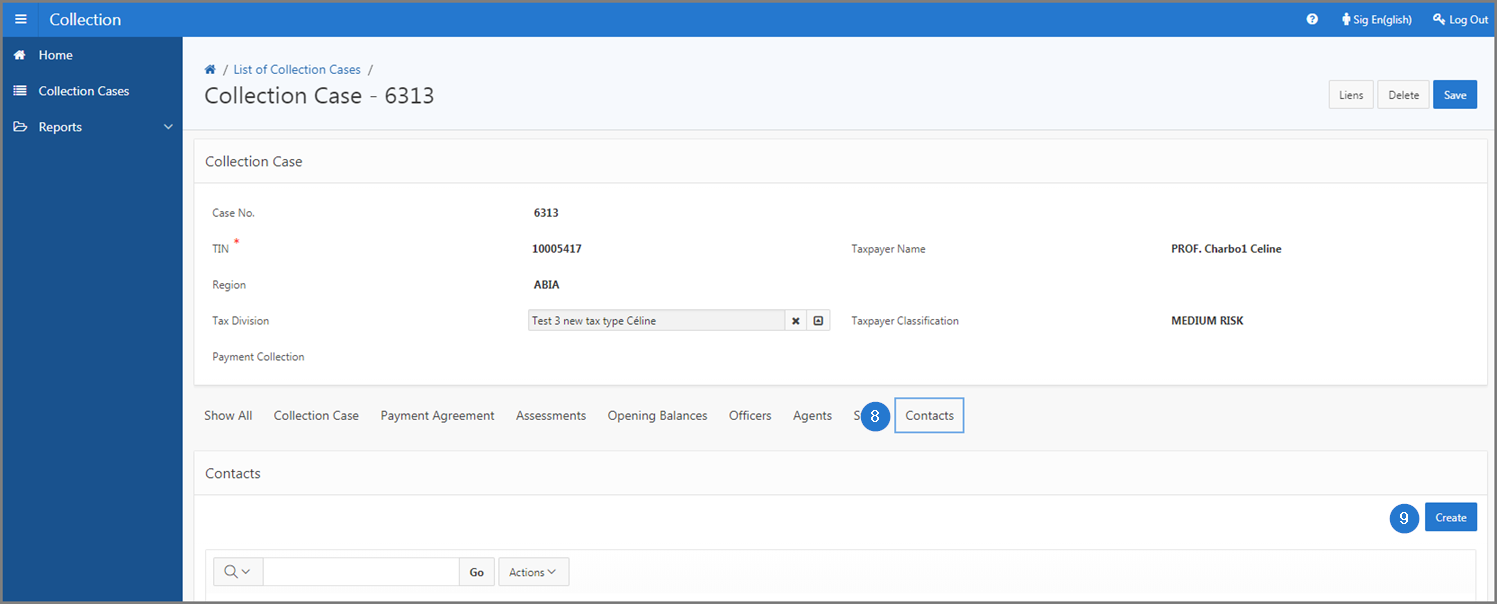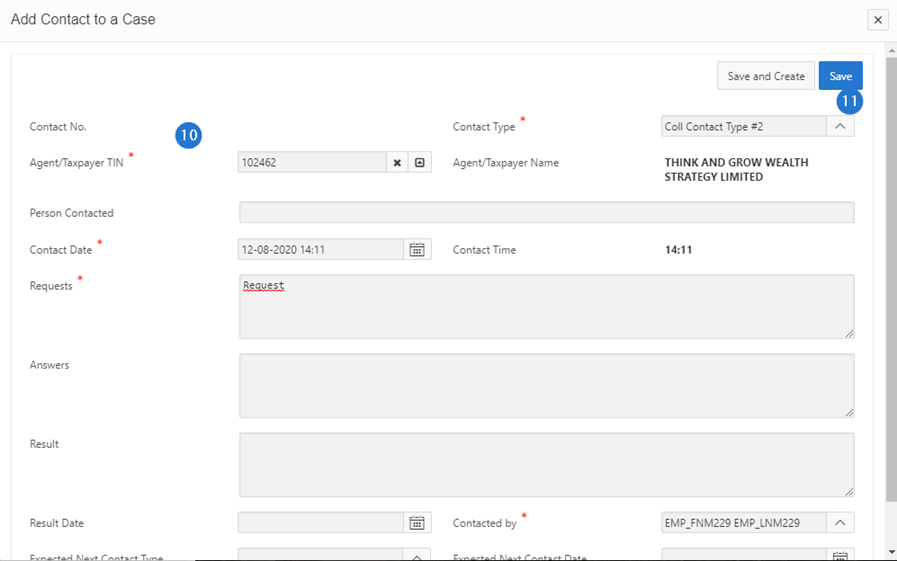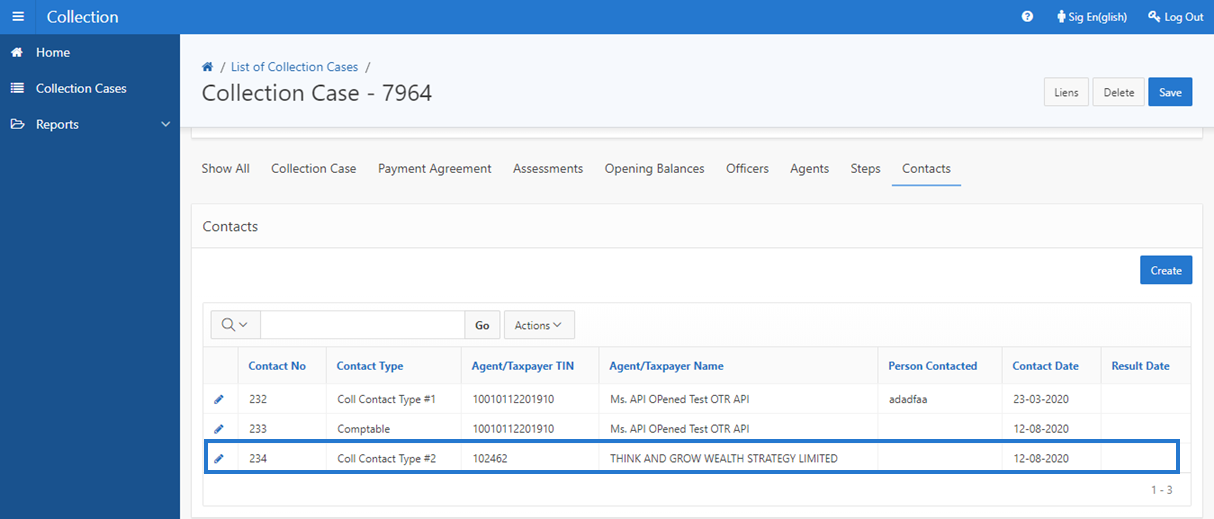Add a contact to a collection case
This part of the guide explains how to add a contact with a collection case.
Step 1 - Go to the page List of Collection Case
- Go to the Collection module;
- Choose the Collection Cases menu. This action opens the List of Collection Cases page (520:2001);
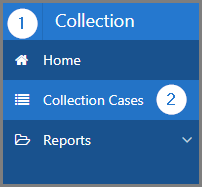
Step 2 - Add a contact to a collection case
- Go to the Search Criteria section;
- Fill out the required fields (identified by a red asterisk *). For example, Opening Date From, To, etc.;
- Click the Refresh button. This action refreshes the page and displays the list of collection cases;
- Find the appropriate collection case;
- Click the hyperlink of the Case No. subject of the request. This action opens the Collection Cases page (520:1001);
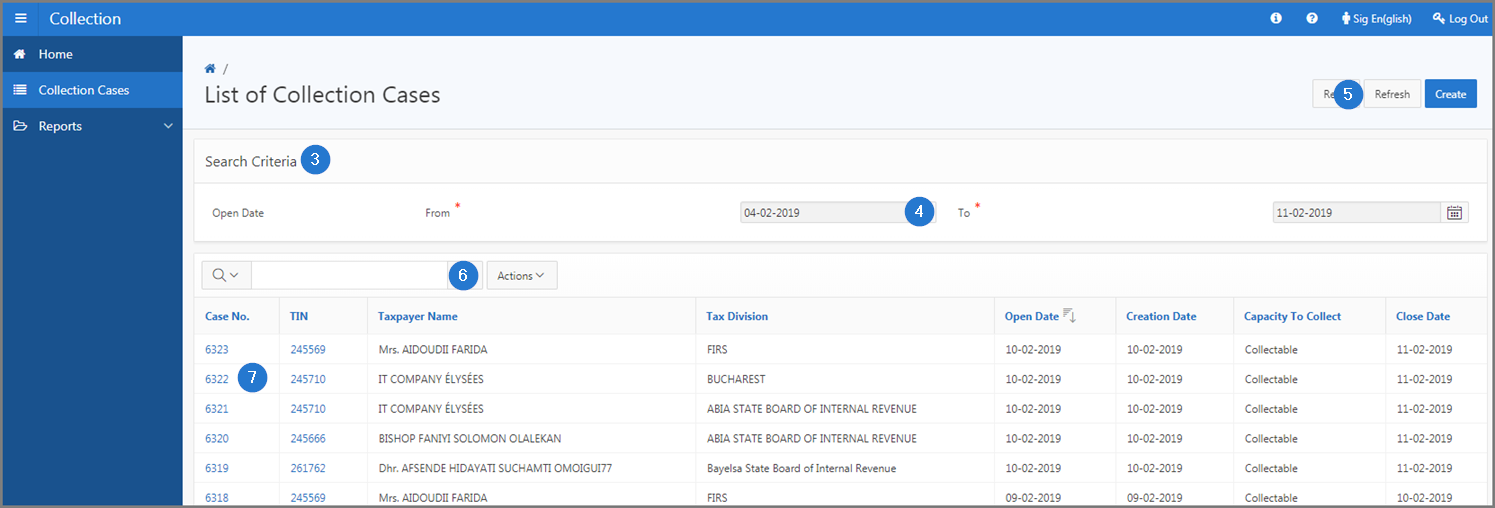
- Go to the Contacts section;
- Click the Create button. This action opens the pop-up window Add Contact to a case;
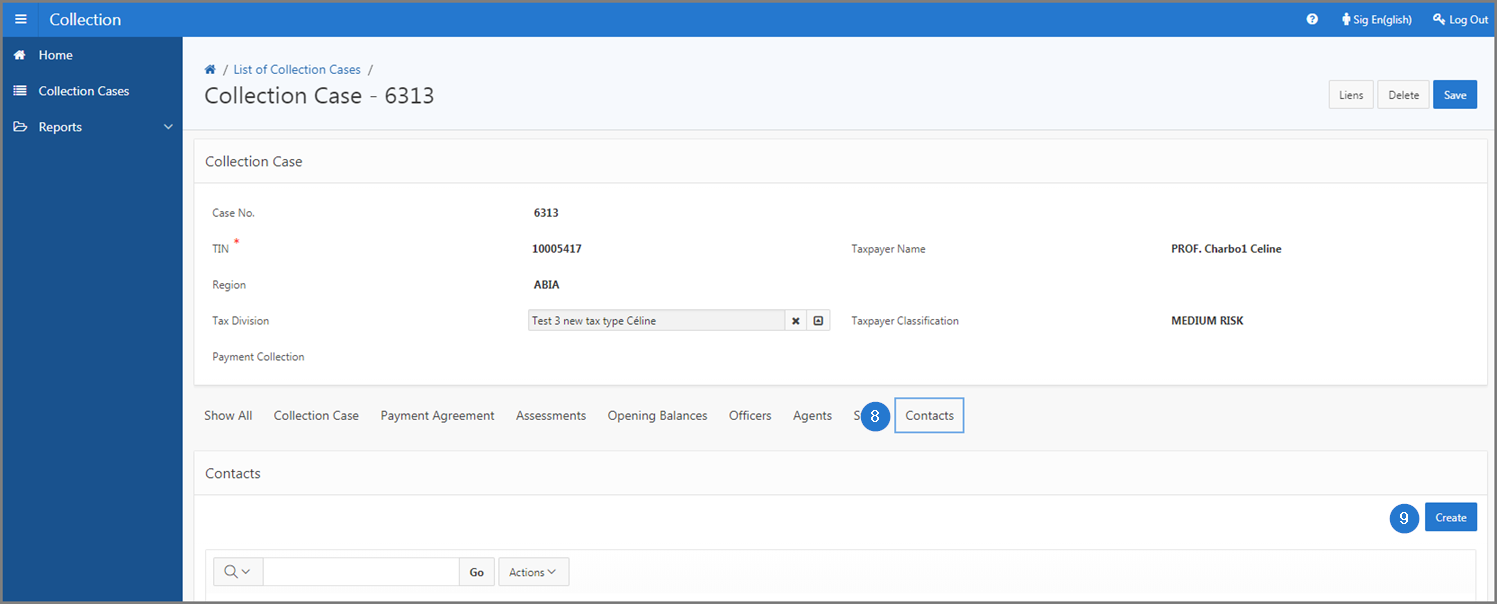
- Fill out the required fields (identified by a red asterisk *). For example, Contact Type, Agent TIN, etc.;
- Click the Save button. This action confirms the addition of the contact and refreshes the Collection Cases page (520:1001).