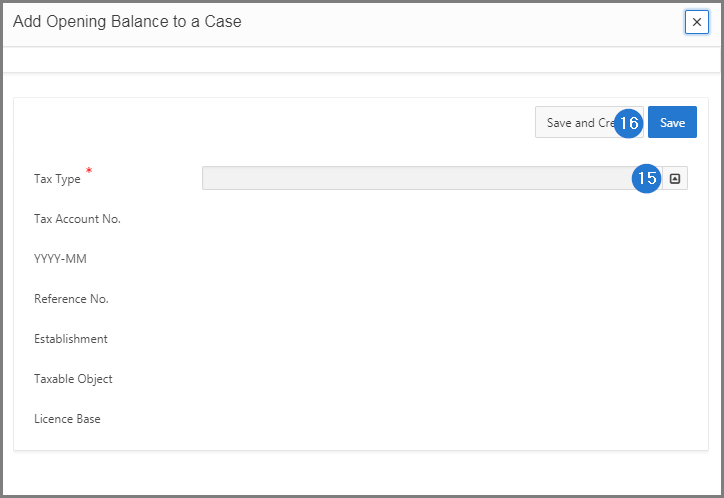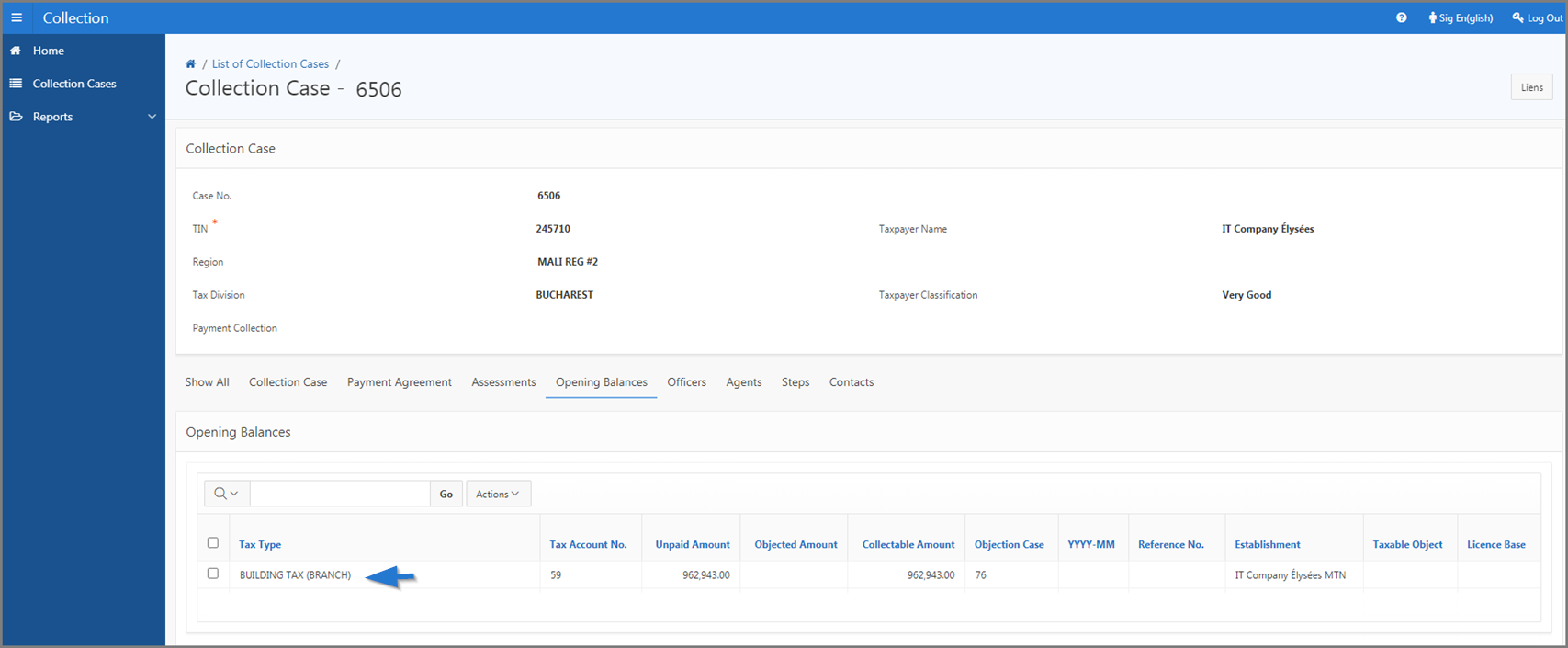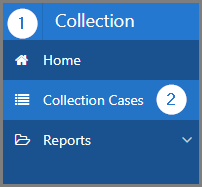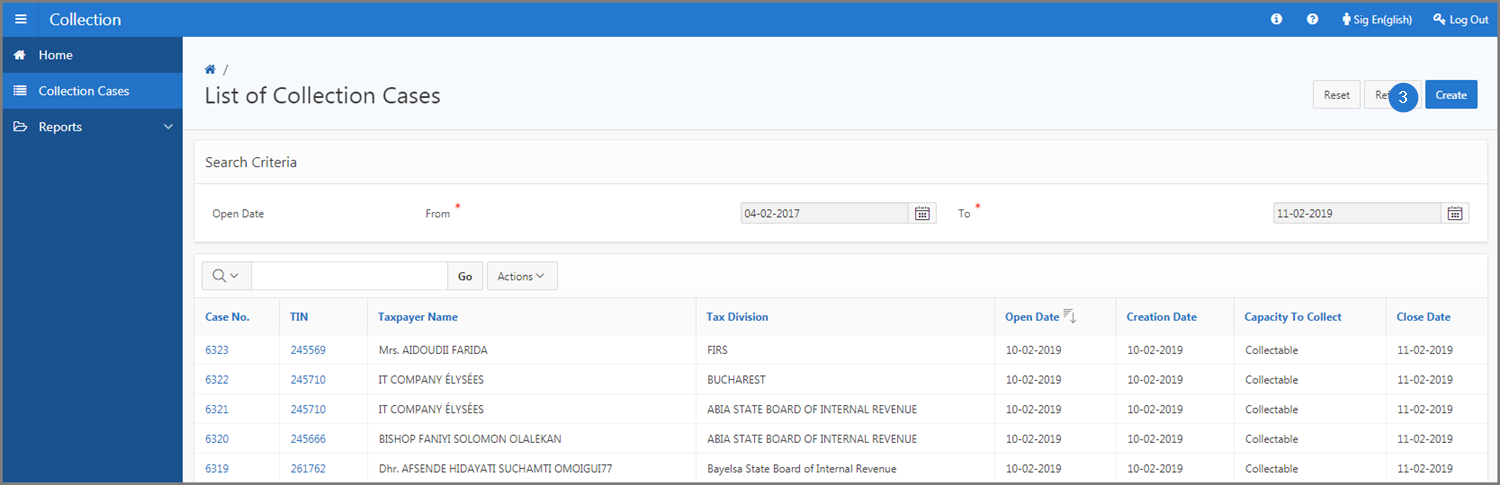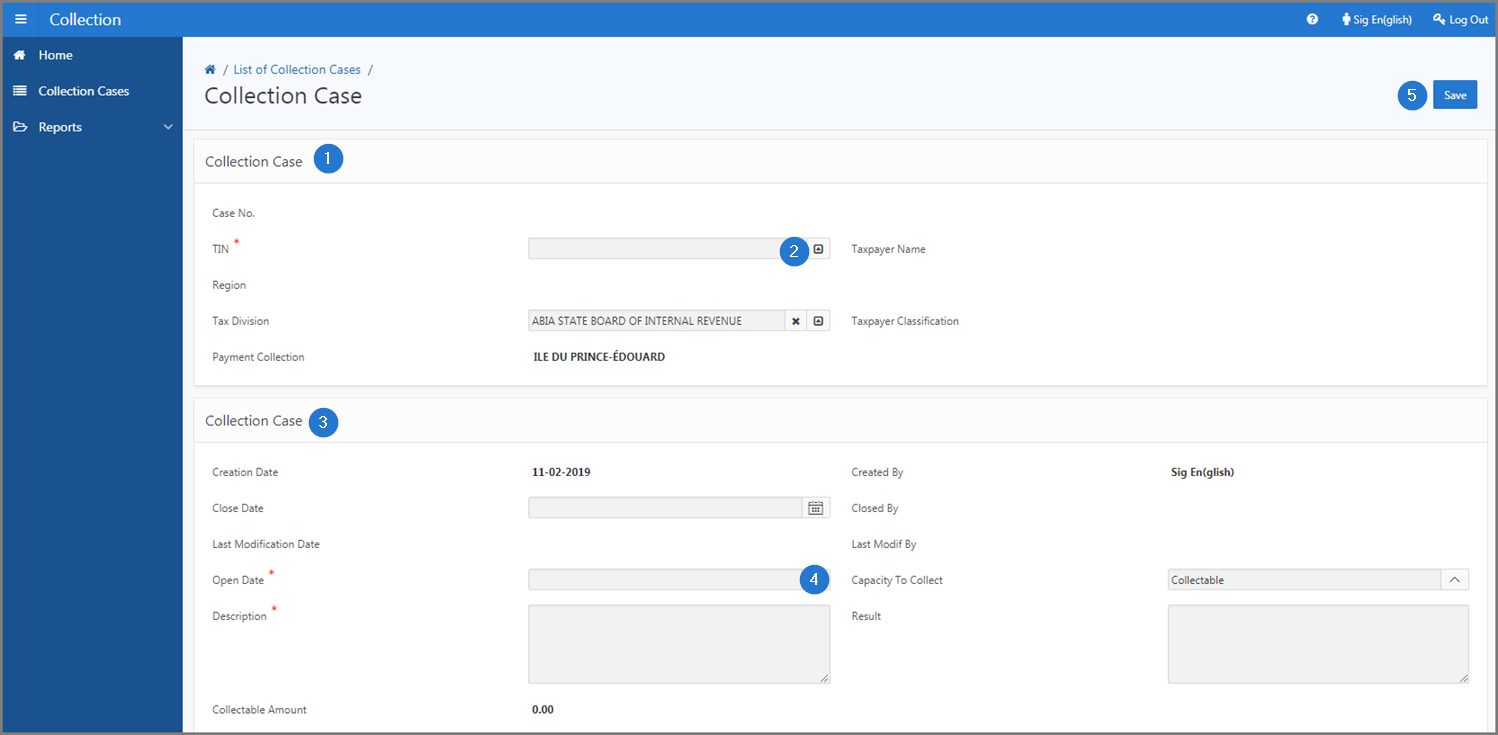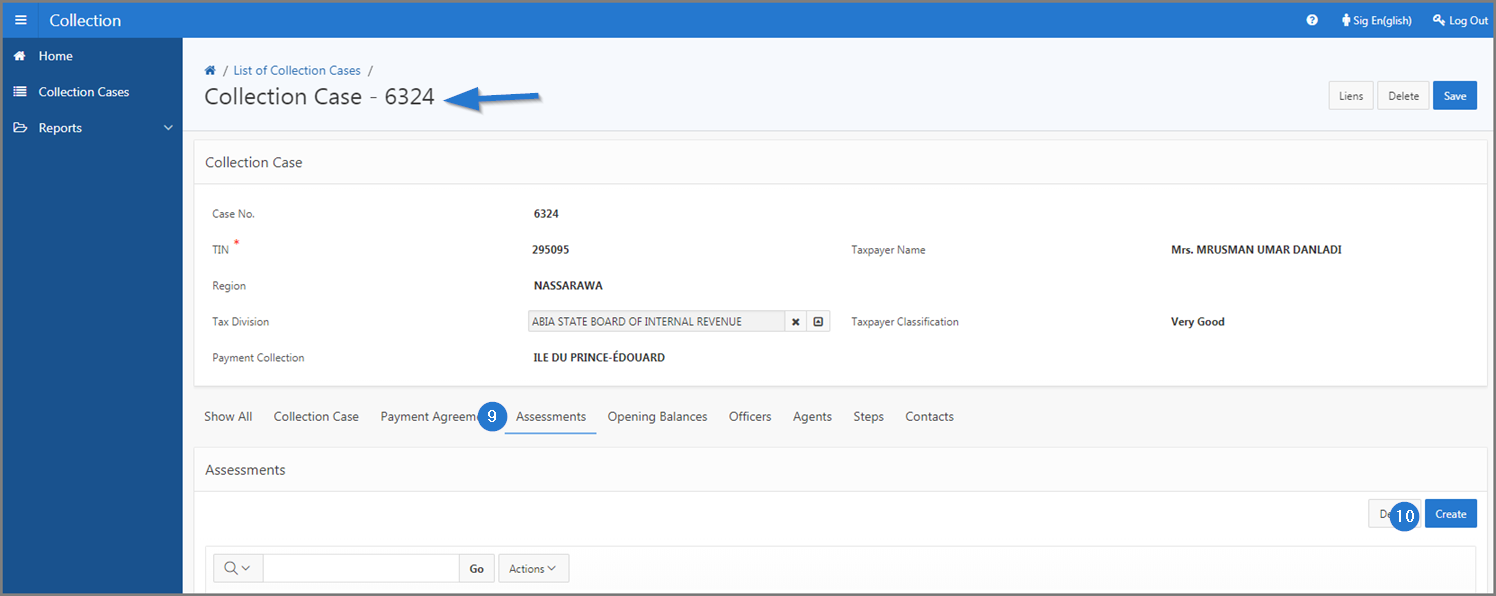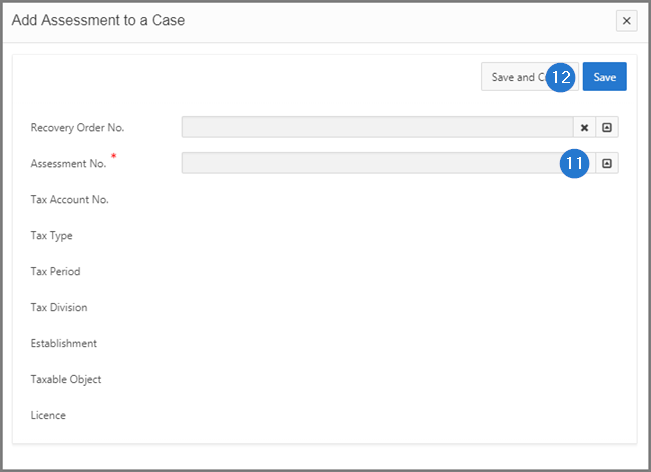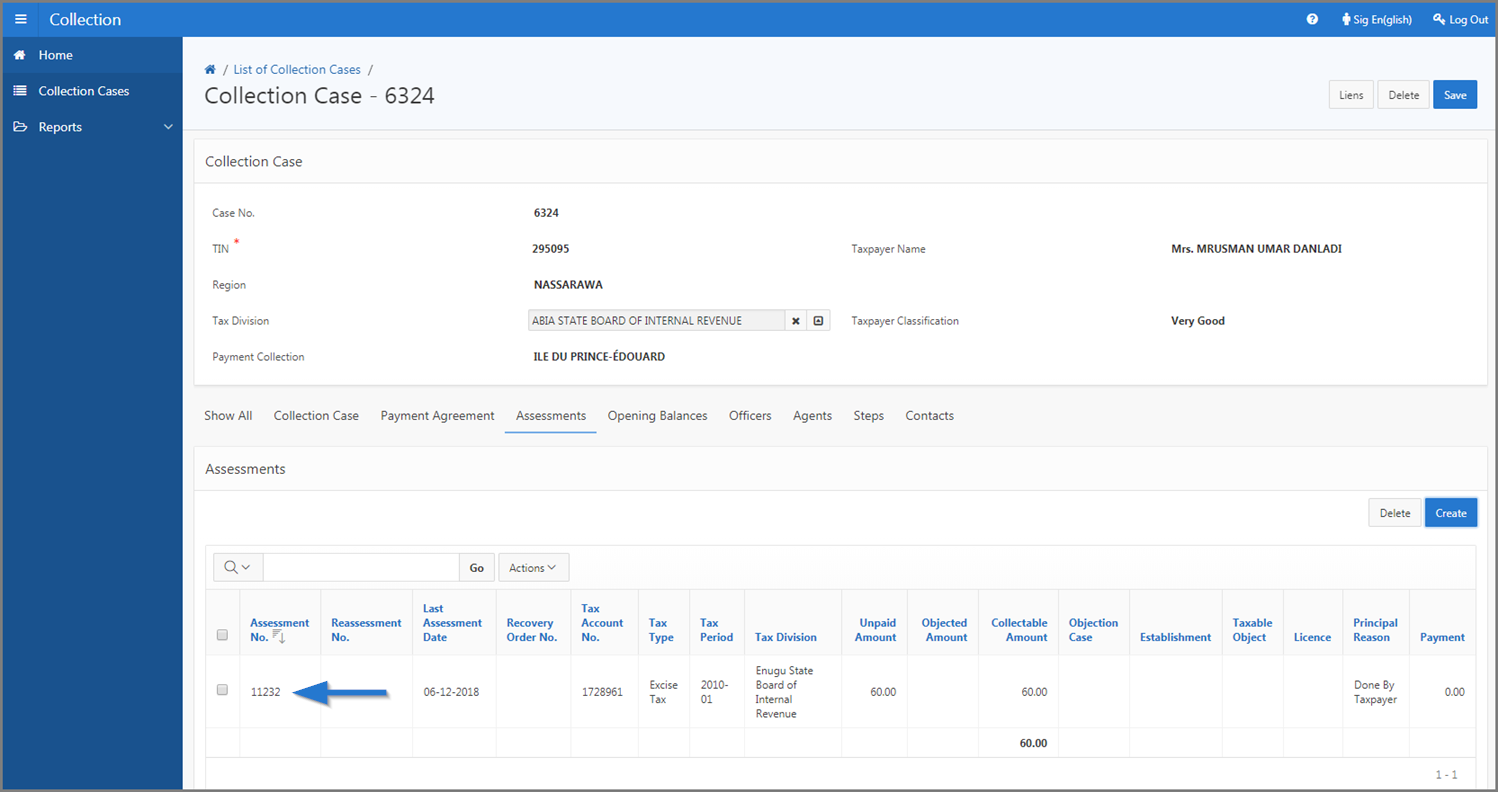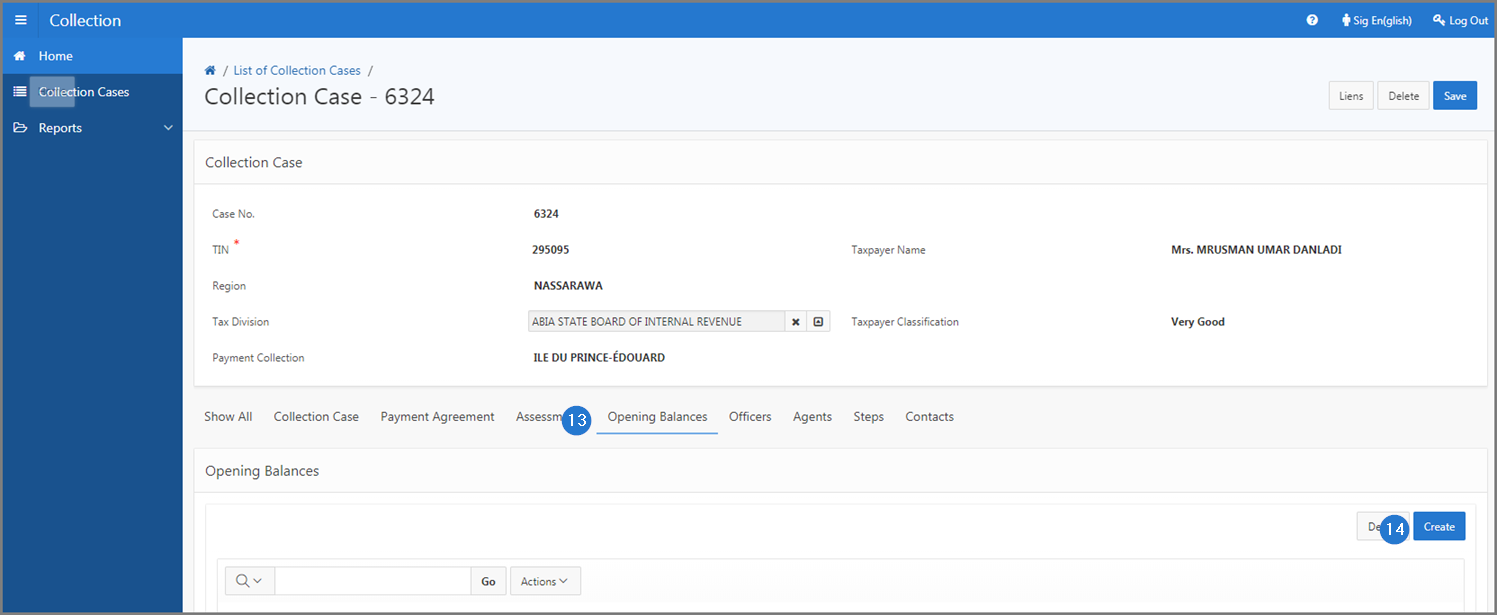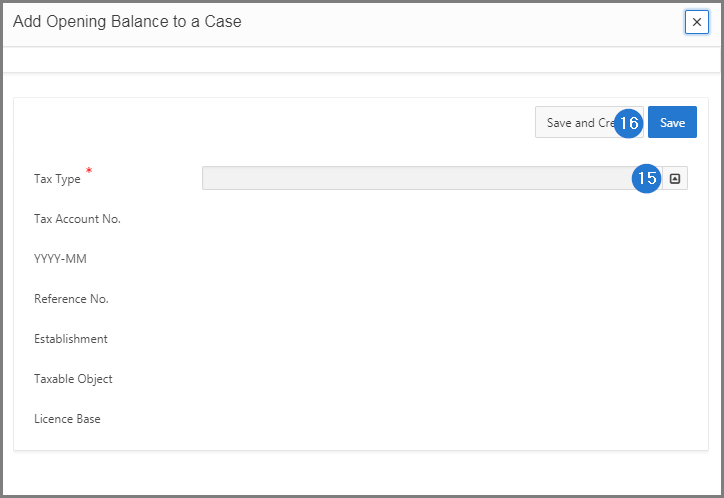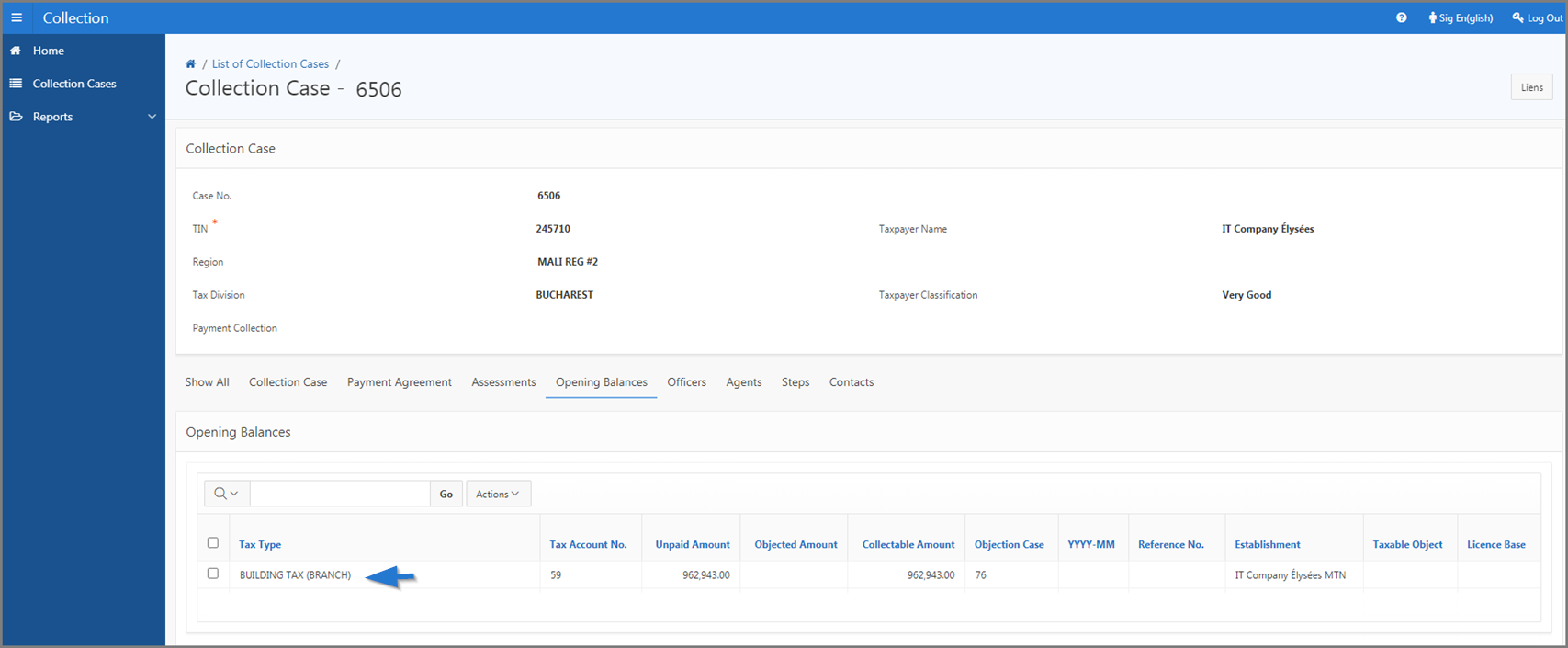Create a collection case
This part of the guide explains how to create a collection case and associate assessments and opening balances.
Once the collection case has been confirmed, SIGTAS 3.0 assigns it a unique collection number. As soon as step 2 is completed (the entry of items 3 to 8), the user must associate an assessment and/or opening balance (steps 3 and 4) to complete the collection case.
Step 1 - Go to the page List of Collection Case
- Go to the Collection module;
- Choose the Collection Cases menu. This action opens the List of Collection Cases page (520:2001);
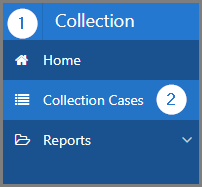
Step 2 - Create a collection case
- Click the Create button. This action opens the Collection Case page (520:1001);
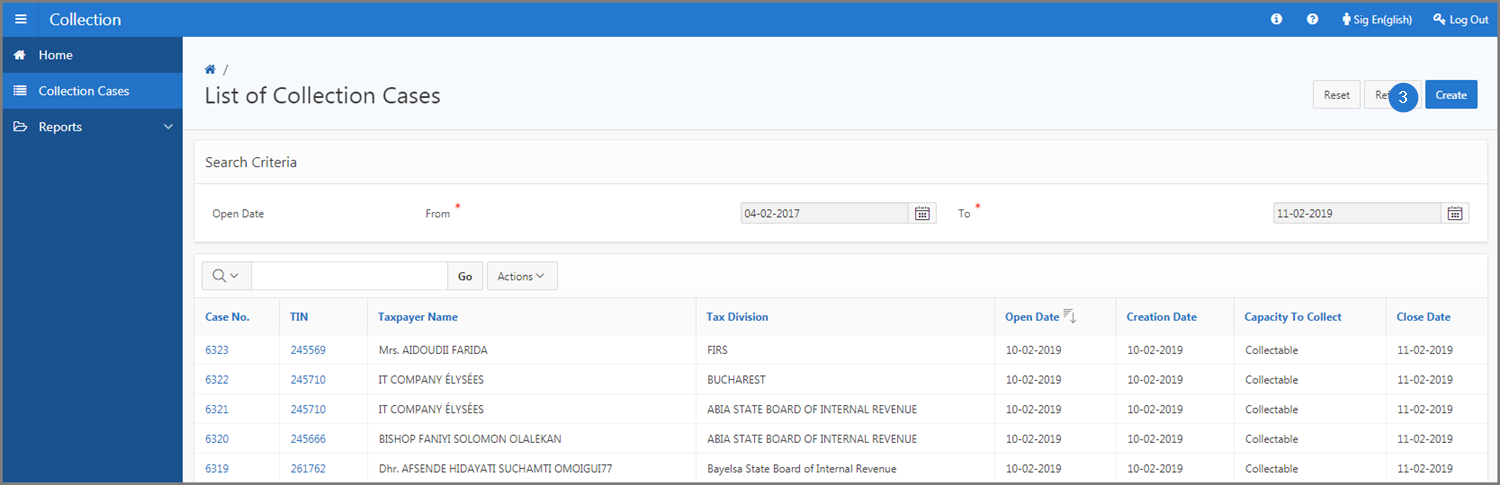
- Go to the top Collection Case section;
- Fill out the required fields (identified by a red asterisk *). For example, TIN, etc.;
- Go to bottom Collection Case section;
- Fill out the required fields (identified by a red asterisk *). For example, Open Date, Description etc.;
- Click the Save button. This action confirms the creation of the collection case, assigns a case number and refreshes the Collection Case page (520:1001);
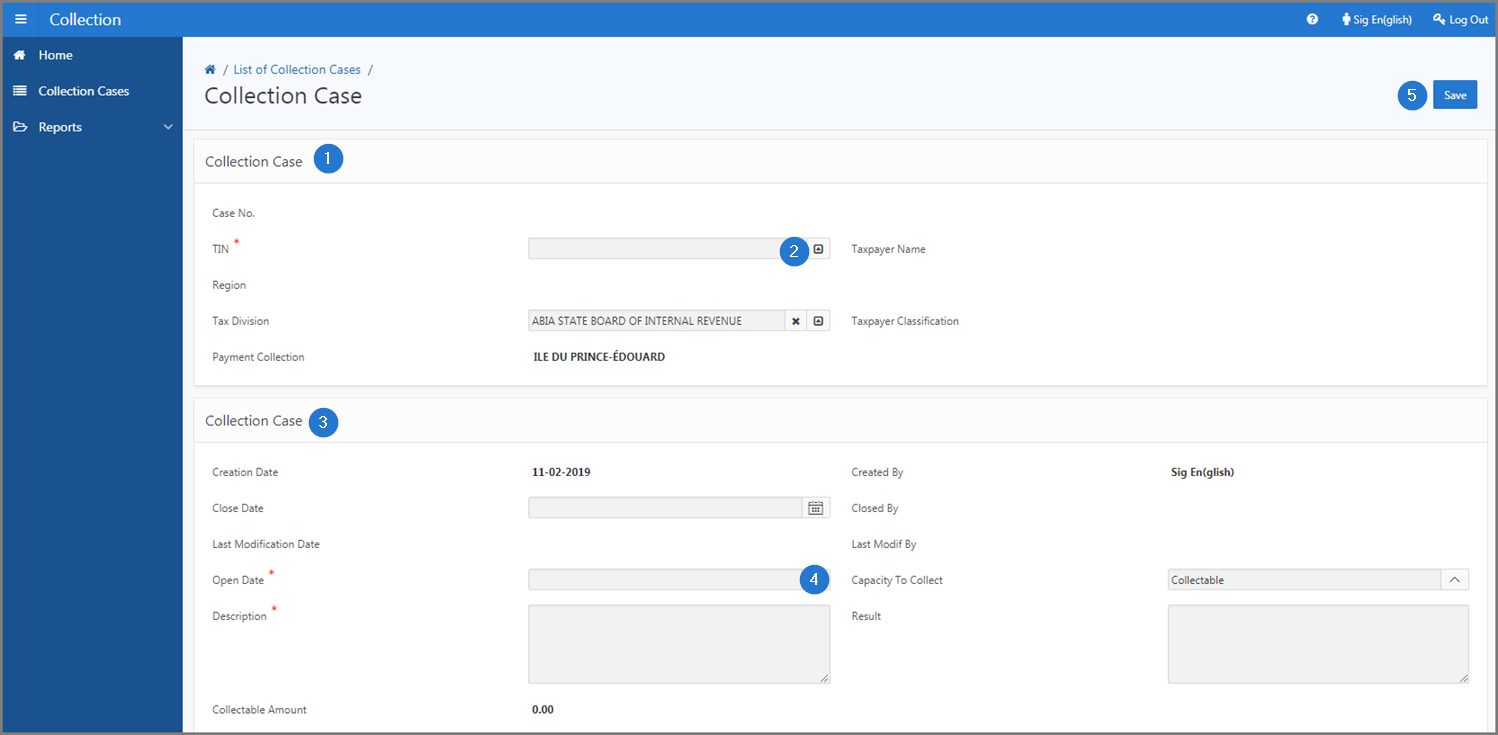
Step 3 - Add an assessment to a collection case
- Go to the Assessment section;
- Click the Create button. This action opens the pop-up window Add Assessment to a Case;
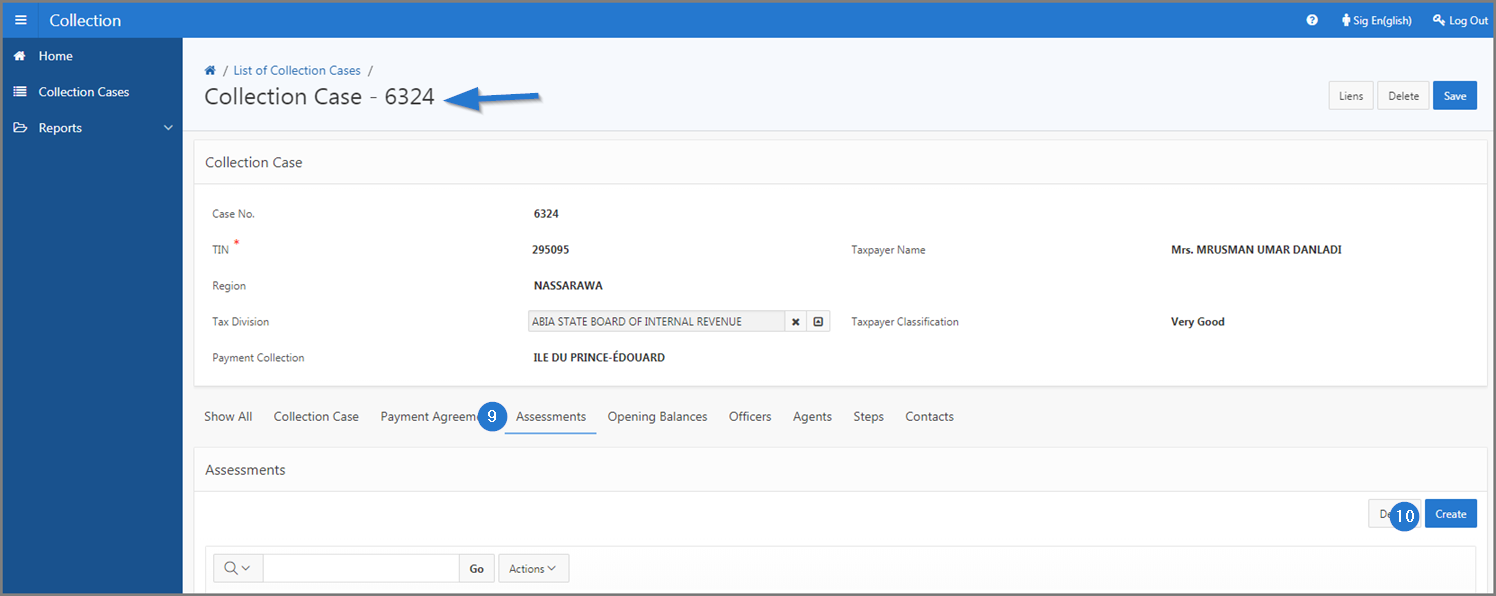
- Fill out the required fields (identified by a red asterisk *). For example, Assessment No., etc.;
- Click the Save button. This action confirms the addition of the assessment and updates the Collection Case page (520:1001);
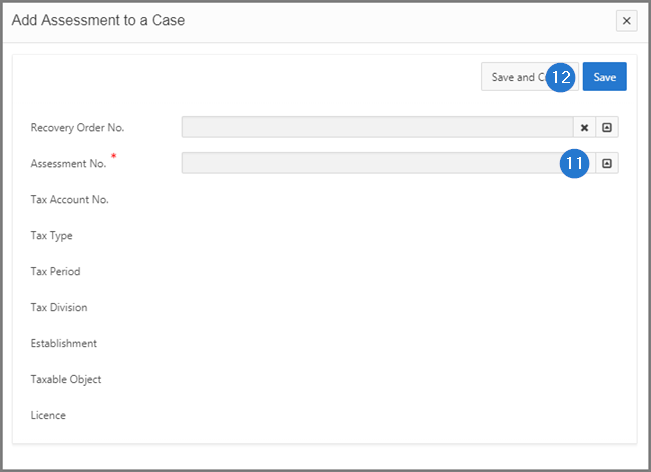
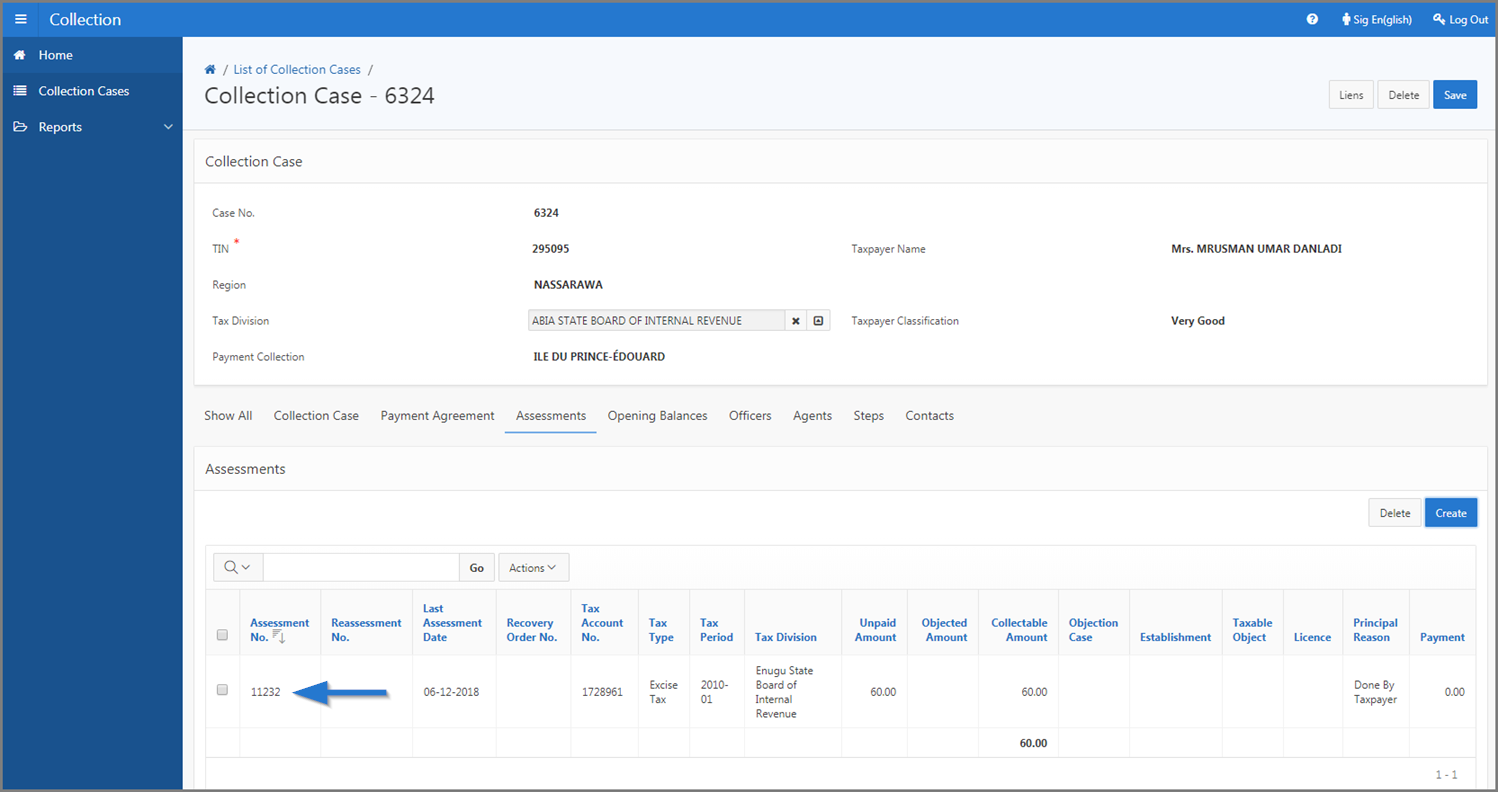
Step 4 - Add an opening balance to a collection case
- Go to the Opening Balances section;
- Click the Create button. This action opens the popup window Add Opening Balance to a Case;
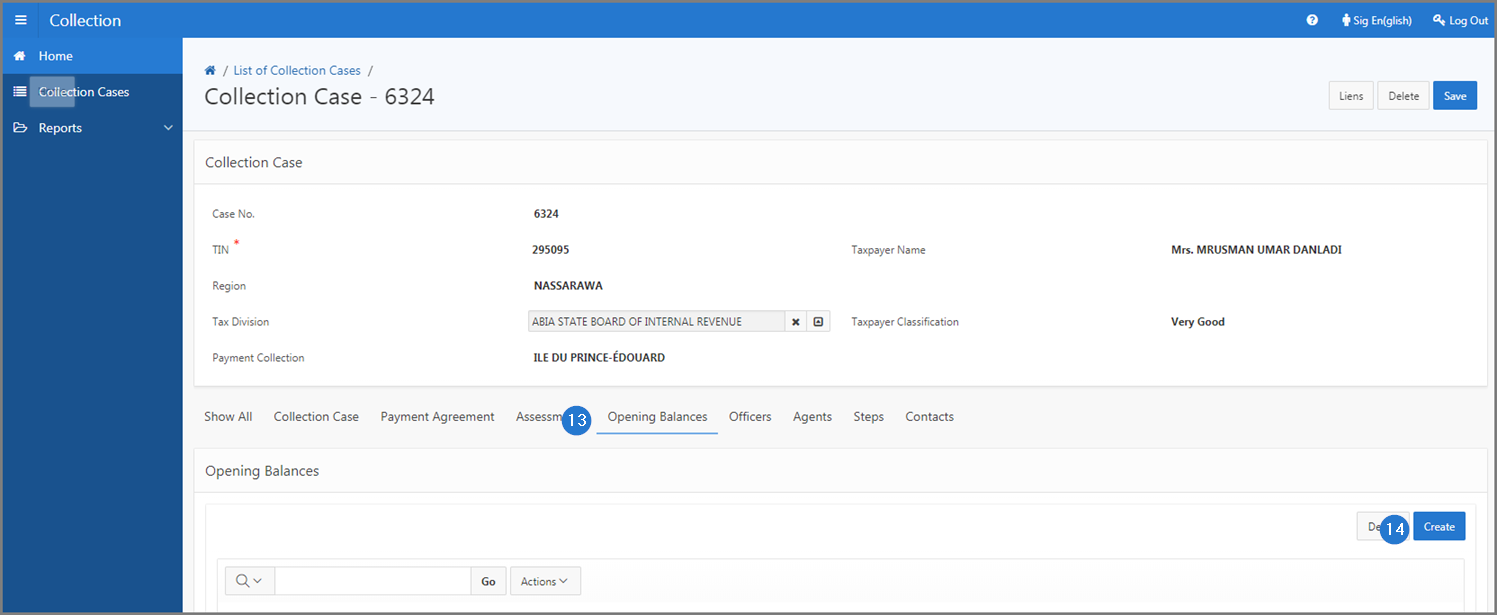
- Fill out the required fields (identified by a red asterisk *). For example, Tax Type, etc.;
- Click the Save button. This action confirms the addition of the opening balance and updates the Collection Case page (520:1001).