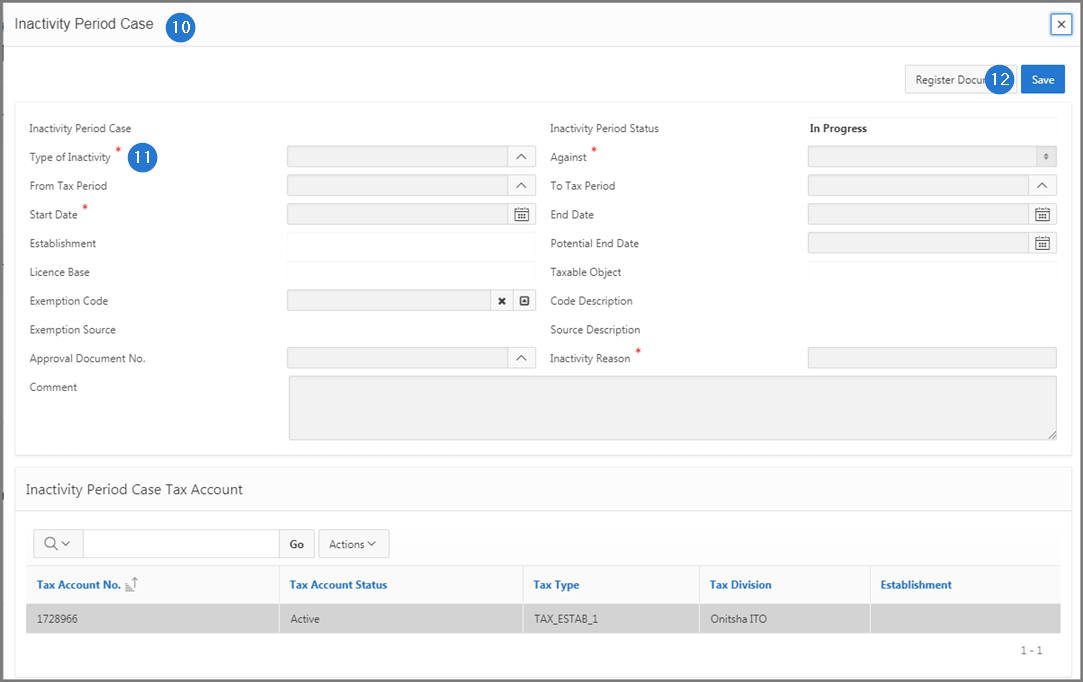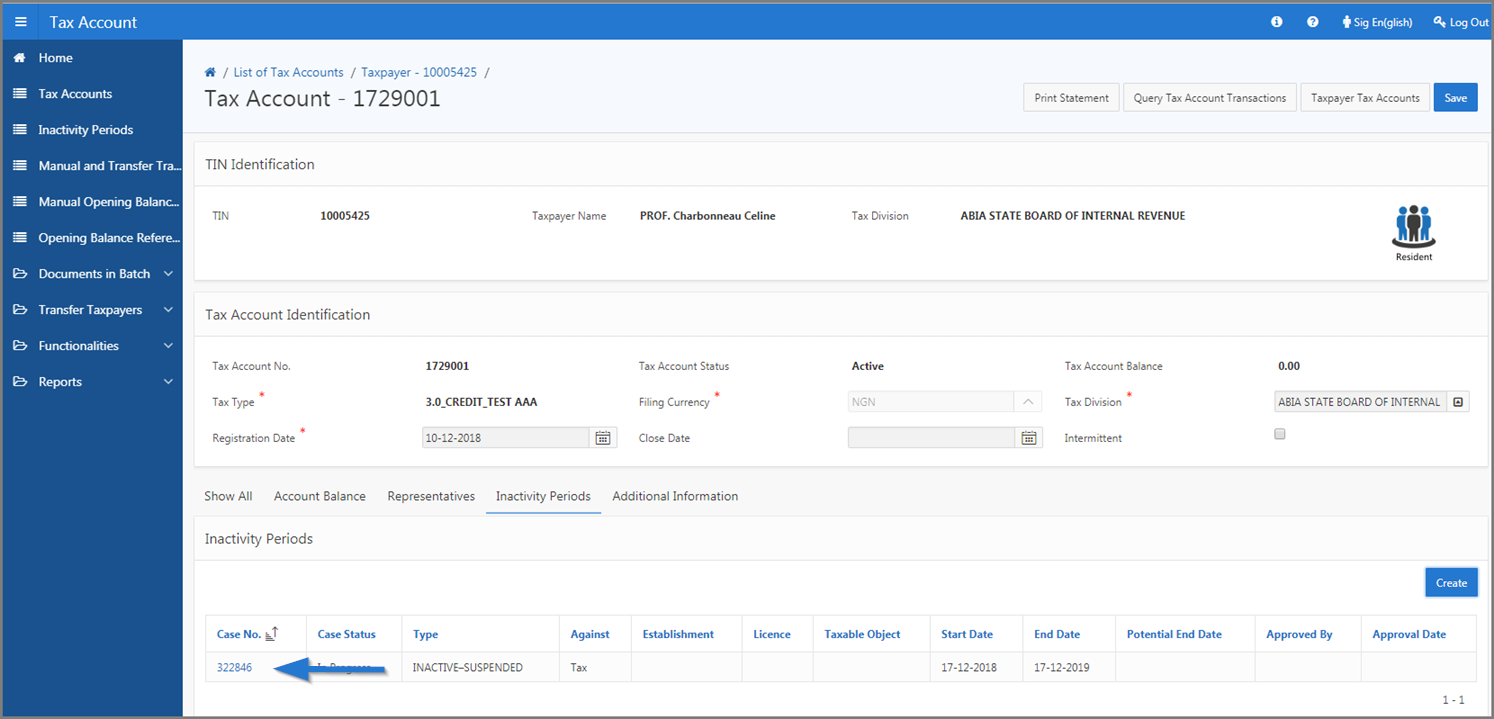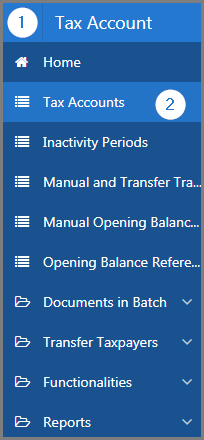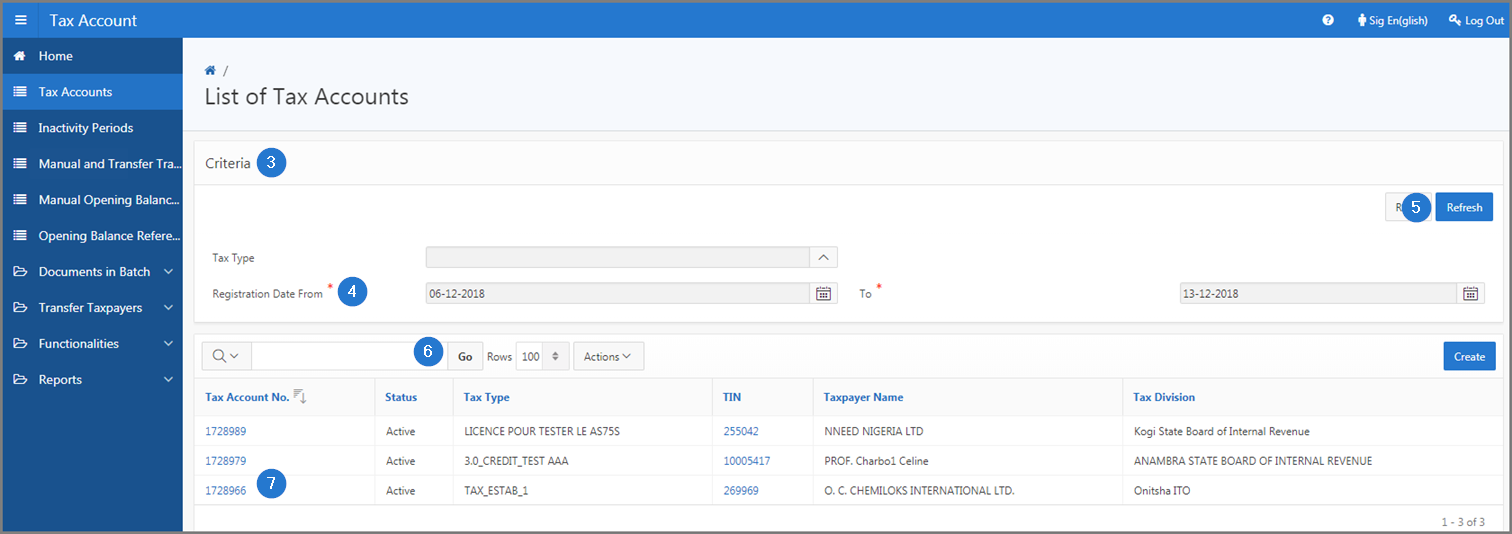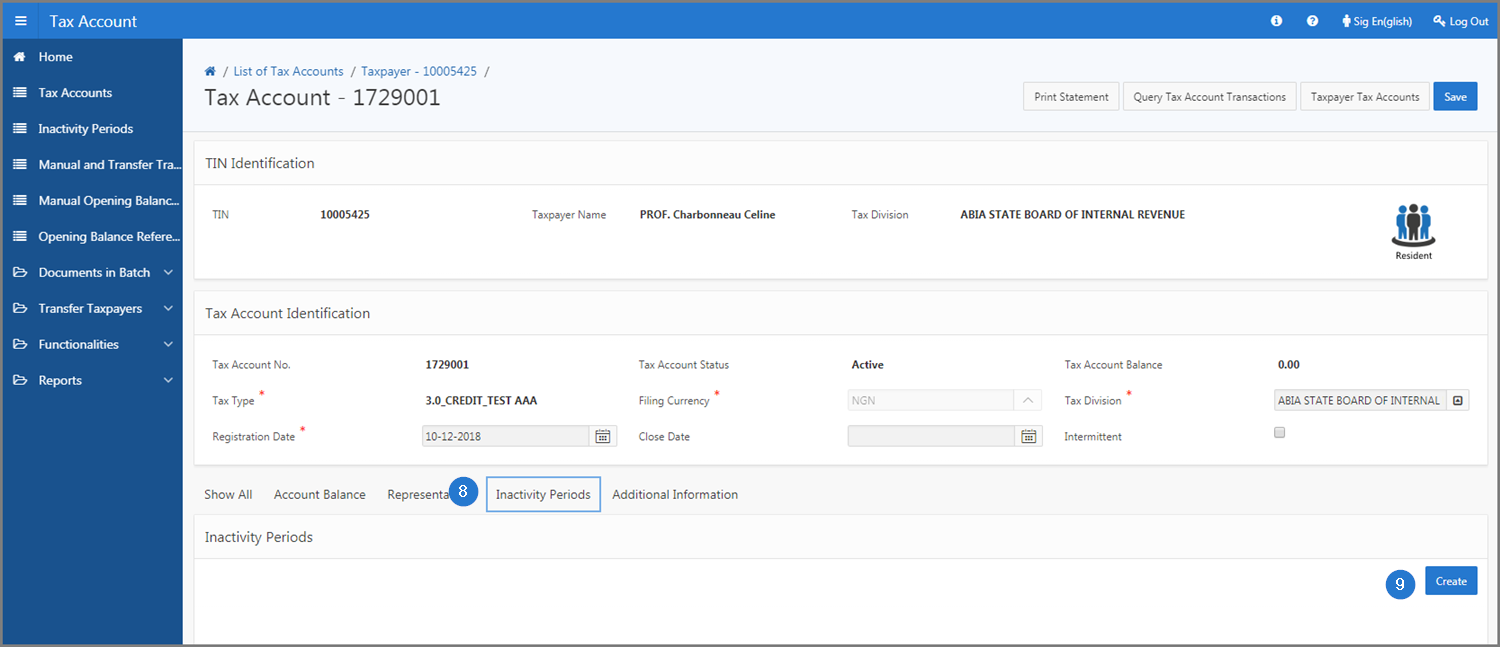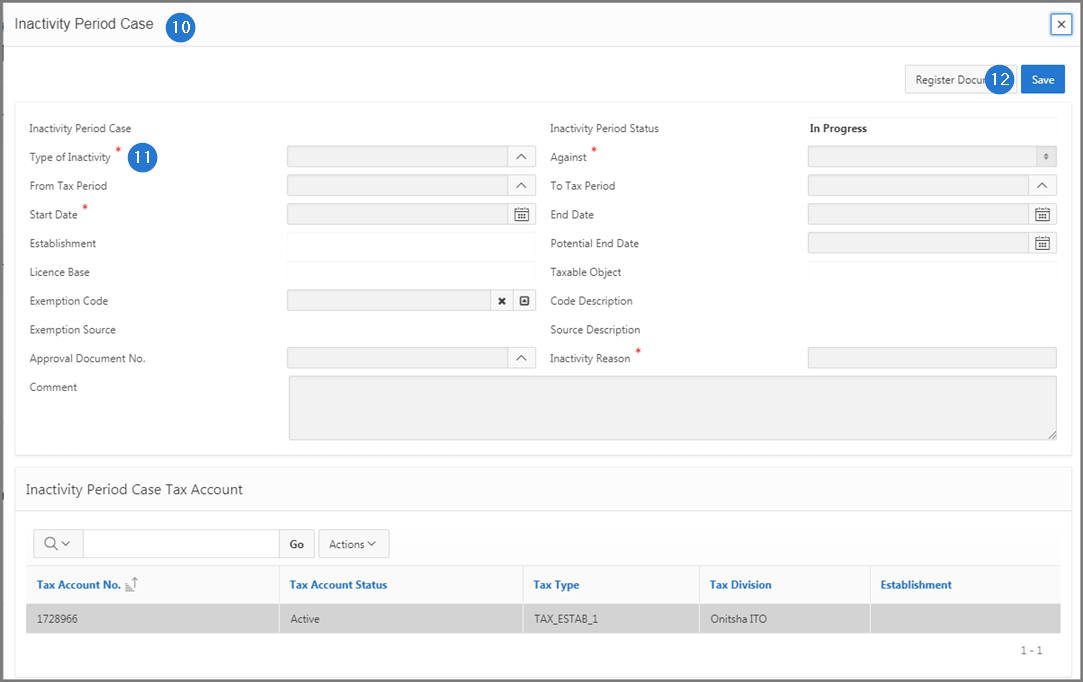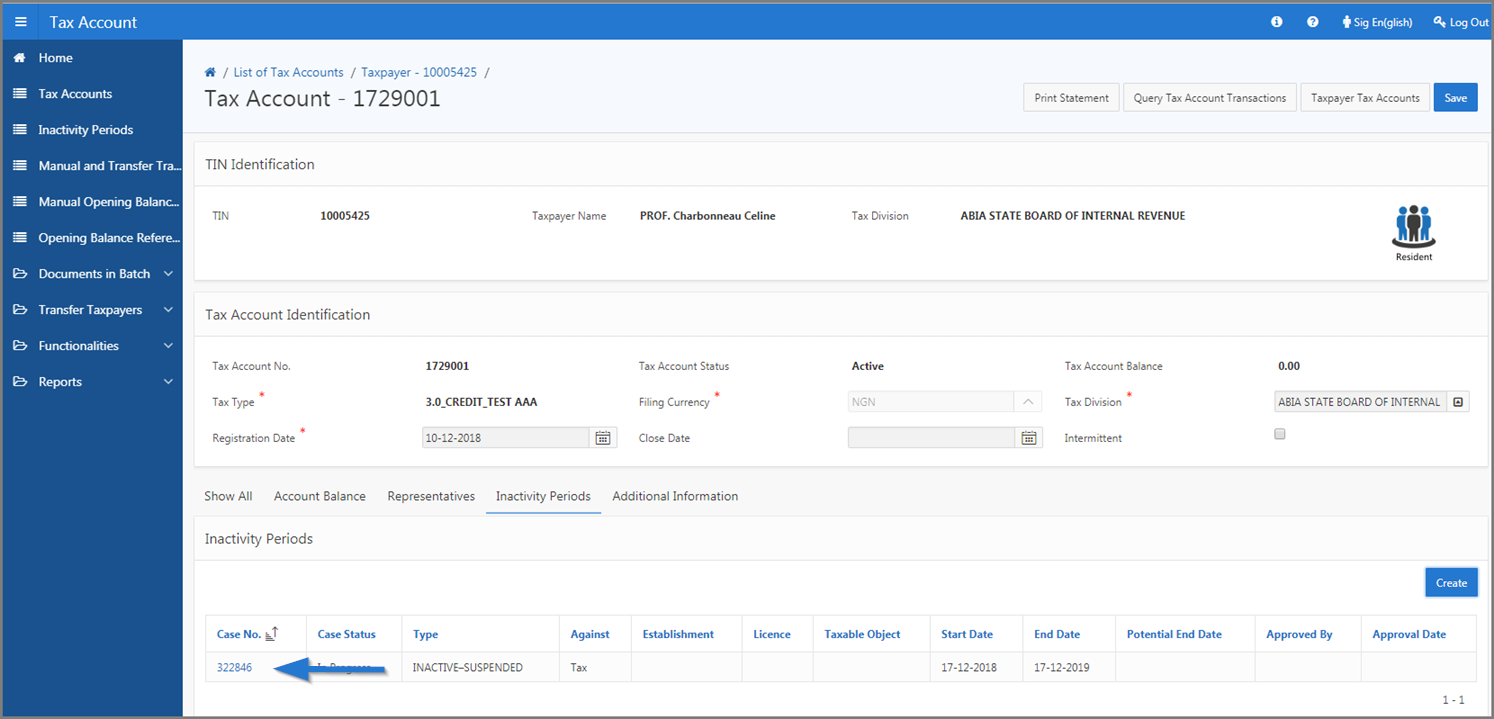Add an inactivity period to a tax account
This part of the guide explains how to add an inactivity period to a tax account.
The inactivity period cases created on this page are displayed directly in the Inactivity Periods section of the taxpayer tax accounts (Tax Account page 503:2001). They also appear in the Inactivity Periods section of the Tax Account module (List of Inactivity Periods Cases page 503:2006).
Step 1 - Go to the page List of Tax Accounts
- Go to the Tax Account module;
- Choose the Tax Accounts menu. This action opens the List of Tax Accounts page (503:2000);
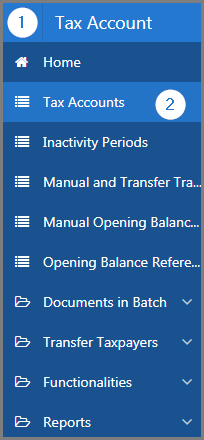
Step 2 - Add an inactivity period to a tax account
- Go to the Criteria section;
- Fill out the required fields (identified by a red asterisk *). For example, Registration Date From, and To, etc.;
- Click the Refresh button. This action refreshes the page and displays the list of tax accounts in the lower section;
- Find the tax account you want to add the inactivity period to;
- Click on the hyperlink of the Tax Account No. subject of the request. This action opens the Tax Account page (503:2001);
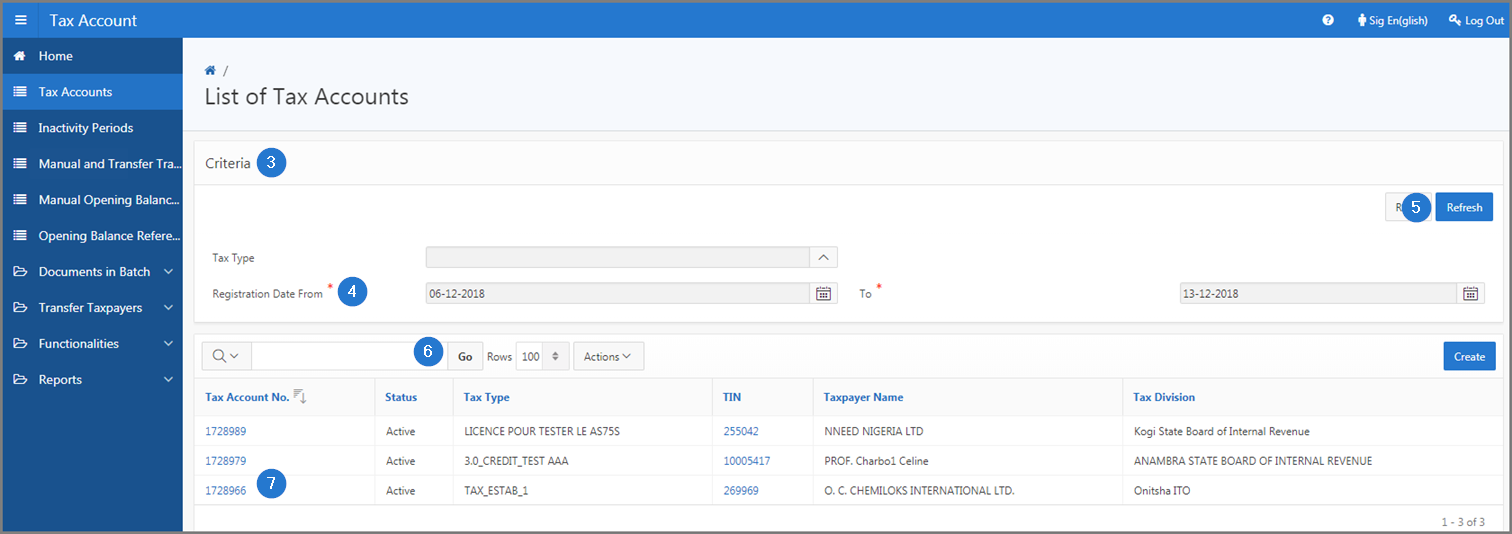
- Go to the Inactivity Periods section;
- Click the Create button. This action opens the pop-up window Inactivity Period Case;
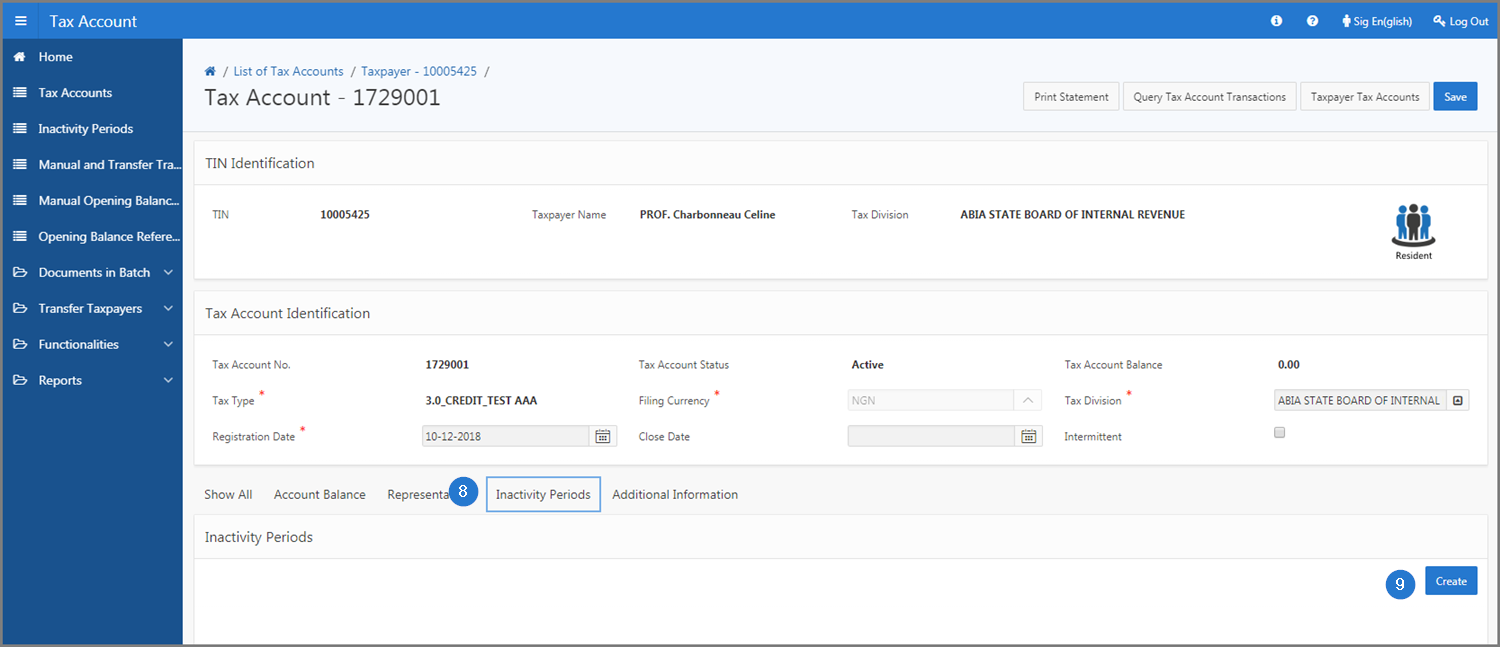
- Go to the Inactivity Period Case section;
- Fill out the required fields (identified by a red asterisk *). For example, Type of Inactivity, Start Date, etc.;
- Click the Save button. This action confirms the addition of the new inactivity period to the tax account and updates the Tax Account page (503:2001).