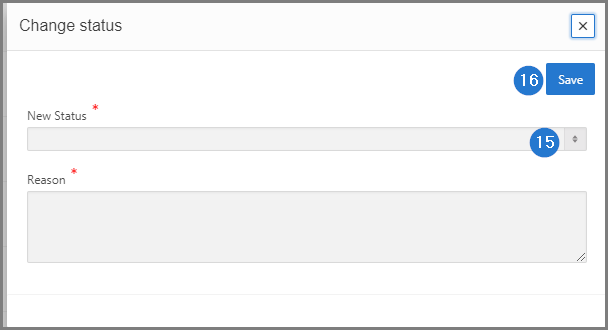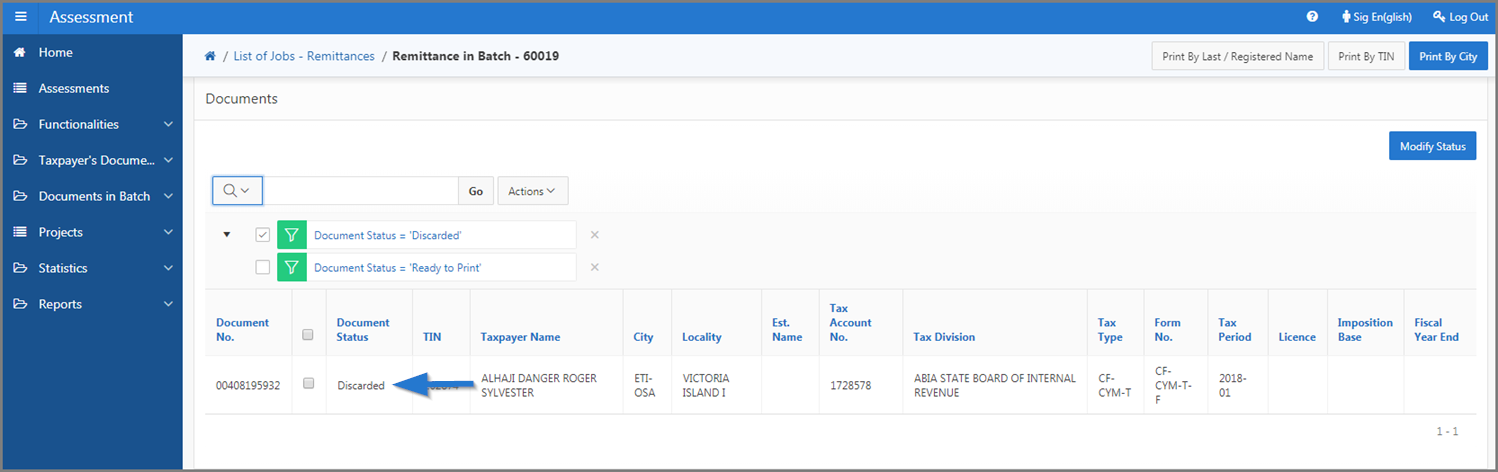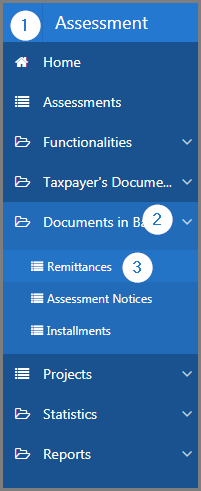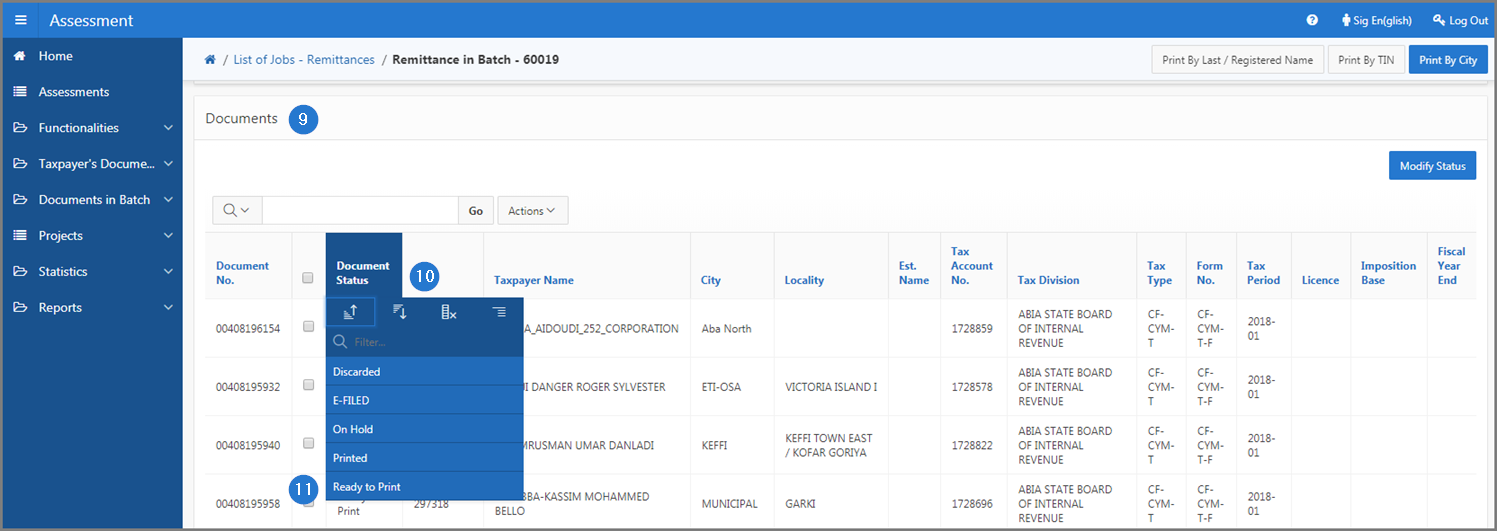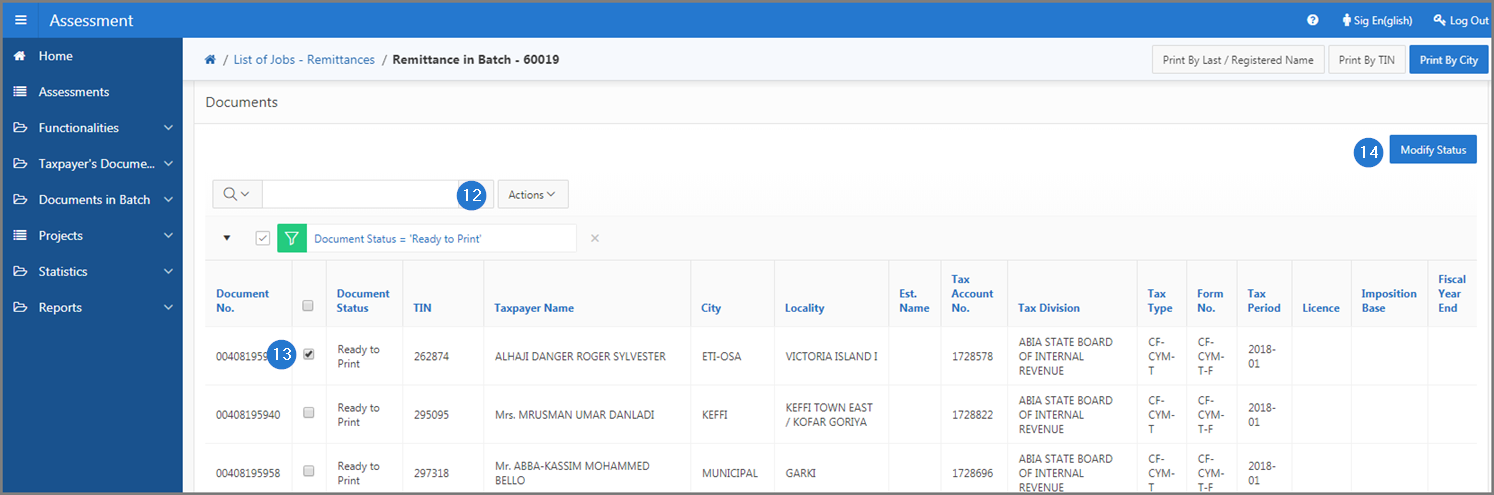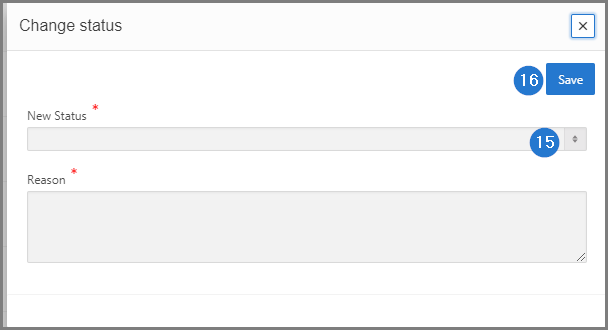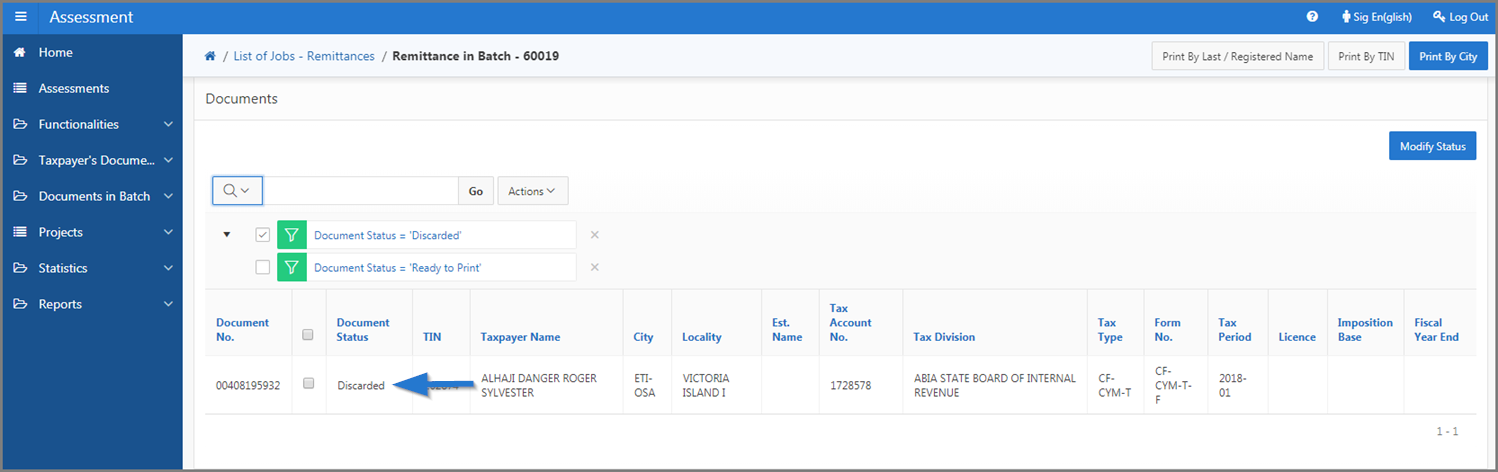Change the status of a document
This part of the guide explains how to change a document's status.
The changes are made using the check box located at the right of the Document No. column.
The statuses of documents are as follows:
- Discarded. The printout of the document has been discarded;
- E-FILED. The document has been retrieved from eFiling.
- On Hold. The document is waiting to be printed. It was put on hold by the official in charge;
- Printed. The document was printed;
- Ready to Print. The document is ready to be printed.
The following example demonstrates how to change the status of a document from Ready to Print to Discarded. This procedure is standardized and also applies to all status changes.
Step 1 - Go to the page List of Job - Remittances
- Go to the Assessment module;
- Choose the Documents in Batch option;
- Click on the Remittances menu. This action opens the List of Jobs - Remittances page (502:3003);
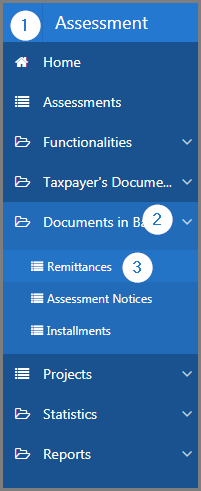
Step 2 - Change the status of a document
- Go to the Selection Criteria section;
- Fill out the required fields (identified by a red asterisk *). For example, Submitted On From;
- Click on the Refresh button. This action refreshes the page and displays the list of jobs in the lower section;
- Find the Job No. to display;
- Click the hyperlink of the Job No. subject of the request. This action opens the Remittance in Batch page (502:3002);

- Go to the Documents section;
- Go to the Document Status column;
- Choose the Ready to Print option. This action refreshes the page and displays the list of documents with this status;
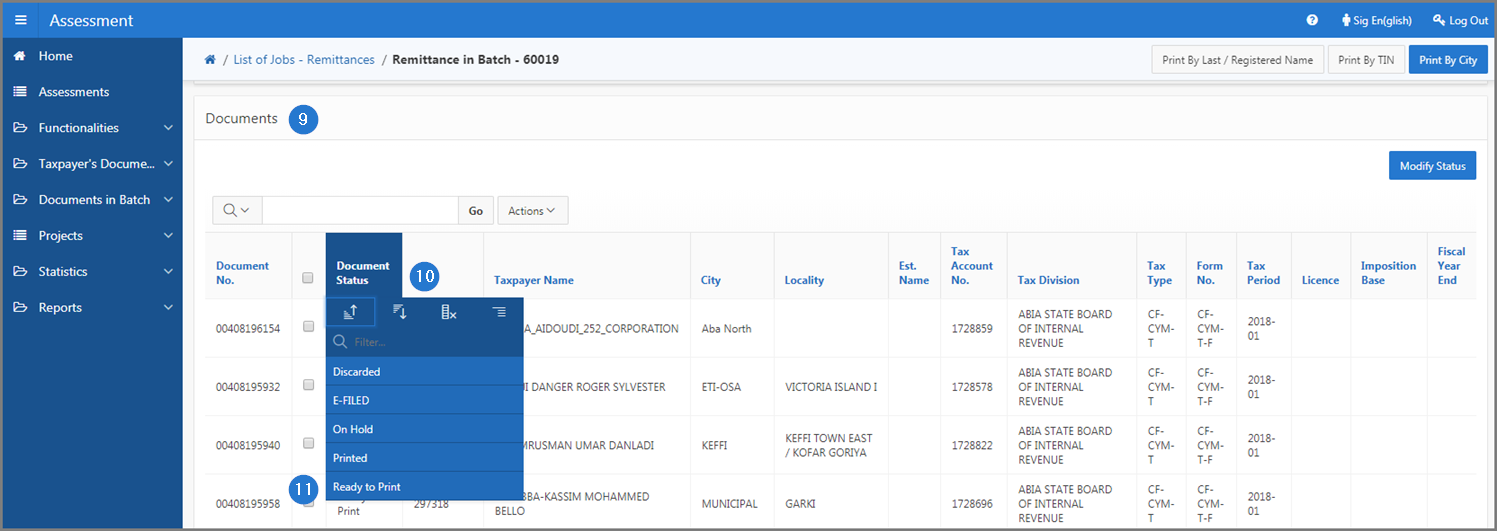
- Find the document you wish to change the status of;
- Check the box of the Document No. subject of the request;
- Click the Modify Status button. This action opens the popup window Change status;
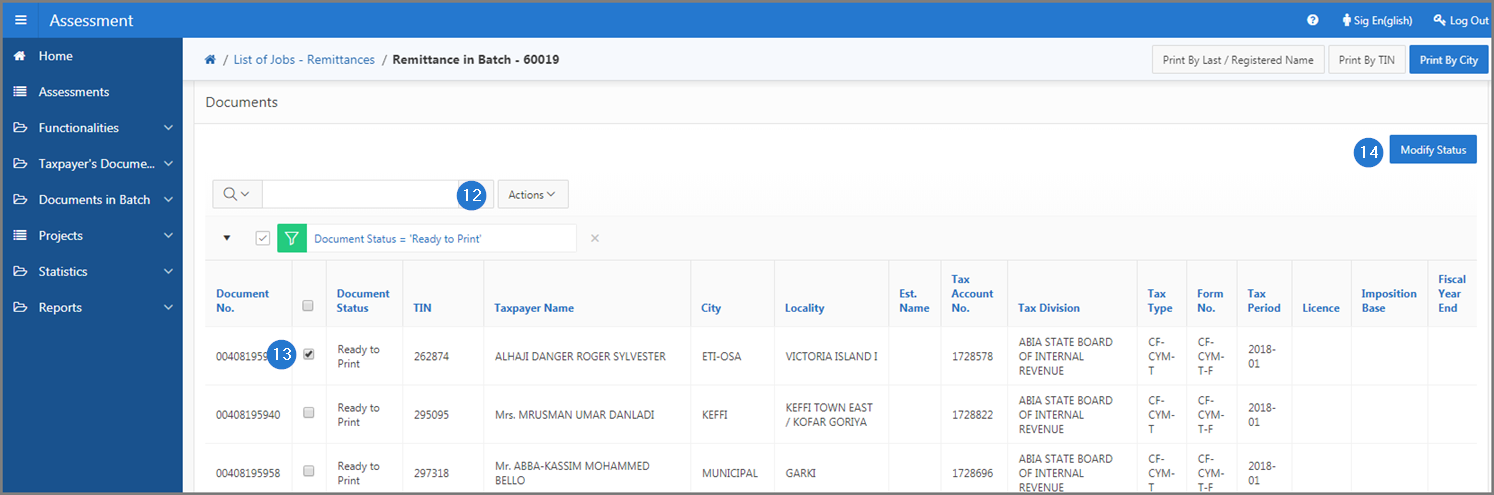
- Fill out the required fields (identified by a red asterisk *). For example, New Status, Reason;
- Click the Save button. This action changes the status to Discarded and refreshes the Remittance in Batch page (502:3002).