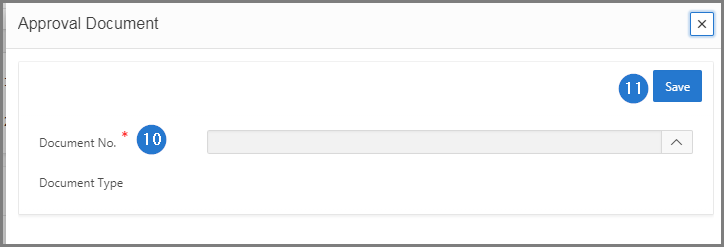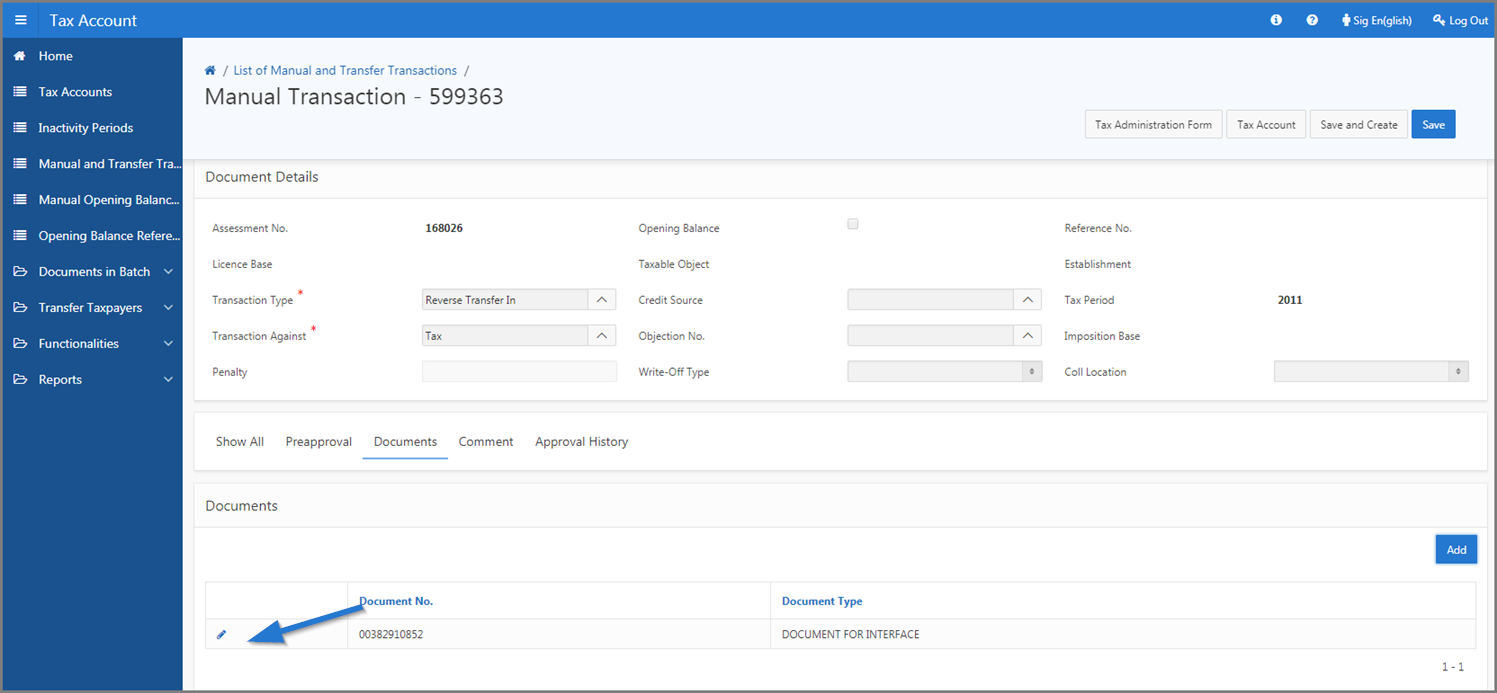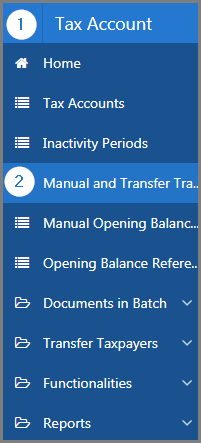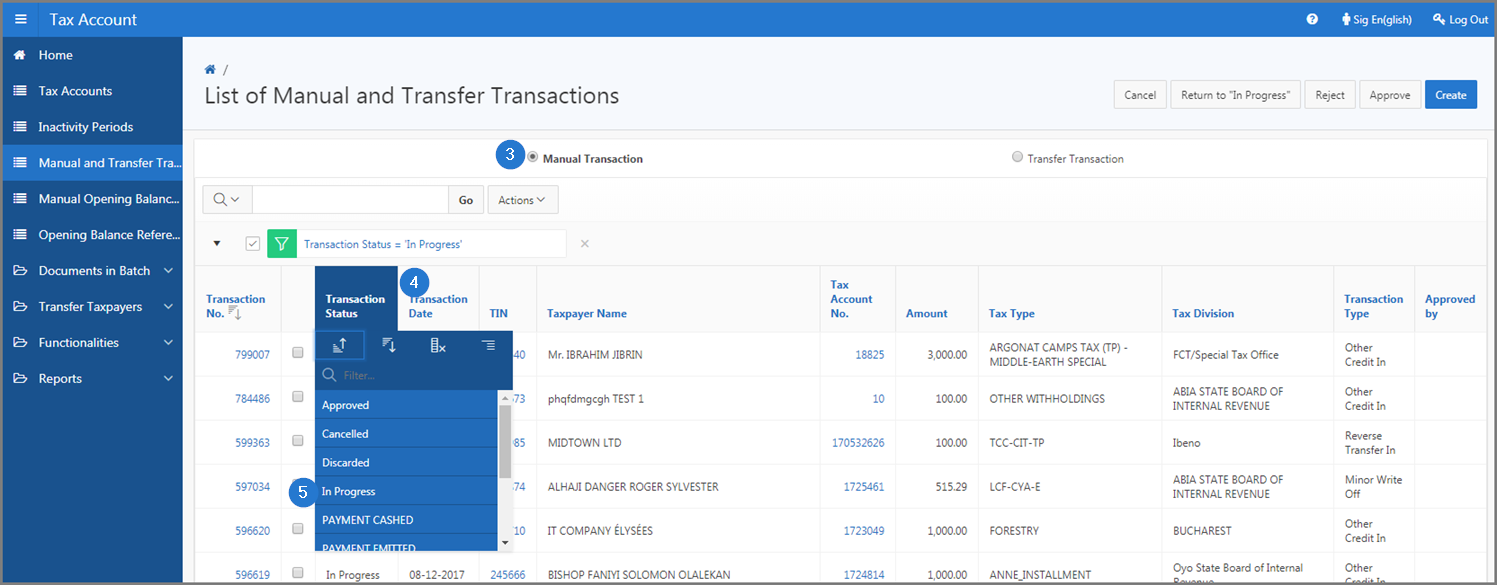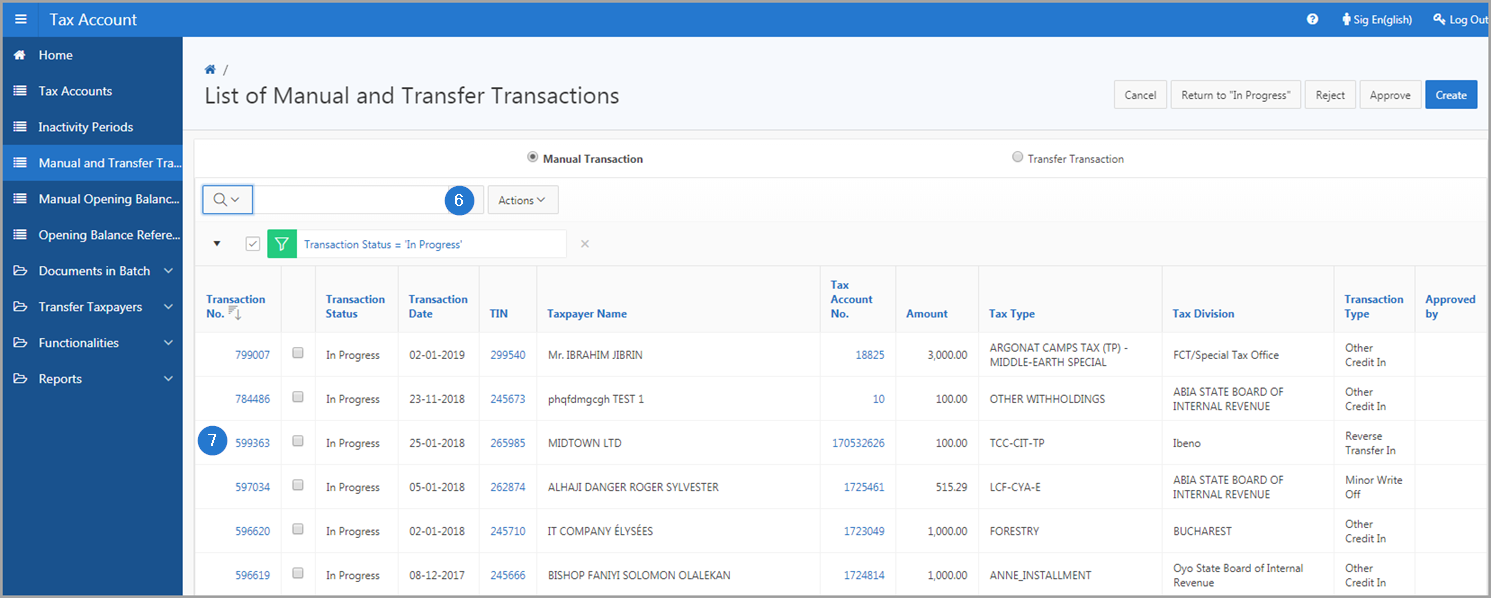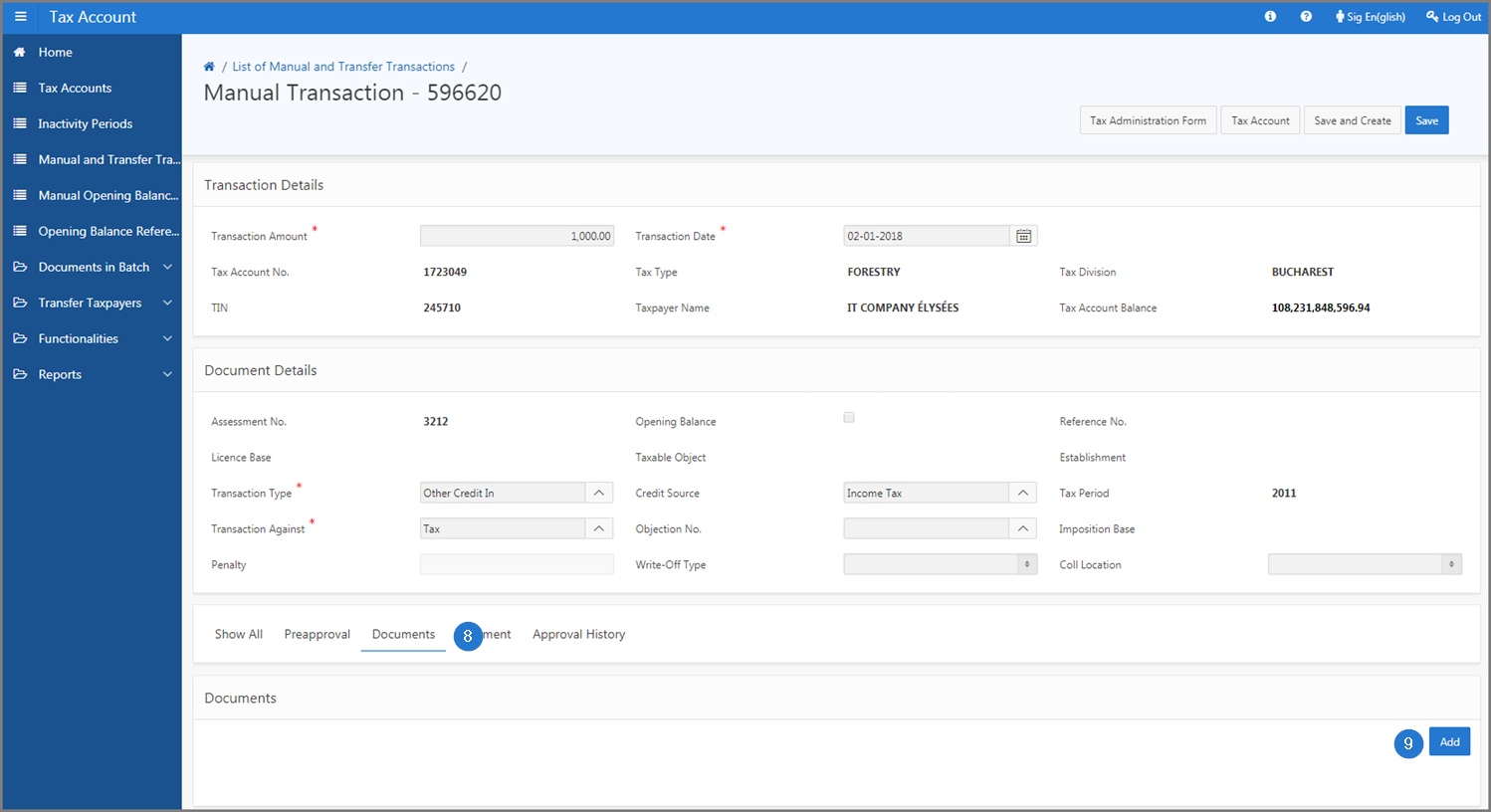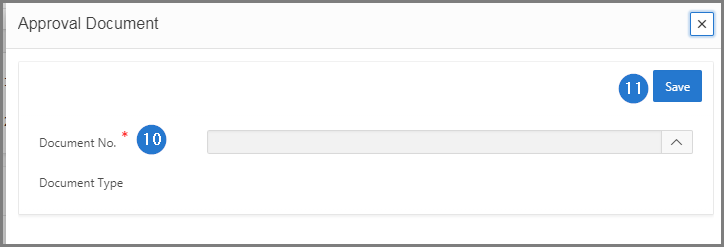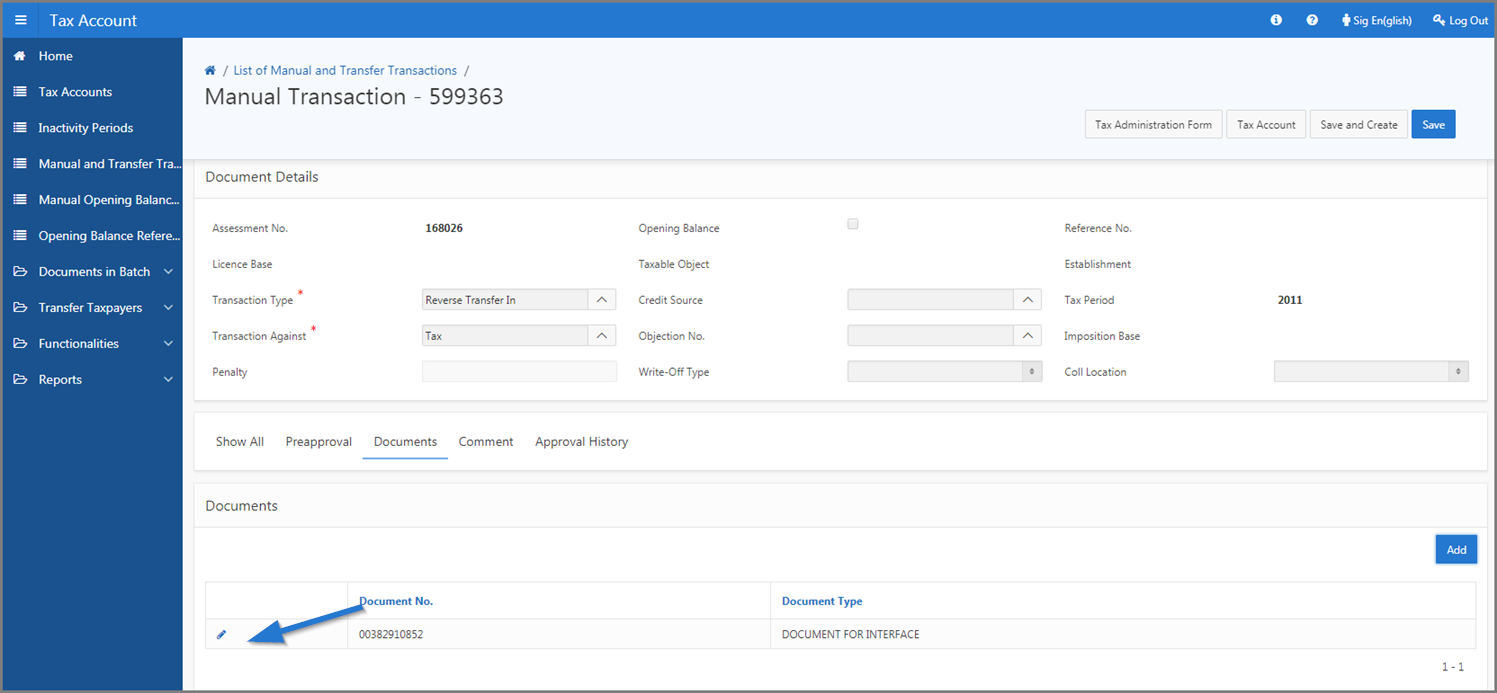Link an approval document to a transaction
This part of the guide explains how to associate an approval document to a transaction.
The addition of an approval document to a transaction, whether it be manual or transfer, is only possible when its status displays In progress. When the transaction status displays Pending Final Approval, Cancelled, Approved or Rejected, the Document button is not available.
The following example demonstrates how to link an approval document to a manual transaction with an In Progress status. This procedure is standardized and alo applies to transfer transactions.
Step 1 - Go to the page List of Manual and Transfer Transactions
- Go to the Tax Account module;
- Click on the Manual and Transfer Transactions menu. This action opens the List of Manual and Transfer Transactions page (503:2010);
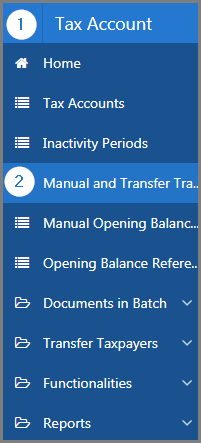
Step 2 - Link an approval document to a transaction
- Using the radio buttons, select the Manual Transaction option. This action updates the page and displays manual transactions;
- Go to the column Transaction Status;
- Select the In Progress option. This action displays all manual transactions with this status;
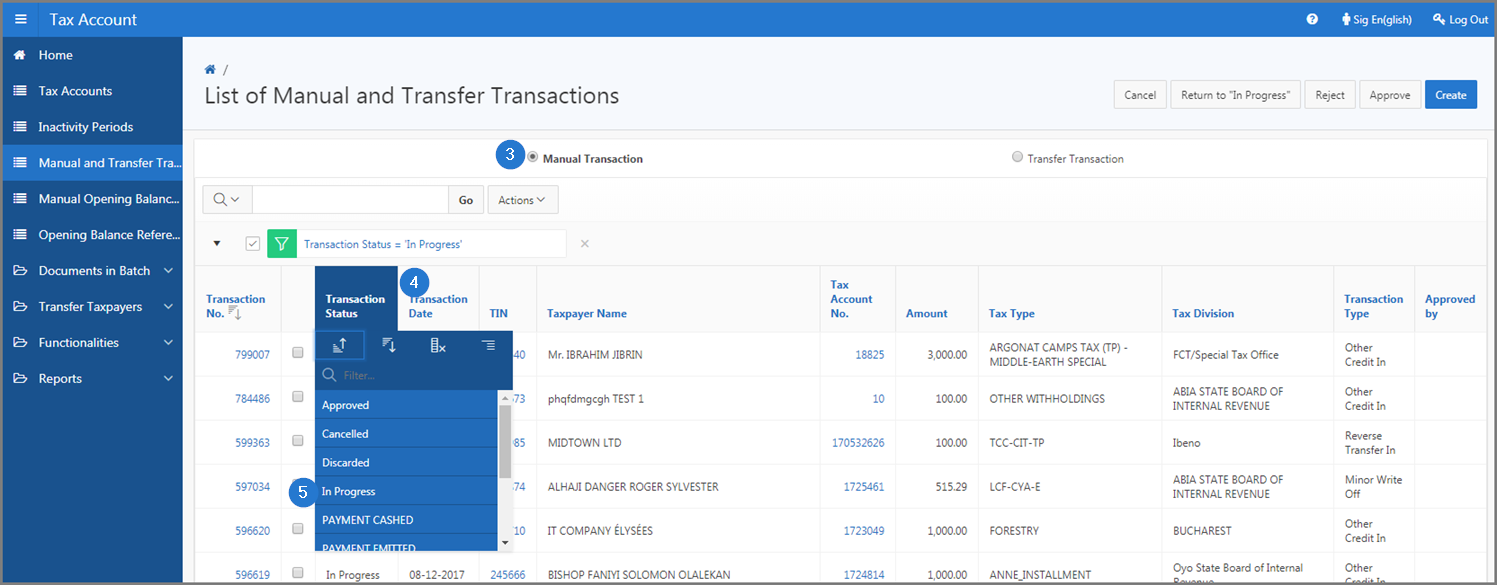
- Search the manual transaction you want to link an approval document to;
- Click the hyperlink of the Transaction No. subject of the request. This action opens the Manual Transaction page (503:2011);
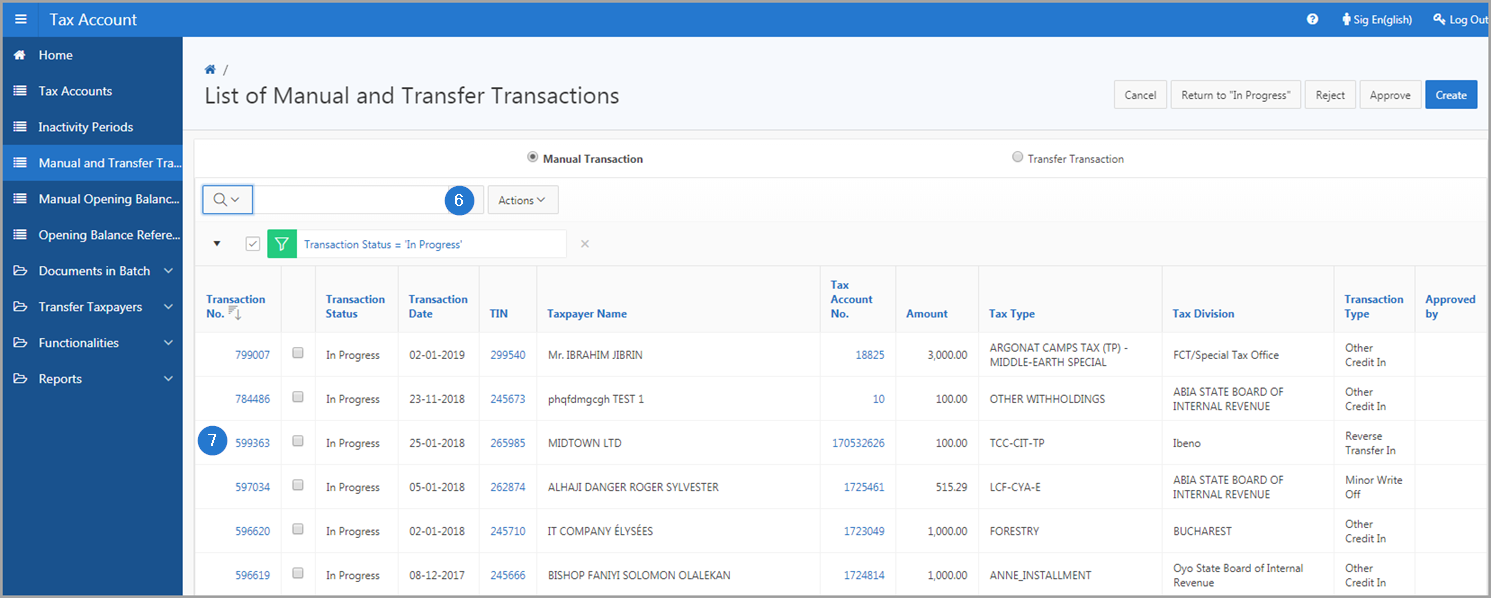
- Go to the Documents section;
- Click the Add button. This action opens the pop-up window Approval Document;
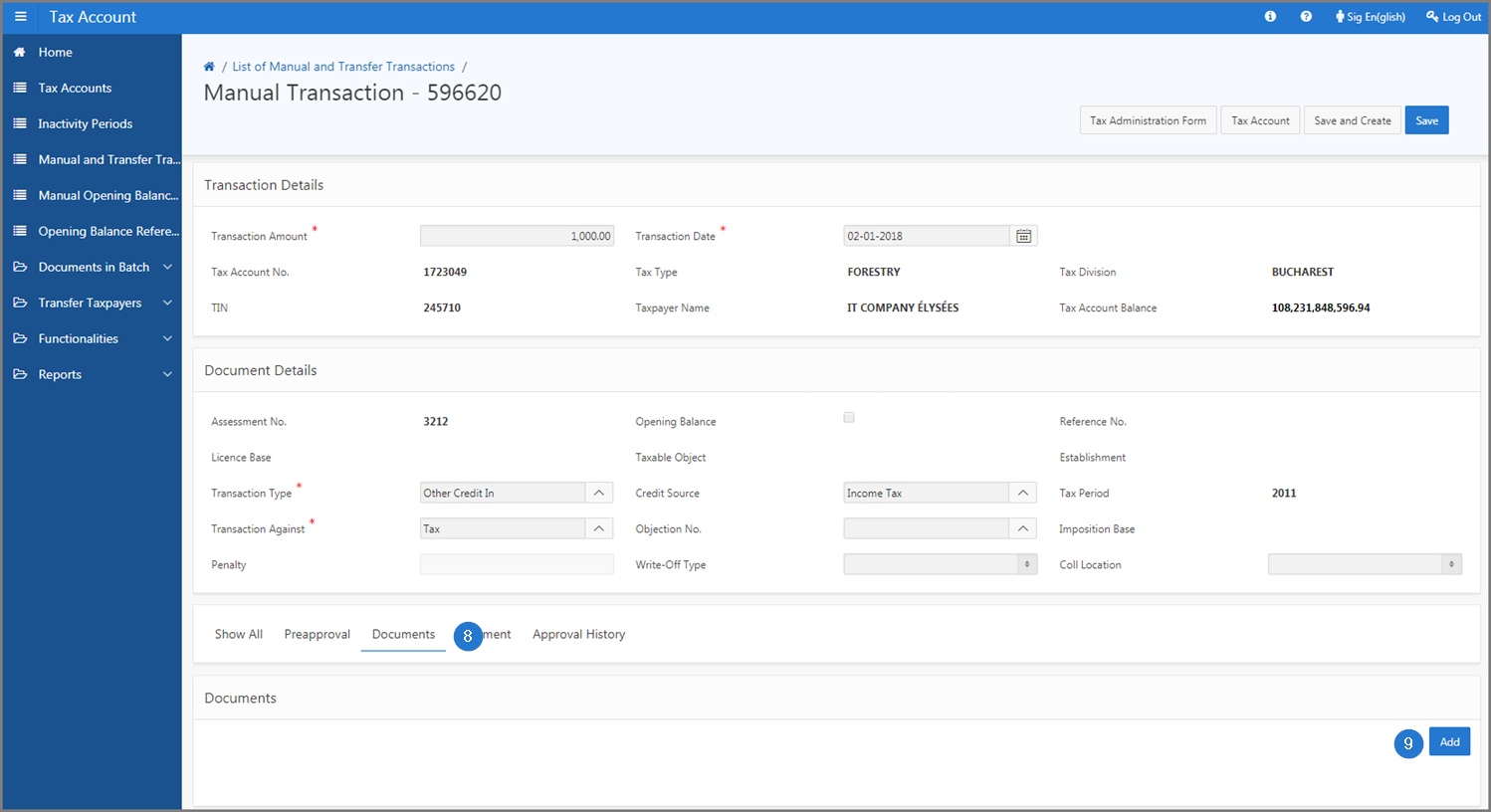
- Fill out the required fields (identified by a red asterisk *). For example, Document No.;
- Click the Save button. This action links the approval document to the transaction and updates the Manual Transaction page (503:2011).